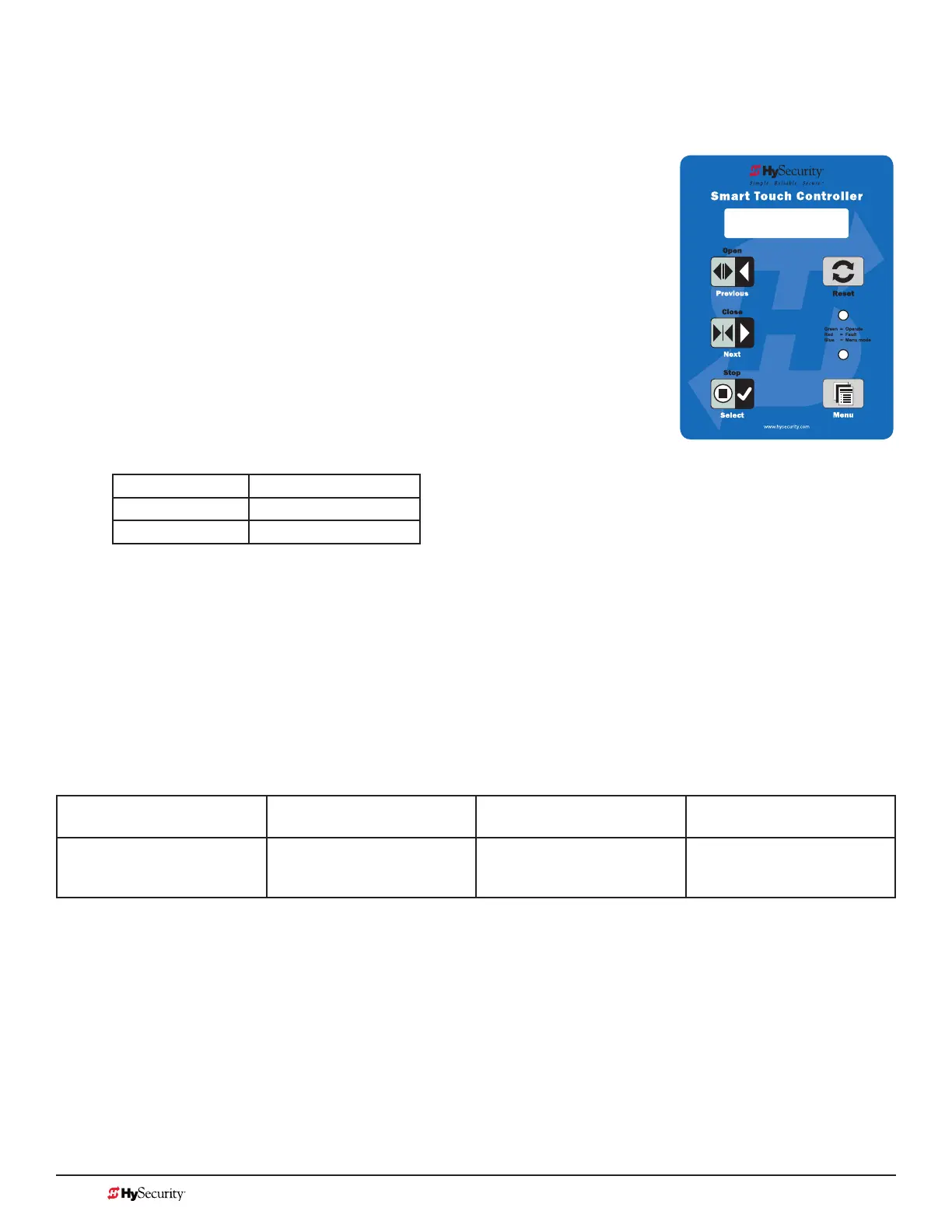MX3657-01 Rev. D ©2020
104 hysecurity.com | 800-321-9947 StrongArm Programming and Operations
Photo eye aliGnMent feature
Most photo eyes require careful optical alignment in order to aim the emitter beam to the center of the
receiver or reector. In order to avoid false triggering, it is important to carefully align the system.
Align the photo eyes using this feature by taking the following steps:
1. Access the User Menu and select PE.
To access the User Menu, press the Menu button twice. For a refresher
on using the Menu Mode navigational buttons, refer to the chart below.
2. Press NEXT and continue to press NEXT until PE 0 (OFF) appears.
3. Press SELECT.
PE characters begin blinking.
4. To turn ON photo eye alignment and temporarily power the sensors,
press NEXT so PE 1 (ON) appears.
5. Press SELECT.
PE stops blinking.
6. Move the photo eyes (up/down, side to side) to align the emitter beam.
Audible Chirp Beam Aligned
One No
Two Yes
7. When the buzzer chirps twice, indicating the photo eyes are aligned, set the next photo eye (if the site
has one) and continue the process until all photo eyes are aligned.
8. Press MENU to exit Menu Mode and return to Run Mode.
9. Move the gate with an open or close command. When a limit is triggered, the User Menu item PE
resets to zero (OFF).
NOTE: To cover the potential entrapment areas, mount photo eyes preferably within 5 inches (13 cm) of the gate face. Refer to
Installation on page 100. To learn how to temporarily power external entrapment protection sensors using the PE User Menu item,
refer to Supply Power to the Sensors on page 51.
Smart Touch Controller: Menu Mode Navigation Buttons
To change menu item
appearing in the display
To navigate through the
menu item selections
To choose item that appears
on the display
To navigate between
menu items
Press Select.
Two left characters blink.
Press Next or Previous.
Continue pressing Next to view
all selections.
Press Select.
Blinking characters
become static.
Press Next or Previous.
Advance - press Next
Previous - press Previous
PE 1 (ON)
PHOTO EYE ALIGN