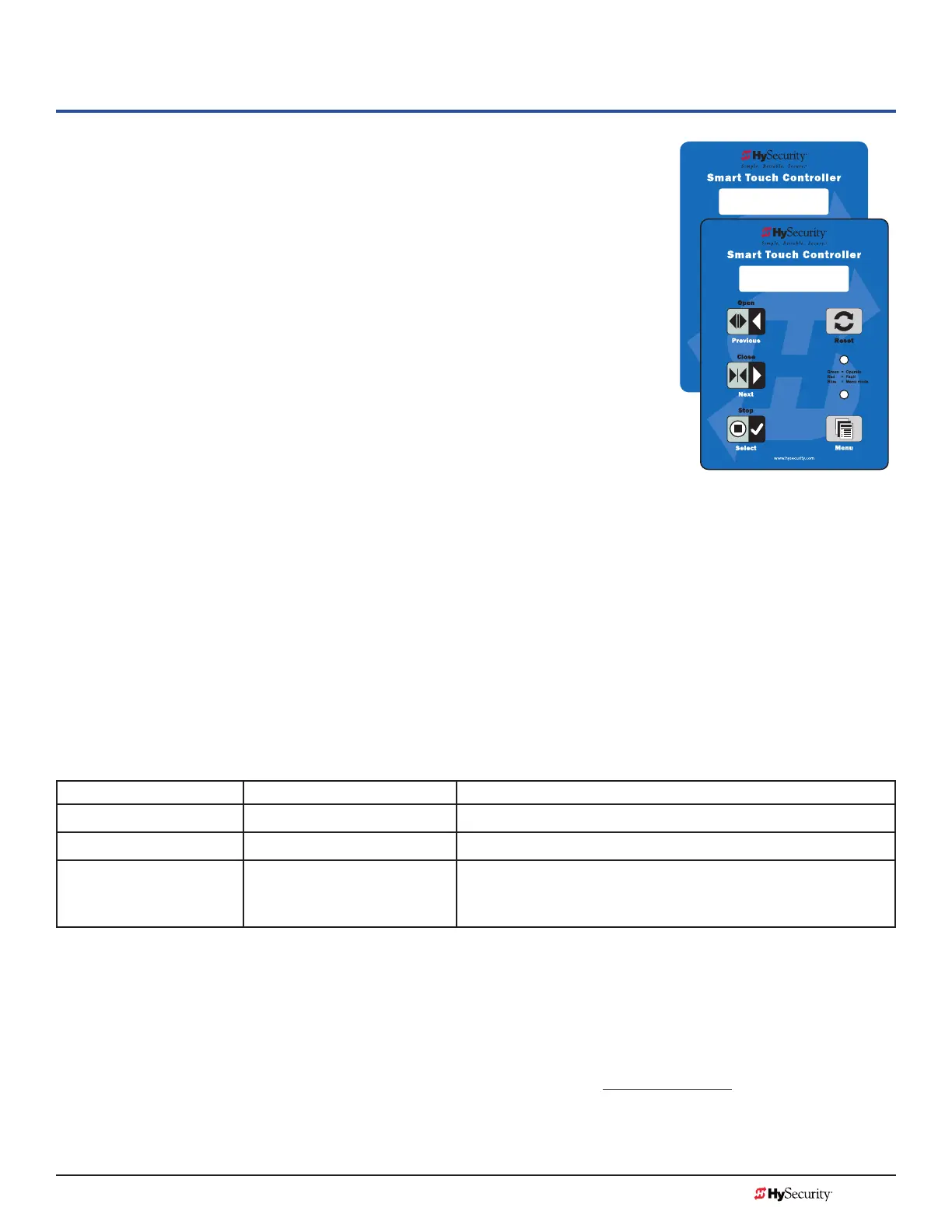MX3657-01 Rev. D ©2020 Troubleshooting
hysecurity.com | 800-321-9947 105
Troubleshooting
The Smart Touch Controller reports system malfunctions using three
simultaneously occurring methods:
• Codes presented on its display (alert, fault or error)
• Activation of a buzzer which emits a series of chirps at dened intervals
• Stop gate travel (and/or reverse direction of travel)
Refer to Troubleshooting Codes: Table 8 on page 107 for details concerning
identication and description of Alerts, Faults and Errors.
Overriding a tripped sensor or fault condition on a HySecurity gate operator
with monitored entrapment sensors requires a 2-step process:
• Press Open or Close momentarily. Audible beeps in quick succession
indicate tripped sensors or fault conditions.
• Within 5 seconds of hearing the beeps, apply constant hold pressure
to override the tripped sensor or fault. The gate operator runs while
pressure is maintained to actuating device (examples include, Push button Open, Push button Close,
Open Partial or Keypad Open/Close), or a limit is reached, or another sensor trips.
NOTE: A qualied technician may troubleshoot the operator with the aid of the information and procedures that follow. If it is
necessary to call a distributor for assistance, be sure to have the model and serial numbers available. Other helpful information is
the job name, approximate installation date, and service records of any recently-performed maintenance work.
TIP: On AC-powered gate operators, the active status of each input on the Smart Touch Controller is indicated
by its associated lit LED. However, an exception exists in the case of external entrapment protection sensors.
The LEDs next to the sensor connections will be lit when no power is being applied. For more information,
refer to Supply Power to the Sensors on page 51.
systeM diaGnostiC MessaGes
Code Priority How to clear
ALERT Low Enter new command such as Open or Close.
FAULT Medium Press the Stop or Reset button
ERROR
High
Serious issue that may require
technical service.
Errors can only be cleared by pushing the Reset button
or cycling power.
NOTE: The green LED near the coin-sized battery on the Smart Touch Controller is the “heartbeat” of the processor. This LED
ashes continuously and at a constant rate when the system is operating normally. When a fault, error, or alert occurs, it turns red.
The Smart Touch Controller maintains self-diagnostics. Specic codes appear on the display and the Audio
Alert buzzer emits distinctive chirping sounds. Any Alert, Fault, or Error is logged into memory and stamped
with the date and time. These diagnostic messages can be retrieved for analysis purposes via optional
S.T.A.R.T. software and a PC laptop.
NOTE: S.T.A.R.T. conguration and diagnostic software is available at no charge from www.hysecurity.com.
FAULT 2
SENSOR #1
HYSECURITY
GATE STOPPED