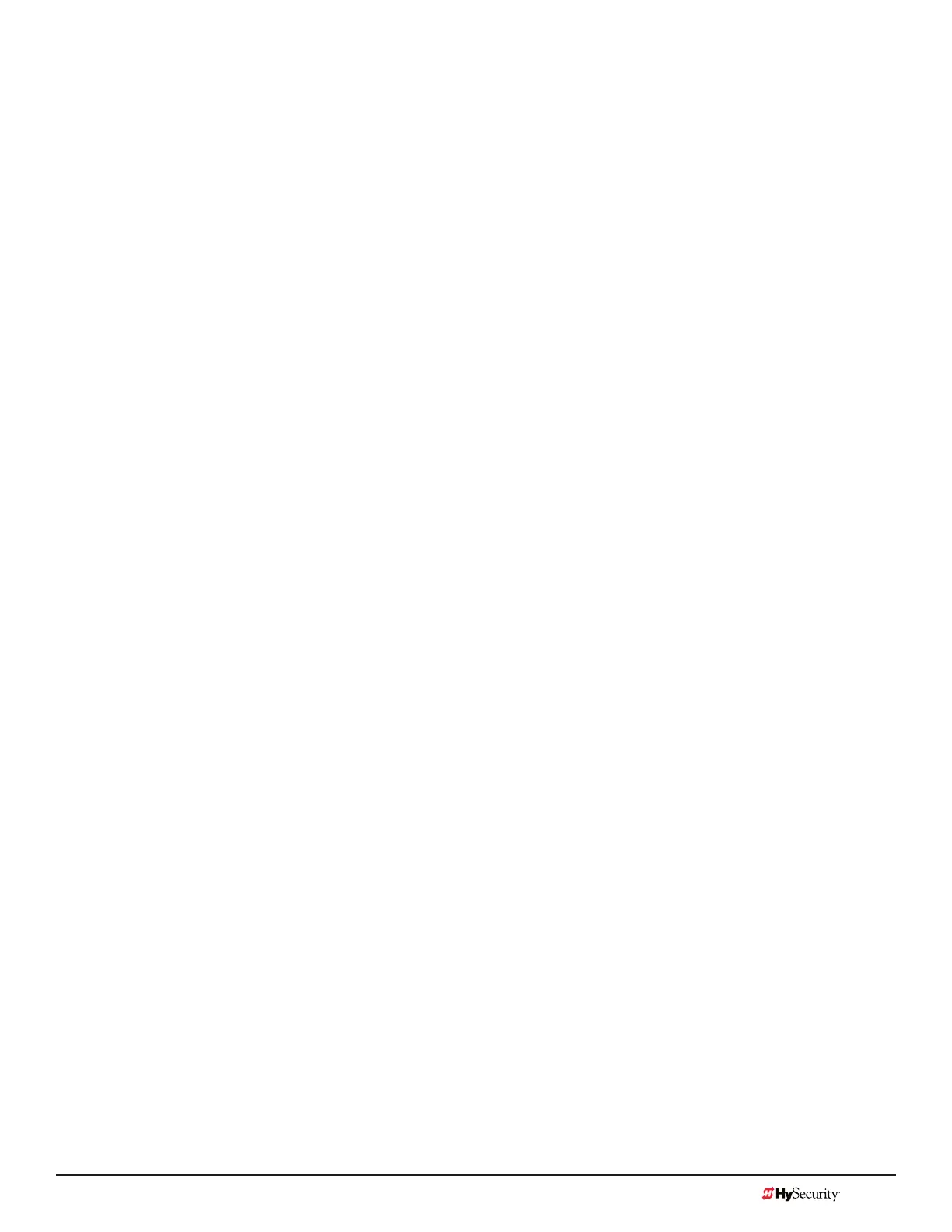MX3657-01 Rev. D ©2020 Display & Menu Options
hysecurity.com | 800-321-9947 73
settinG the Close tiMer
The Close Timer assigns how many seconds will pass before the gate operator initiates closure of a fully
opened gate after all open commands and reversing sensor inputs have ceased and loops cleared. It is
recommended that every gate operator have the close timer set to a specic number of seconds (for example,
5 seconds) unless a hard-wired closing device is connected to the gate operator, such as a “hold to close”
push button station.
To adjust the time (1 to 99 seconds) it takes before the operator initiates gate closure, take the following steps:
1. At a gate status display, press the Menu button twice. This accesses the User Menu and the Close
Timer display appears.
NOTE: If you want gate personnel to operate the gate with the Hold to Close feature found in some push
button stations, then set the Hold to Close menu item to 1. When the Hold to Close menu item is active
(set to 1), the Close Timer menu item is unavailable.
2. Use the Select, and then Next or Previous buttons to navigate and change the number of seconds
appearing on the display. Refer to Menu Mode Navigation on page 60.
3. To exit the User Menu, press the Menu button. The gate status appears in the display indicating you
have returned to Run Mode.