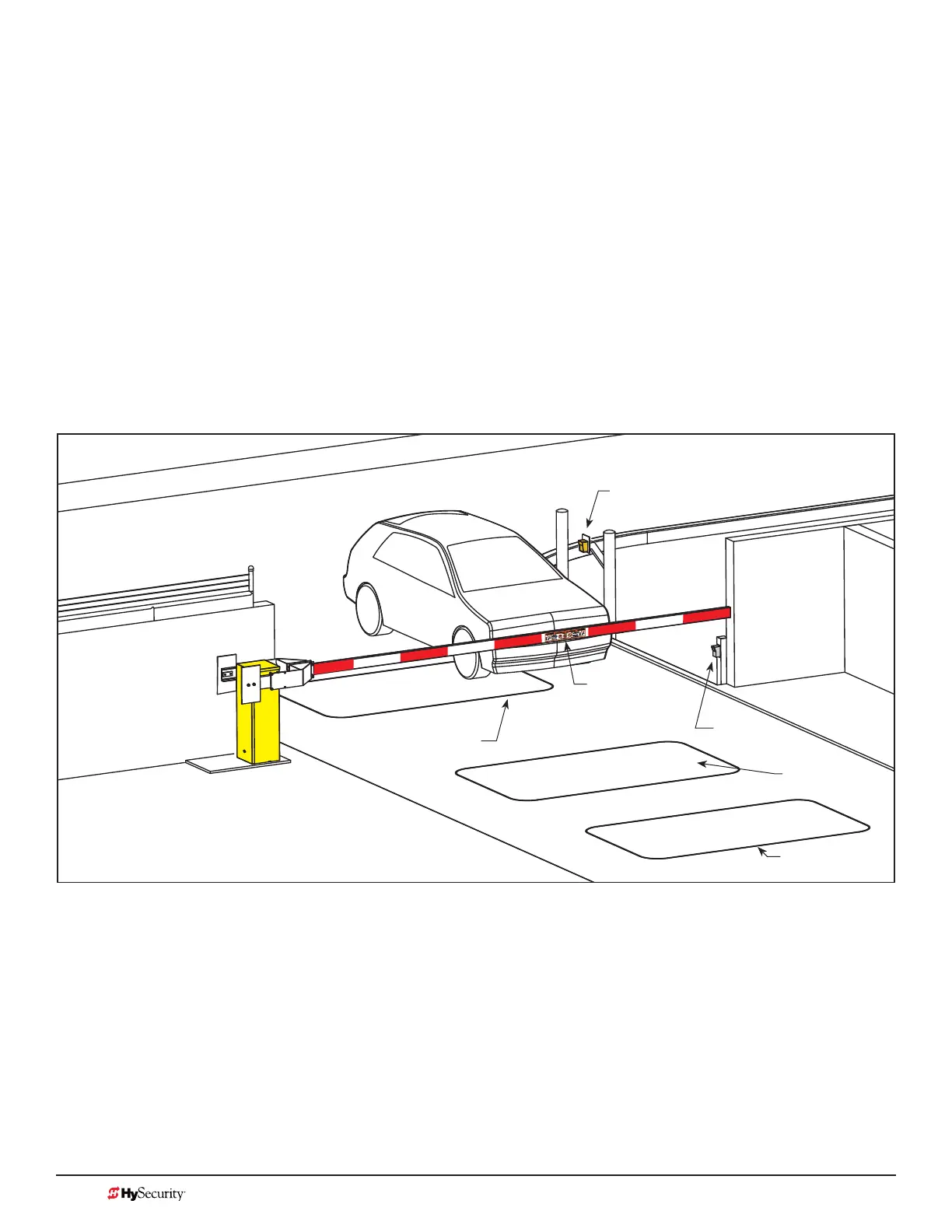MX3657-01 Rev. D ©2020
74 hysecurity.com | 800-321-9947 StrongArm Programming and Operations
test the oPerator
Complete the installation by testing the operation of the gate.
NOTE: The operator must be turned on and in Run mode. A Run mode display appears on the STC. If a Run mode status does not
appear on the display, press Reset. If an error, alert, or fault appears on the display, refer to the Troubleshooting section to learn
how to clear the display and return to Run mode.
1. Press Open to open the gate.
2. Test the operator.
• Cycle the gate a few times by pressing the Close and Open buttons.
• If installed for emergency fast operation, test the EMERGENCY CLOSE using the constant hold
device. Observe the travel speed of the gate when you press and hold the Emergency Close
button. It will close a second or two faster than normal operation and ignore any photo eye, vehicle
loop, or other safety sensor inputs.
NOTE: If additional accessories are to be added, read about STC Inputs & Wiring on page 75.
Photo eye
Warning signs
Access
control device
Reset Loop
Outside
Obstruction Loop
Inside Obstruction
Loop