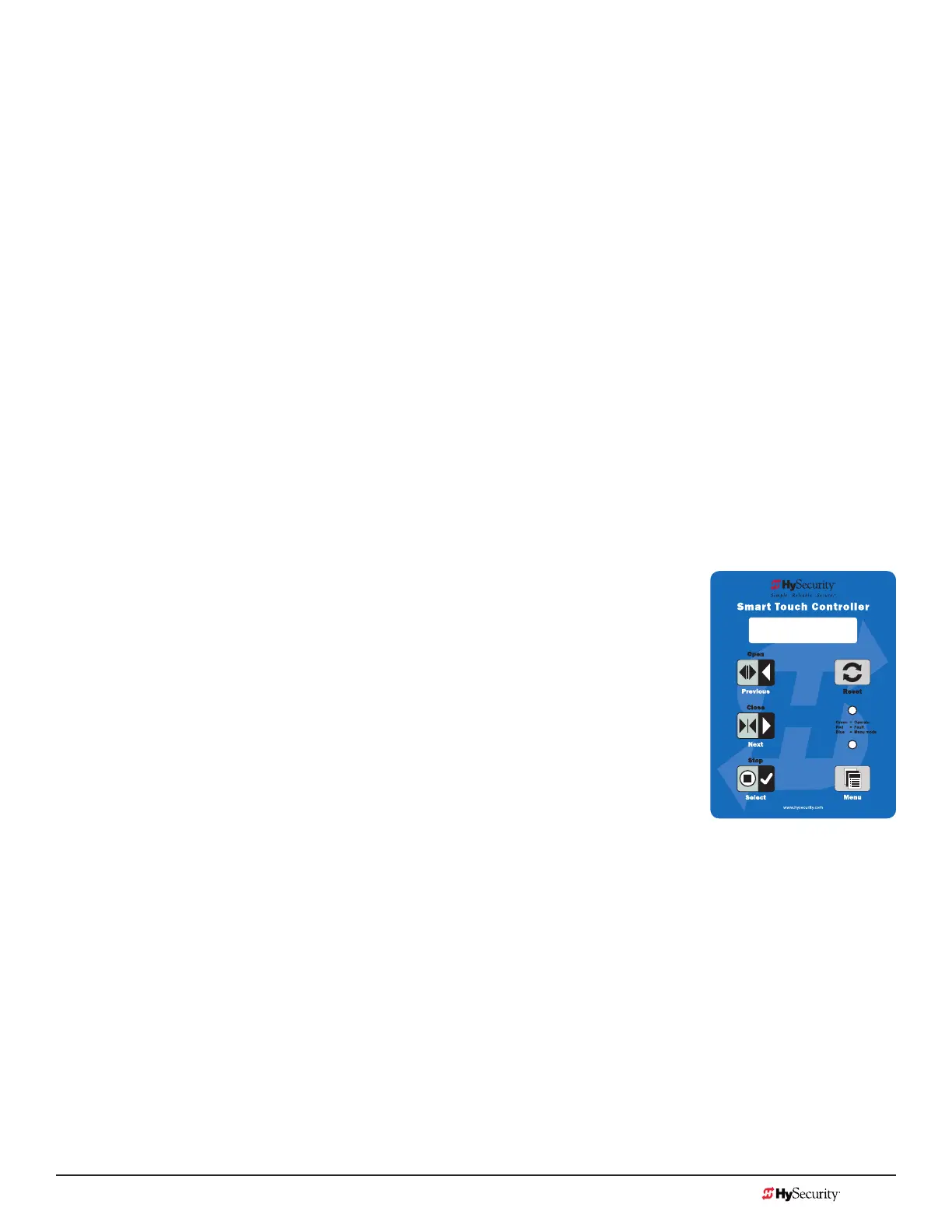MX3657-01 Rev. D ©2020 Display & Menu Options
hysecurity.com | 800-321-9947 63
Check the Software Version
Press Reset. The display indicates the software version loaded on the gate operator. To upload software, you
will need a PC laptop. For more information, refer to Smart Touch Analyze and Retrieve Tool (S.T.A.R.T.) on
page 115.
Check Time and Date
An easy way to determine if your operator is set for the correct date and time zone can be accomplished by
taking the following steps:
1. While in Run mode (gate status appears in the display), press and hold the STOP button.
The date appears DD/MM, and then the time HH:MM.
2. If you need to change the time zone, refer to the Set Clock “CL” item in the User Menu. Refer to User
Menu: Table 5 on page 64.
user Menu
The User Menu consists of several items which can be modied using the Smart Touch Controller keypad.
Access:
Pressing the Menu button, at one of the static gate status displays, causes the operator status displays to scroll
past, stop and display the rst user menu item.
When the CT, Close Timer (or HC, Hold to Close) display appears, it means you have
accessed the User Menu. The Close Timer display is the rst in a cyclical series of
User Menu displays.
NOTE: To access the User Menu, the operator must be in Run Mode. To bypass the operator status
displays, press the Menu button twice.
Use the navigational buttons, Select, Next, and Previous to change or view the
menu functions. Refer to the chart, Smart Touch Controller: Menu Mode Navigation
Buttons on page 60.
Table 5 describes the User Menu items and supplies the factory defaults. (Factory
default settings shown in bold.)
CT 0 (OFF)
CLOSE TIMER