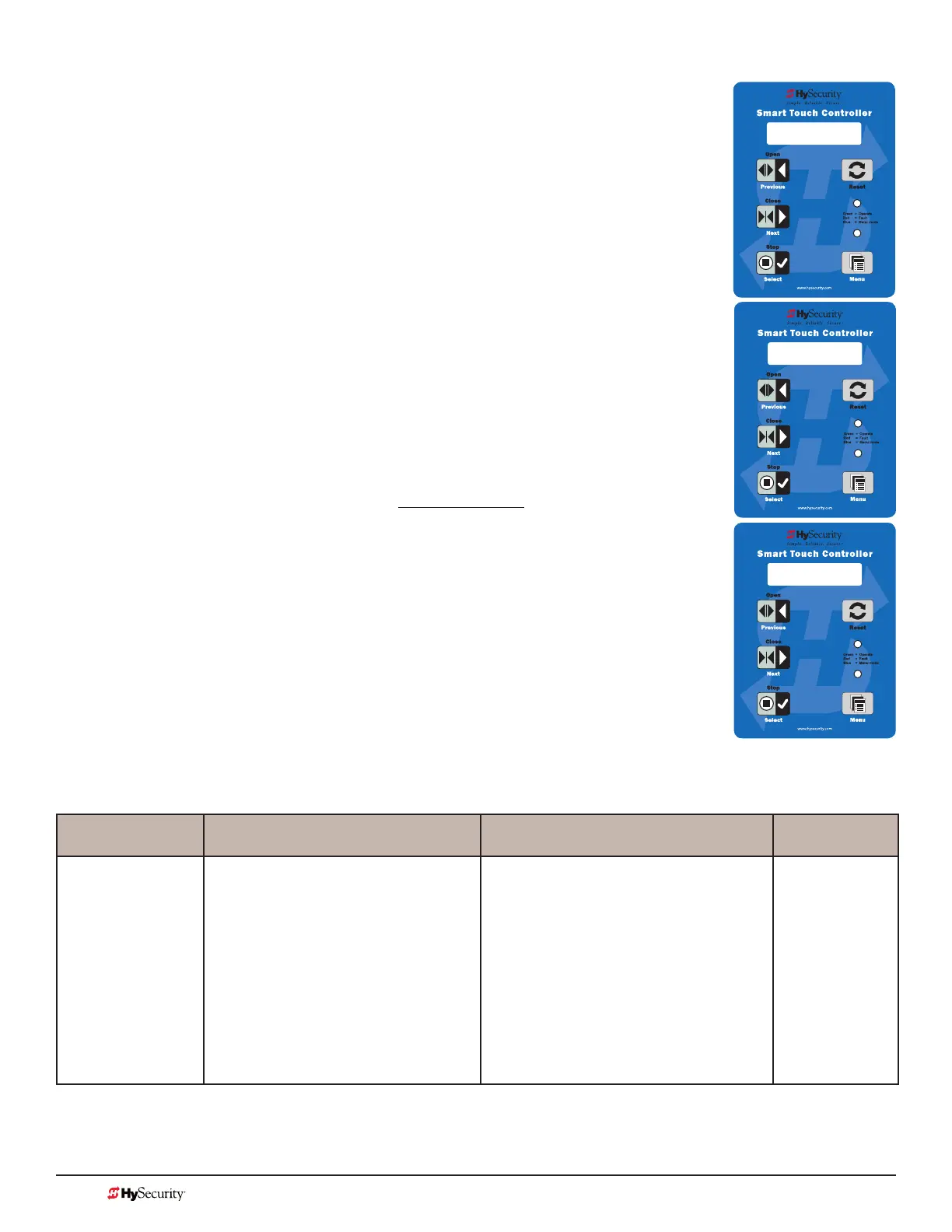MX3657-01 Rev. D ©2020
66 hysecurity.com | 800-321-9947 StrongArm Programming and Operations
installer Menu
The Installer Menu options provide more advanced congurations for the gate
operators. Access to the Installer Menu is through the User Menu. The navigational
buttons are the same in both menu modes. Refer to Menu Mode Navigation on
page 60.
Access:
While a static gate status is being displayed, press the Menu button twice. (Bypasses
the operator status displays.)
When the Close Timer display appears (Hold to Close, if the Close Timer display is
hidden):
1. Access the Installer Menu by simultaneously pressing and holding the Reset
and Open buttons.
2. Release both buttons and the display changes, indicating you have arrived at
the rst item in the Installer Menu.
NOTE: Installer Menu options can also be congured through the use of a laptop
computer and S.T.A.R.T. software. See Smart Touch Analyze and Retrieve Tool
information found on the HySecurity website: www.hysecurity.com
Table 6 describes the Installer Menu items and supplies the factory defaults. (Factory
settings shown in bold.)
installer Menu: taBle 6
Installer Menu Setting Options Menu Tasks & Explanations STC Wire
Connections
OT 0
<model name>
0 = Operator Type
1 = StrongArm (HSG) all models
except 50VF series
2 = SwingRiser (HRG)
3 = HydraLift (HVG)
4 = StrongArm (HTG)
5 = SlideWinder 24
6 = SlideWinder 38
7 = StrongArm 50VF
8 = StrongArm CRASH
9 = HydraSwing
10 = HydraSupply XL
Select the appropriate number for the
operator.
NOTE: This menu item only appears if the
Smart Touch Controller is being replaced.
CAUTION: If you are replacing an
STC board, remember to transfer the
operator’s menu settings from the
existing board to the replacement
board. Refer to the installation
instructions that accompany the
replacement STC board.
Not applicable
(N/A)
CT 0 (OFF)
CLOSE TIMER
HYSECURITY
GATE STOPPED
UC 2
USAGE CLASS