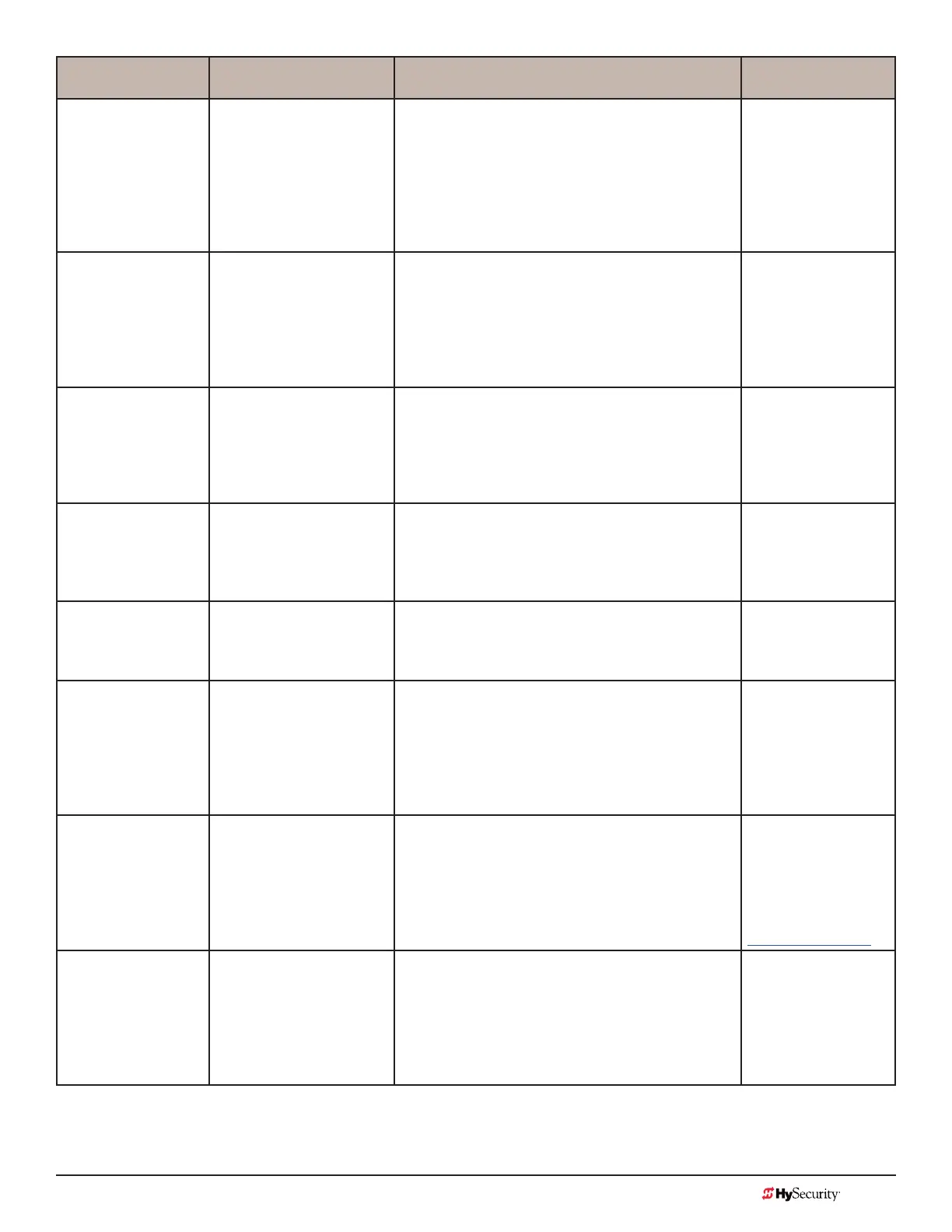MX3657-01 Rev. D ©2020 Display & Menu Options
hysecurity.com | 800-321-9947 65
User Menu Setting Options Menu Tasks & Explanations STC Wire
Connections
FA 0 (OFF)
FORCE OPEN ALERT
0 = off
1 = on
Intended for highly secure facilities.
Set to 1, the operator sounds the 3-second “warn
before operate” buzzer alarm and initiates a closure
if the gate is forced open and the closed limit switch
disengages. The motor starts to secure the gate. If
the gate does not fully close within 4s, the motor
turns off and the buzzer sounds for 30 seconds. The
display shows ALERT 1 - FORCED OPEN.
N/A
DA 0 (OFF)
DRIFT CLOS ALERT
0 = off (standard)
1 = on (detailed)
Set to 1, the operator sounds the 3-second “warn
before operate” buzzer alarm and initiates an open
command if the gate is forced, or drifts, off the open
limit switch. The motor starts to reopen the gate. The
motor runs for a maximum of 4s and, if the gate is not
fully open at the end of this period, the buzzer sounds
for 10s. The display shows ALERT 2 - DRIFT CLOSED.
N/A
PE 0 (OFF)
PHOTO EYE ALIGN
0 = off
1 = on
Set to 1, the operator serves as an aide in photo eye
transmitter/receiver alignment. See Supply Power to
the Sensors on page 51.
NOTE: If the operator doesn’t run when the power
switch is initially turned ON, check the alignment of
the photo eye and all the photo eye connections.
Sensor 1, 2 or 3
Sensor COM
CL 0
SET CLOCK
0 = off
1 = on
To adjust the hour, minute, day, or month to a
different time zone, select 1. Use menu navigational
keys to select and change the date and time. When
your selections are complete, press Menu to return to
User Menu mode.
N/A
LD 5
LCD CONTRAST
5
0 through 9
Adjusts the contrast of the display. Available settings
from low contrast 0 to 9 high contrast, with a factory
default setting of 5. NOTE: Not used or available with
the 32 character OLED display.
N/A
LG 0 (OFF)
VIEW EVENT LOG
0 = off
1 = on
With v4.53 (or higher) software, you can set LG to
1 and view abbreviated event logs on the display.
These messages are helpful for diagnostic purposes
and reviewing the gate operator’s event history. Over
300 events can be logged before the software begins
overwriting the existing history. Refer to Access the
Event Log through the User Menu on page 112.
N/A
DS 0 (OFF)
DIAGNOSTIC LOGS
0 = off (standard)
1 = on (detailed)
Set to 0, the STC records pertinent operator events
such as faults, errors, or menu manipulation. When
experiencing intermittent problems, set this item to
1 to record all operator open and close events, in
addition to the normal alert, fault and error logs. This
parameter automatically resets to the default 0 (off)
after 24 hours.
To read the log le, an
RS-232 cable and
PC laptop loaded
with HySecurity free
S.T.A.R.T. software is
required. Visit
www.hysecurity.com
PD 0
SET PASSWORD
0 = Off
1 = On (Set Password)
NOTE: A System Address (SA) value in the installer
Menu must be set before the Set Password display
appears in the User Menu.
To enter a password (up to 80 characters) for
network connectivity, select 1. You can use the menu
navigation buttons to enter the password. When the
password is set, the display returns to the 0 setting.
Network: Ethernet or
RS-485
HyNet conguration