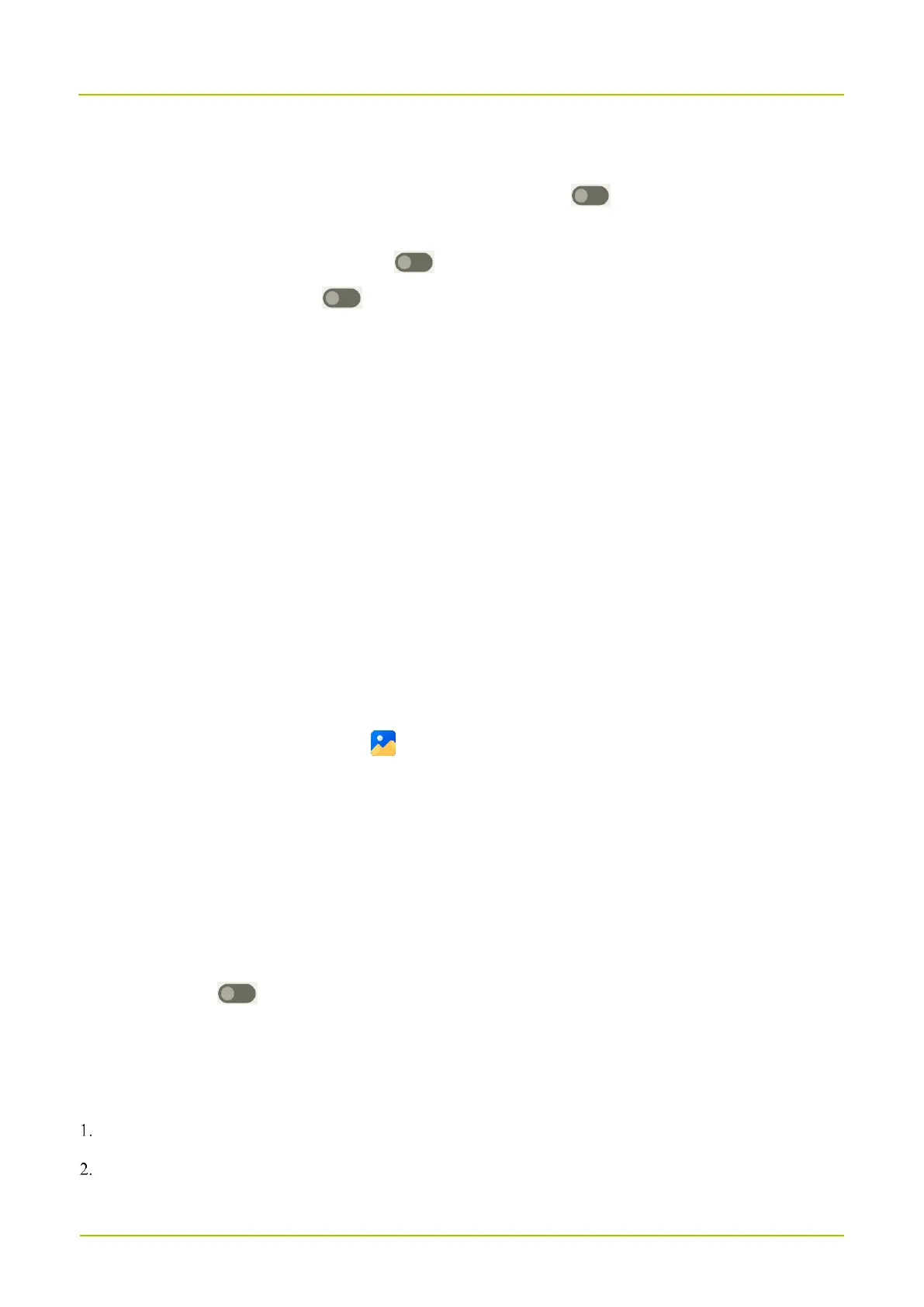2.
In the
Home settings
interface, do any of the following:
To show the notification dots, tap Notification dots, and then tap following Notification dot on app
icon.
To add app icons to home screen, tap following Add app icons to Home screen.
To show Google apps, tap following Show Google App.
5.4 Manage the Widget
The widget allows you to quickly access apps.
To add a widget, do the following:
a.
On the home screen, touch and hold the blank area, and then tap
Widgets
.
b.
In the app list, tap an app.
c.
Touch and hold a widget, and then drag it to the blank area on the home screen.
To move the widget, drag it to a new location.
To remove a widget, drag it to
Remove
at the top.
5.5 Capture the Screen
1.
Press the
On-Off
key and the
Volume Down
key simultaneously.
2.
(Optional) To view the screenshot, tap .
5.6 Record the Screen
1.
Swipe down from the status bar.
2.
Swipe down from the control center to unfold it.
3.
(Optional) Swipe left to find
Screen record.
4.
Tap
Screen record
.
5.
(Optional) Tap following
Record audio
.
6.
Tap
Start
.
5.7 Cast the Screen
Swipe down from the status bar.
Swipe down from the control center to unfold it.
