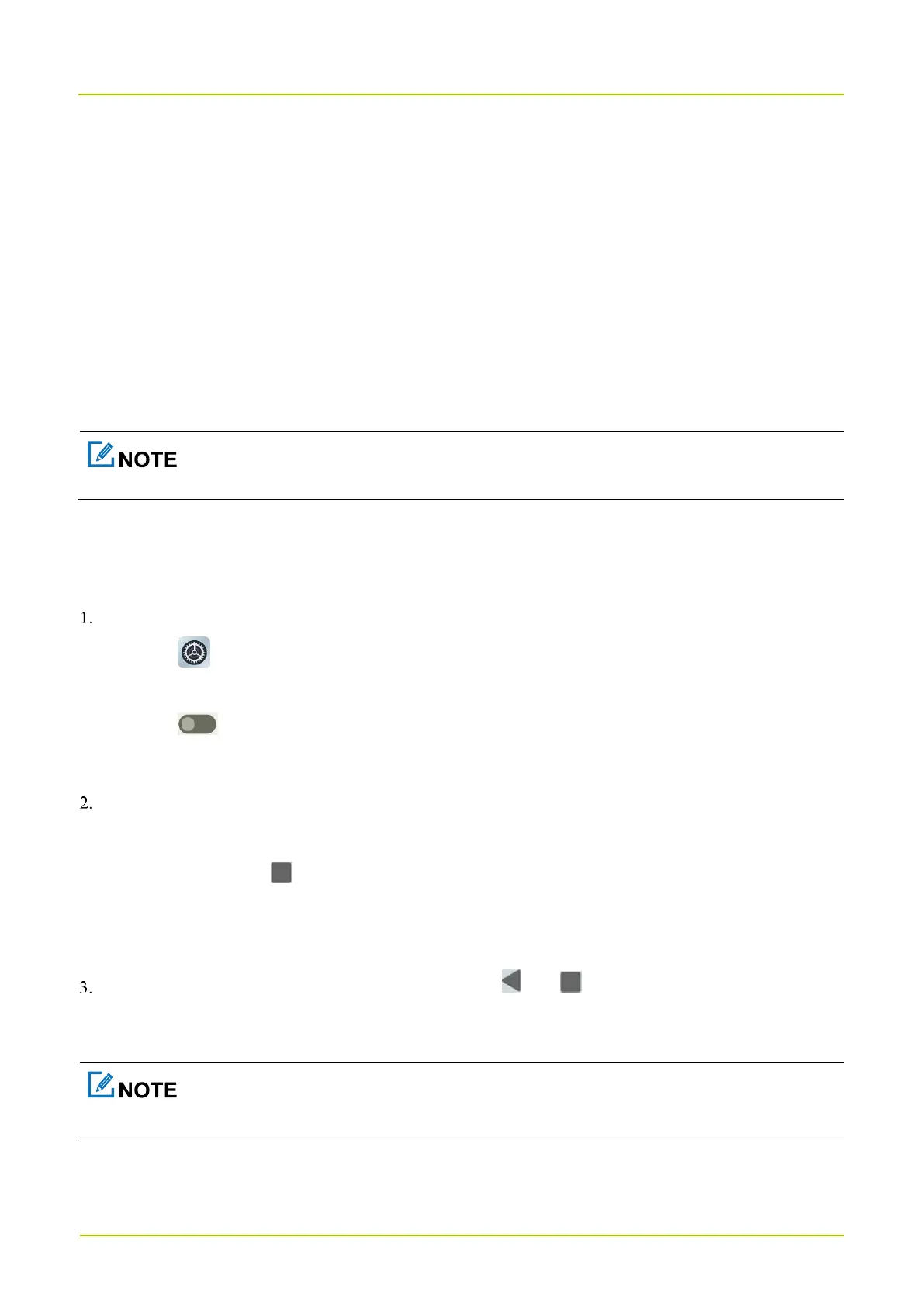2.
Go to
Apps
>
See all apps
.
3.
Tap the app.
4.
Tap
Permissions
.
5.
Do either of the following:
To deny a permission type, select the permission type under Allowed, and then select Don't Allow or other
displayed options.
To allow a permission type, select the permission type under Not allowed, and then select Allow or other
displayed options.
To set the special app access, in the
Apps
interface, tap
Special app access
.
13.1.6 Pin the App
App Pinning allows you to fix the current app interface so that you can focus on the current interface.
Enable App Pining.
a.
Tap .
b.
Go to
Security
>
App pinning
.
c.
Tap following
Use app pining
.
d.
Tap
OK
.
Pin the app.
a.
Open an app.
b.
At the bottom, tap .
c.
Tap the upper icon.
d.
Tap
Pin
.
(Optional) To unpin the app, at the bottom, touch and hold and simultaneously.
13.2 Use the Google App
Google, Google Maps, Google Duo and other marks are trademarks of Google LLC.
A Google Account is required before you use the Google apps. Otherwise, the Google services may be totally or
partially restricted.
