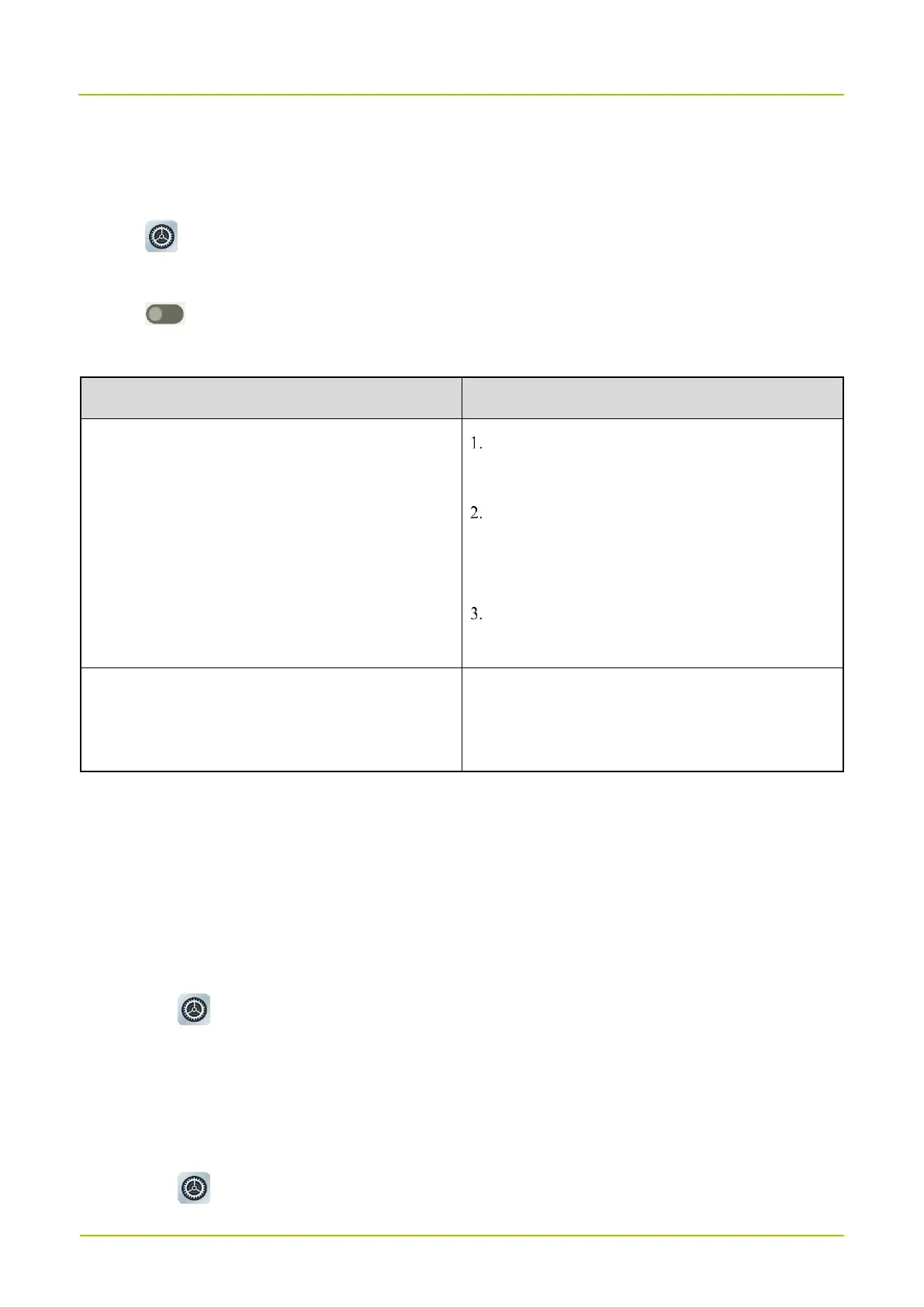11.4 Use the Location Services
The location service allows the device to acquire its location information with WLAN, cellular network, BT, and GPS.
1.
Tap .
2.
Tap
Location
.
3.
Tap following
Use location
.
4.
(Optional) Do either of the following:
Enable or disable the app's permission to access the
location information
Tap
App location permission
, and then tap the
app.
Under
LOCATION ACCESS FOR THIS APP
,
select
Allow all the time
,
Allow only while using
the app
,
Ask every time
, or
Don't allow
.
(Optional) To allow the app access your precise
location, tap
Use Precise location
.
Enable or disable Emergency Location service, Google
Location Accuracy, Google Location History, WLAN or
BT scanning
11.5 Set the Display
11.5.1 Switch Between Sleep and Wakeup Mode
Manual sleep or wakeup
Press the
On-Off
key.
Automatic sleep
a.
Tap .
b.
Go to
Display
>
Screen timeout
.
c.
Set the automatic sleep time.
When then screen is idle for the preset time, the screen automatically sleeps.
Automatic wakeup
a.
Tap .
