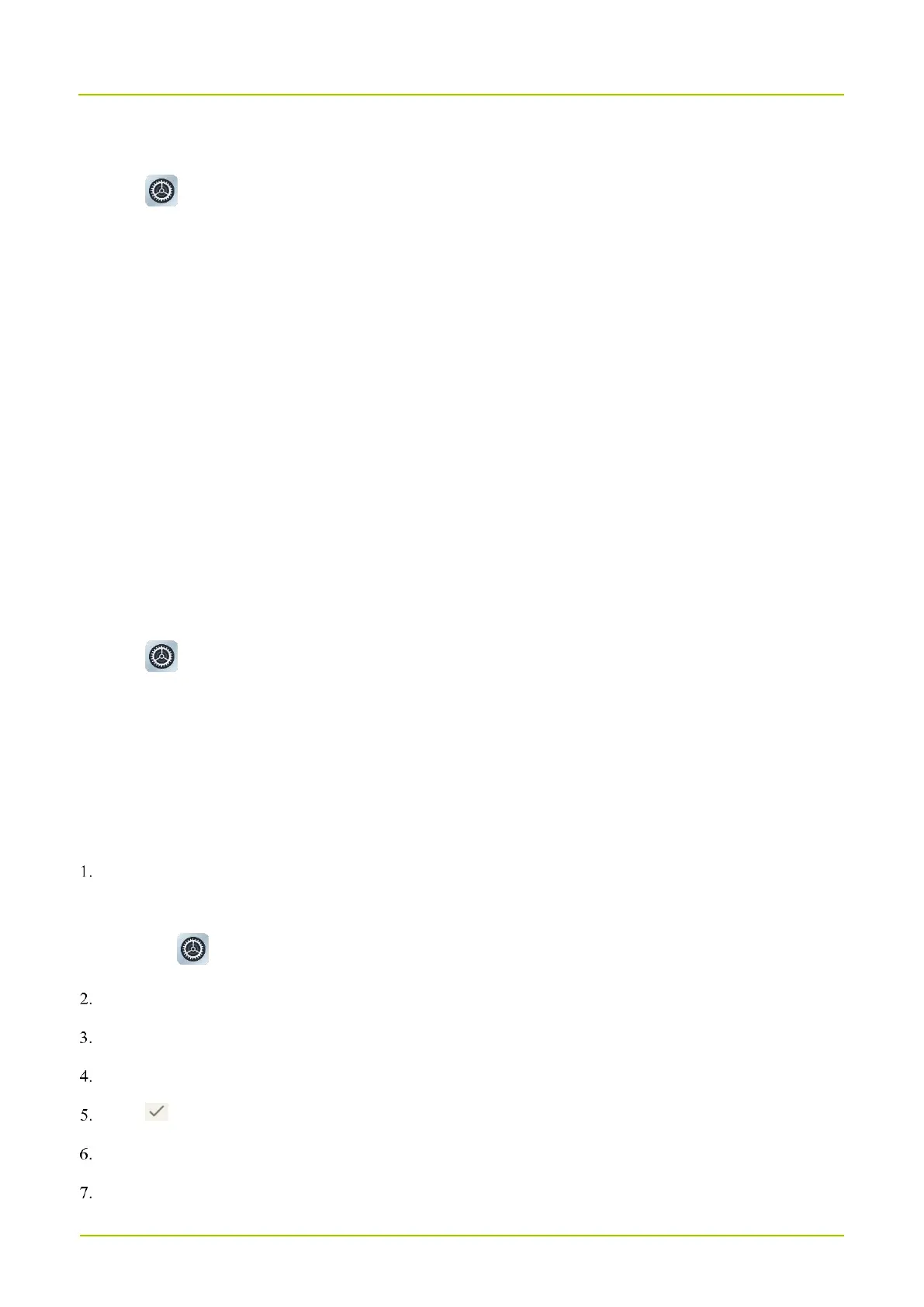Through the Sound Interface
1.
Tap .
2.
Tap
Sound
.
3.
In the
Sound
interface, tap
Do Not Disturb
.
4.
Tap
TURN ON NOW
.
5.
(Optional) To set Do Not Disturb, do any of the following:
To set people, app, alarm or others that can interrupt Do Not Disturb, respectively tap People, Apps, and
Alarms & other interruptions.
To set the start time for Do Not Disturb mode, tap Schedules.
To set the duration of Do Not Disturb mode if you turn it on through the shortcut, tap Duration for Quick
Settings.
To set whether to hide notification alerts in the Do Not Disturb mode, tap Display options for hidden
notifications.
Through the Notification Interface
1.
Tap .
2.
Tap
Notifications
.
3.
In the
Notifications
interface, tap
Do Not Disturb
.
4.
Repeat step 4 to 5 in Through the Sound Interface.
11.3 Set the Wallpaper
Enter the wallpaper gallery by either of the following:
On the home screen, touch and hold the blank area, tap Wallpapers, and then tap Wallpaper & style.
Tap , and then tap Wallpaper.
Tap CHANGE WALLPAPER.
Tap On-device wallpaper or My photos.
Select a wallpaper.
Tap .
Select Home screen or Lock screen.
Select Lock screen or Home and lock screen.
