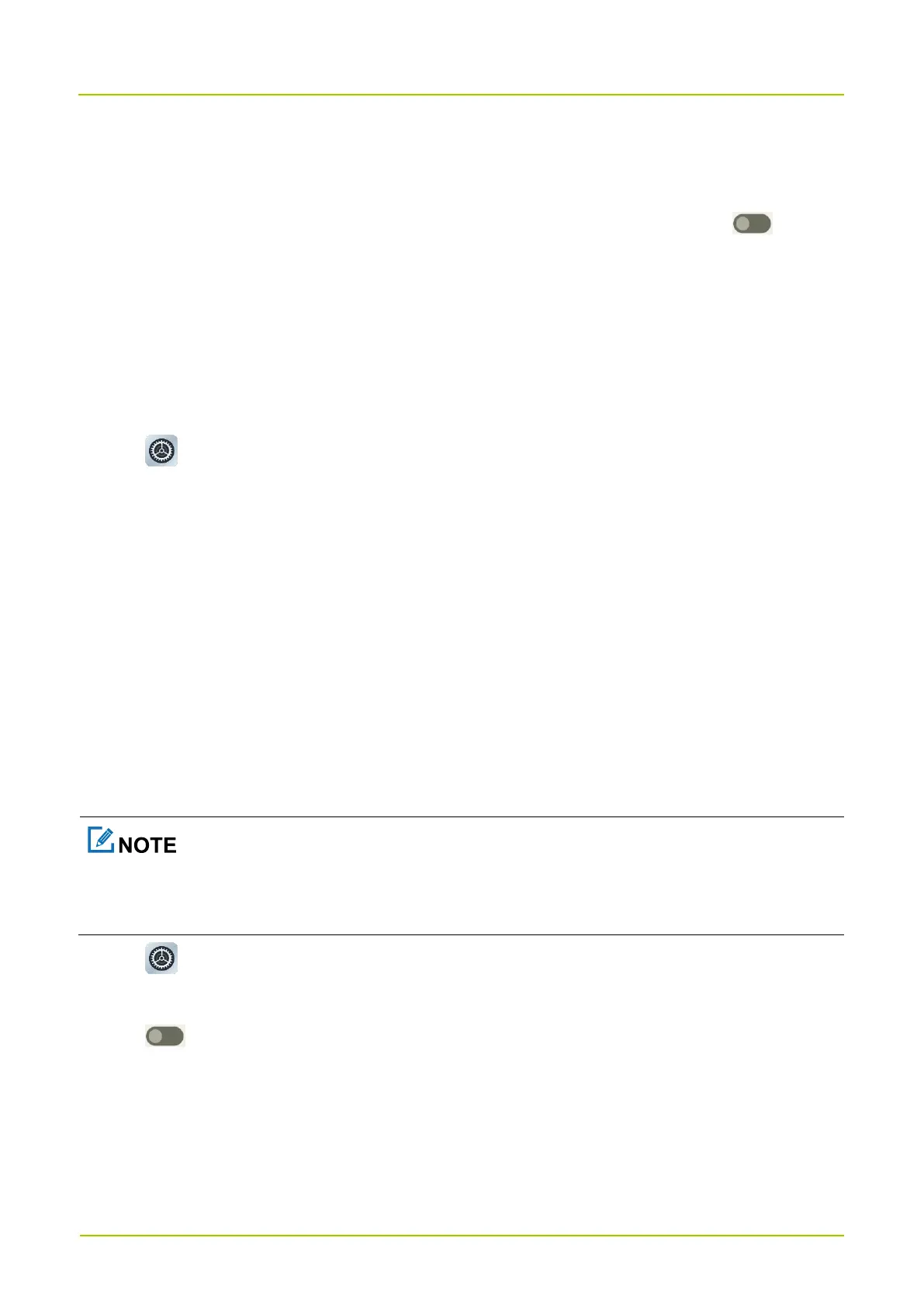To allow notifications on lock screen, tap Notifications on lock screen, and then tap Show all notification
content.
To allow a message prompt when app access text, images, or other copied content, tap following
Show clipboard access.
10.3 Set the Pattern or Password Unlock
When the screen is not in use, you can lock it to avoid unintended operations, protect privacy, and increase battery life.
When the screen is locked, you can still initiate emergency calls, answer calls, open the camera, and receive messages
and notifications.
1.
Tap .
2.
Go to
Security
>
Screen lock
.
3.
Tap
Swipe
,
Pattern
,
Digital Password
, or
Mixed
Password
.
When the screen is locked, swipe up, draw the pattern, or enter the password to unlock the screen.
10.4 Lock the SIM Card
You can set a PIN to lock the SIM card to avoid unauthorized use.
With SIM Card Lock enabled, you need to enter the PIN to unlock the SIM card every time the device is turned on. If
you enter wrong PIN more than the preset times, a PUK is required to unlock the SIM card. After unlock the SIM card
with a PUK, you need to reset the PIN. If you enter wrong PUK more than the preset times, the SIM card will be
invalid.
1.
Tap .
2.
Go to
Security
>
SIM card lock
.
3.
Tap following
Lock SIM card
.
4.
Enter the PIN.
5.
Tap
OK
.
6.
(Optional) To change the PIN, tap
Change SIM PIN
, and then set a new PIN as instructed.
