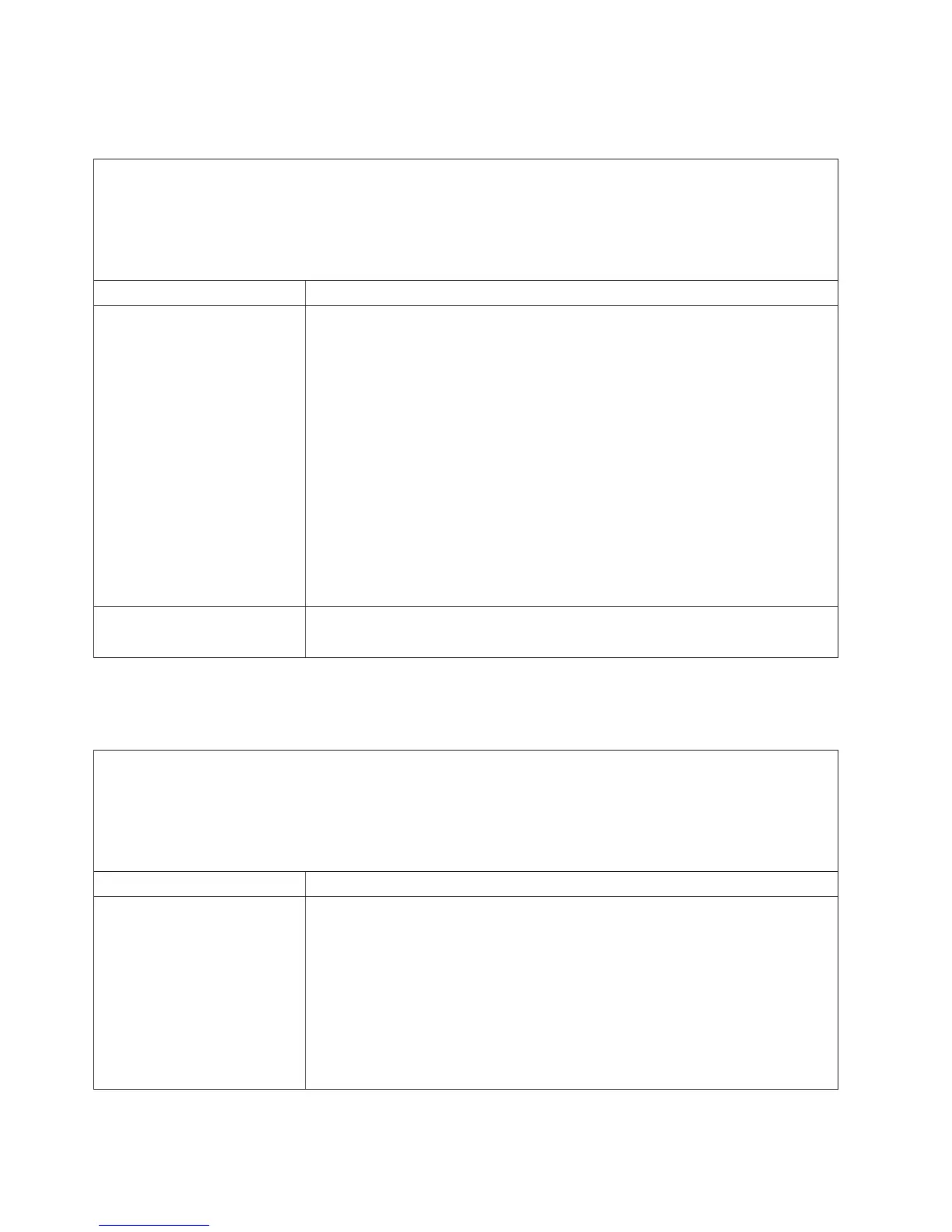Network connection problems
Use this information to solve network connection problems.
v Follow the suggested actions in the order in which they are listed in the Action column until the problem is
solved.
v If an action step is preceded by “(Trained technician only),” that step must be performed only by a trained
technician.
v Go to the IBM support website at http://www.ibm.com/supportportal/ to check for technical information, hints,
tips, and new device drivers or to submit a request for information.
Symptom Action
Unable to wake the server
using the Wake on LAN
feature.
1. If you are using the dual-port network adapter and the server is connected to
the network using Ethernet 5 connector, check the system-error log or IMM2
system event log (see “Event logs” on page 146), make sure:
a. Fan 3 is running in standby mode, if Emulex dual port 10GBase-T
embedded adapter is installed.
b. The room temperature is not too high (see “Server features and
specifications” on page 6).
c. The air vents are not blocked.
d. The air baffle is installed securely.
2. Reseat the dual-port network adapter (see “Removing the dual-port network
adapter” on page 261 and “Replacing the dual-port network adapter” on page
262).
3. Turn off the server and disconnect it from the power source; then, wait 10
seconds before restarting the server.
4. If the problem still remains, replace the dual-port network adapter.
Log in failed by using LDAP
account with SSL enabled.
1. Make sure the license key is valid.
2. Generate a new license key and log in again.
Optional-device problems
Use this information to solve optional-device problems.
v Follow the suggested actions in the order in which they are listed in the Action column until the problem is
solved.
v If an action step is preceded by “(Trained technician only),” that step must be performed only by a trained
technician.
v Go to the IBM support website at http://www.ibm.com/supportportal/ to check for technical information, hints,
tips, and new device drivers or to submit a request for information.
Symptom Action
An IBM optional device that
was just installed does not
work.
1. Make sure that:
v The device is designed for the server (see http://www.ibm.com/systems/
info/x86servers/serverproven/compat/us/).
v You followed the installation instructions that came with the device and the
device is installed correctly.
v You have not loosened any other installed devices or cables.
v You updated the configuration information in the Setup utility. Whenever
memory or any other device is changed, you must update the configuration.
2. Reseat the device that you just installed.
3. Replace the device that you just installed.
164 IBM System x3550 M4 Type 7914: Installation and Service Guide
