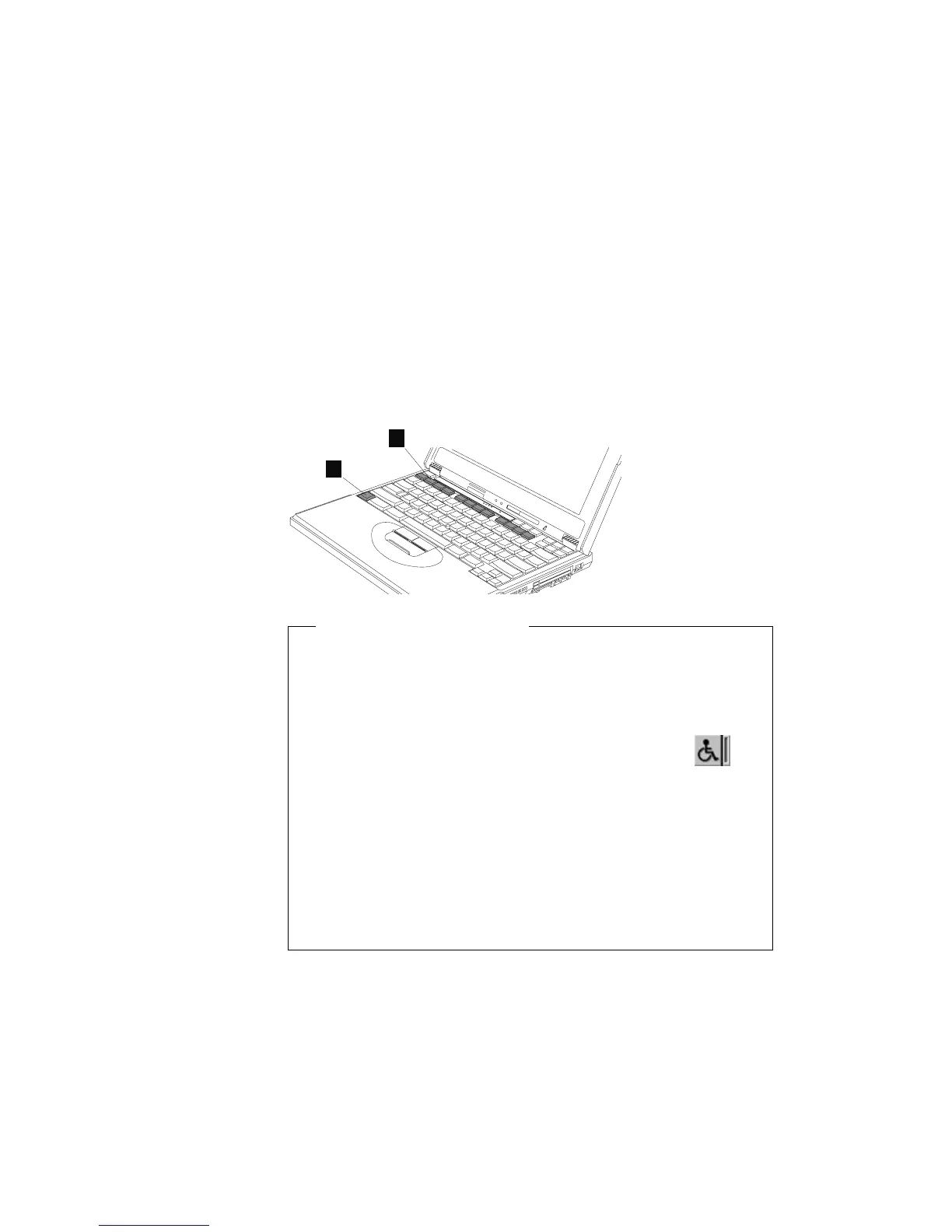Distinctive Functions of Your Computer
Fn Key
The Fn key function allows you to change operational features
instantly. When you use the following functions, press and hold the
Fn key (1); then press the appropriate function key (2) (F1 to F12).
1
2
The Fn Key Lock Function
The following setup give you the same effect as when you press
and hold the Fn key and then press an appropriate function key:
Start the ThinkPad Configuration program, (See “ThinkPad
Configuration” on page 33.) click on the Accessibility (
)
button, and click on Enable for Fn key lock.
After you enable the Fn key lock and press Fn
once
, press one
of the function keys. The computer works the same as when you
press Fn + the function key.
If you press Fn
twice
after enabling the lock, pressing a function
key alone is recognized as a combination of Fn + that function
key. To stop this function, press Fn again.
14 ThinkPad 390X User's Reference
