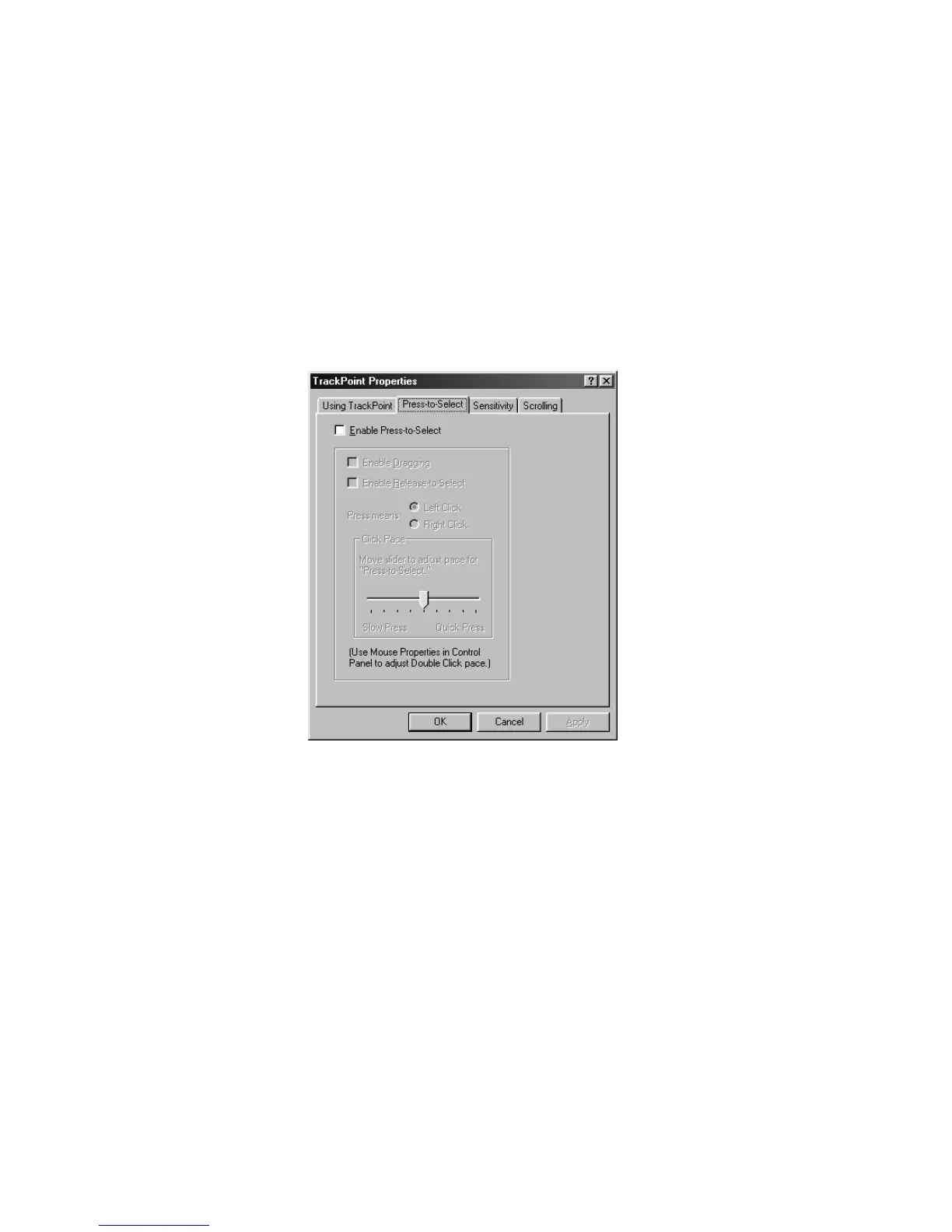Customizing the TrackPoint
Using the Press-to-Select Window
Note: To use the Press-to-Select functions, you must disconnect any
PS/2 mouse and enable the TrackPoint.
If you enable Press-to-Select by putting a check mark in the Enable
Press-to-Select box, you can make the TrackPoint stick function the
same as the left or right click button on the keyboard.
If you check Enable dragging, you can drag the icon that you
select with the TrackPoint stick by putting light pressure on the
stick.
If you check Enable Release-to-Select, you can click simply by
lifting your finger quickly off the TrackPoint. Moving the cursor
onto an icon and then lifting your finger off the TrackPoint works
like clicking. Pressing the TrackPoint again works like double-
clicking.
Click one of the Press means radio buttons to select which
button the stick will simulate: either the left or the right button.
For example, if you select Left Click, you can start a program
Extending the Features of Your Computer 47
