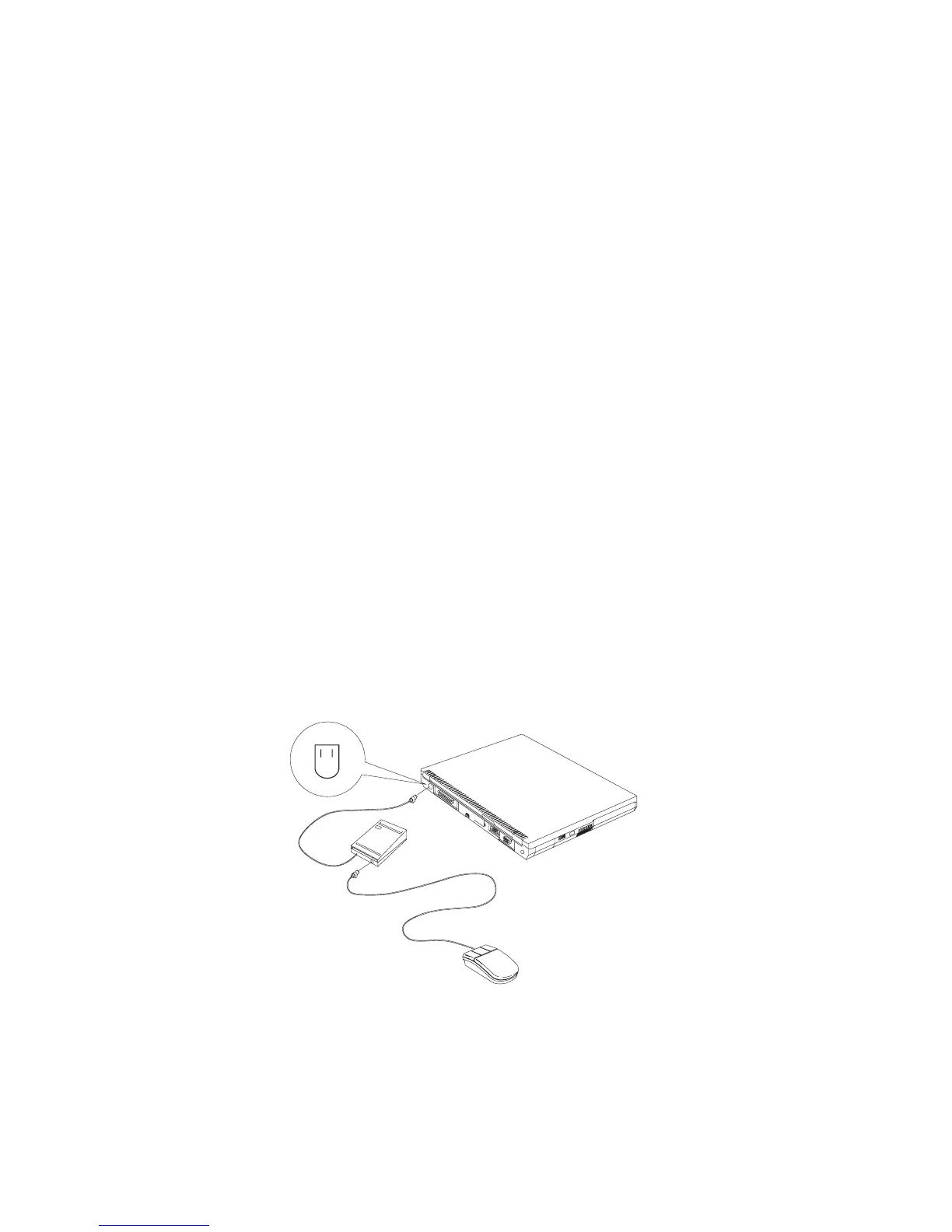Attaching an External Mouse, Keypad or Keyboard
You can use an external serial or USB mouse simultaneously with
the TrackPoint.
Notes:
1. If you have not installed the serial mouse device driver before,
do as follows after attaching the serial mouse:
a. Click Start.
b. Move the cursor to Settings, then click Control Panel.
c. Double-click Add New Hardware to search for and install
the serial mouse driver.
d. Follow the instructions on the screen.
2. Disabling the TrackPoint is required when the serial mouse is
hot-attached (see “Disabling the TrackPoint” on page 67).
If you want to use both the external numeric keypad and mouse at
the same time, first connect the keypad cable to the computer; then
connect the mouse cable to the connector at the rear of the keypad.
Note: You can remove the keypad cover and use it as a stand for
the keypad.
64
ThinkPad 390X User's Reference
