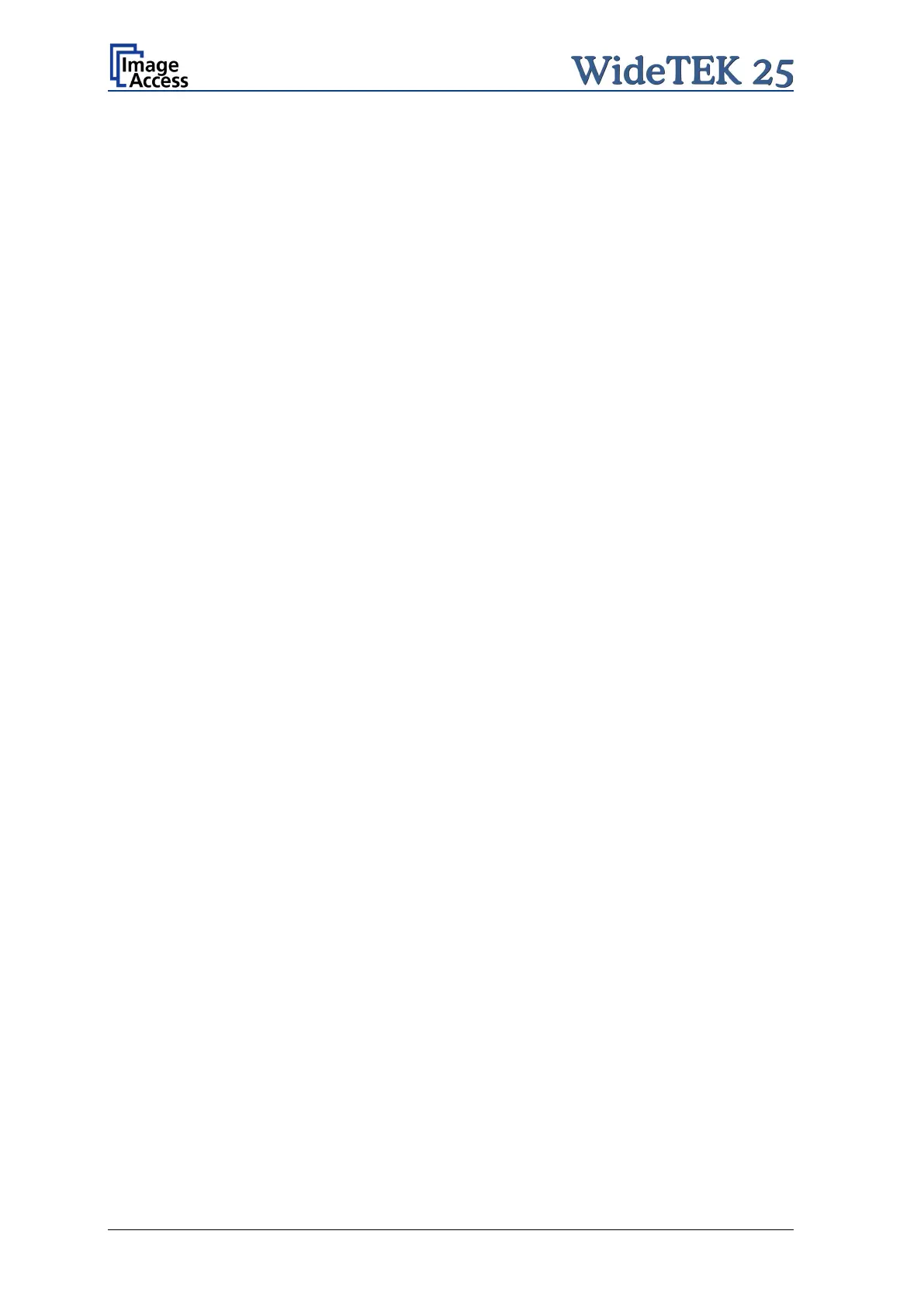Page 14 Manual
Table of Pictures, part 3
Picture 61: Rectangle dragged with mouse ..................................................................... 67
Picture 62: "Zoom in" result ............................................................................................. 67
Picture 63: List of available formats ................................................................................. 67
Picture 64: Output options ............................................................................................... 68
Picture 65: Output Option Save ....................................................................................... 69
Picture 66: Mask to enter the file name ........................................................................... 69
Picture 67: Output Option Show ...................................................................................... 70
Picture 68: Output Options in Scan Window .................................................................... 70
Picture 69: Output Option Multipage ................................................................................ 71
Picture 70: Pop-up window to select images for the “Container” ...................................... 72
Picture 71: Output Option Print ........................................................................................ 73
Picture 72: Available List of Printers for Option Print ....................................................... 73
Picture 73: Output Option Copy ....................................................................................... 74
Picture 74: Output Option FTP Upload ............................................................................ 78
Picture 75: Output Option Mail ......................................................................................... 80
Picture 76: Parameters for transaction mode “interactive” ............................................... 82
Picture 77: Recipient address list opened ........................................................................ 82
Picture 78: Output Option Network .................................................................................. 83
Picture 79: Output Option Web ........................................................................................ 85
Picture 80: Output Option: USB ....................................................................................... 87
Picture 81: USB stick in USB connector .......................................................................... 87
Picture 82: Information .................................................................................................... 89
Picture 83: Login screen .................................................................................................. 90
Picture 84: User screen ................................................................................................... 91
Picture 85: Device Info screen ......................................................................................... 92
Picture 86: Operation Info screen .................................................................................... 93
Picture 87: User Settings start screen ............................................................................. 94
Picture 88: Language Selector screen ............................................................................. 95
Picture 89: User Settings screen ..................................................................................... 96
Picture 90: Volume level .................................................................................................. 97
Picture 91: Foot pedal settings ........................................................................................ 98
Picture 92: Splitting start page ......................................................................................... 99
