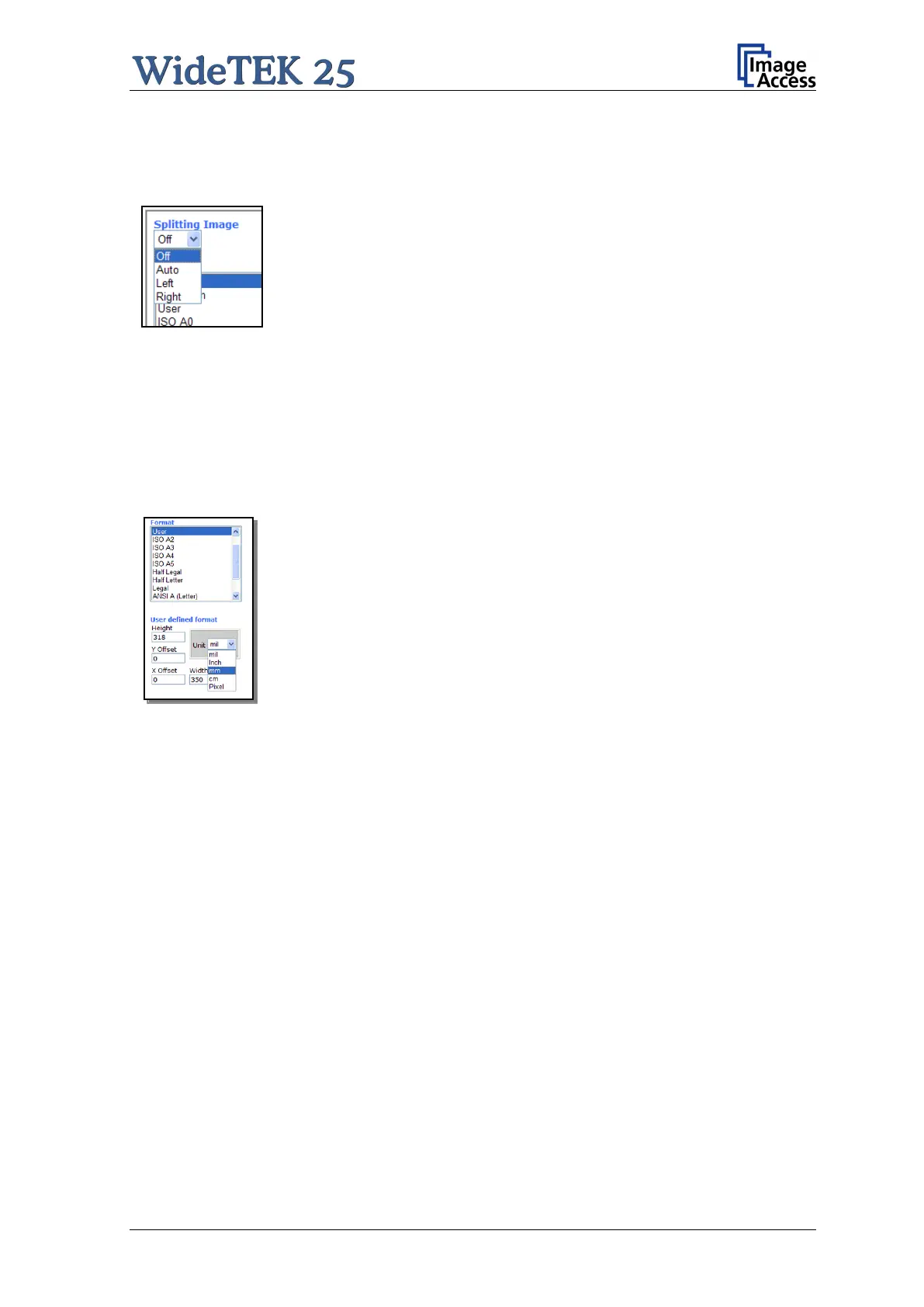Manual Page 59
This function allows splitting the image of the scanned
document.
Auto: The first image is taken from the side which is defined in
the setup menu as start page. Click on Preview or Scan
now again to get the other half.
Left: The image is taken from the left half of the specified area.
Right: The image is taken from the right half of the specified
area.
Format Offers a list of various paper formats.
Auto The scanner scans the complete scanning area and crops the
document to its real size. This function is highly advanced and works
with default values most of the time.
User
If User is selected the User defined format control opens.
It allows setting the values for Height and Width of the area to be
scanned. It also allows defining the position of the area to be
scanned. The position is set by the values for X Offset and Y Offset.
Picture 50: User Defined Format
