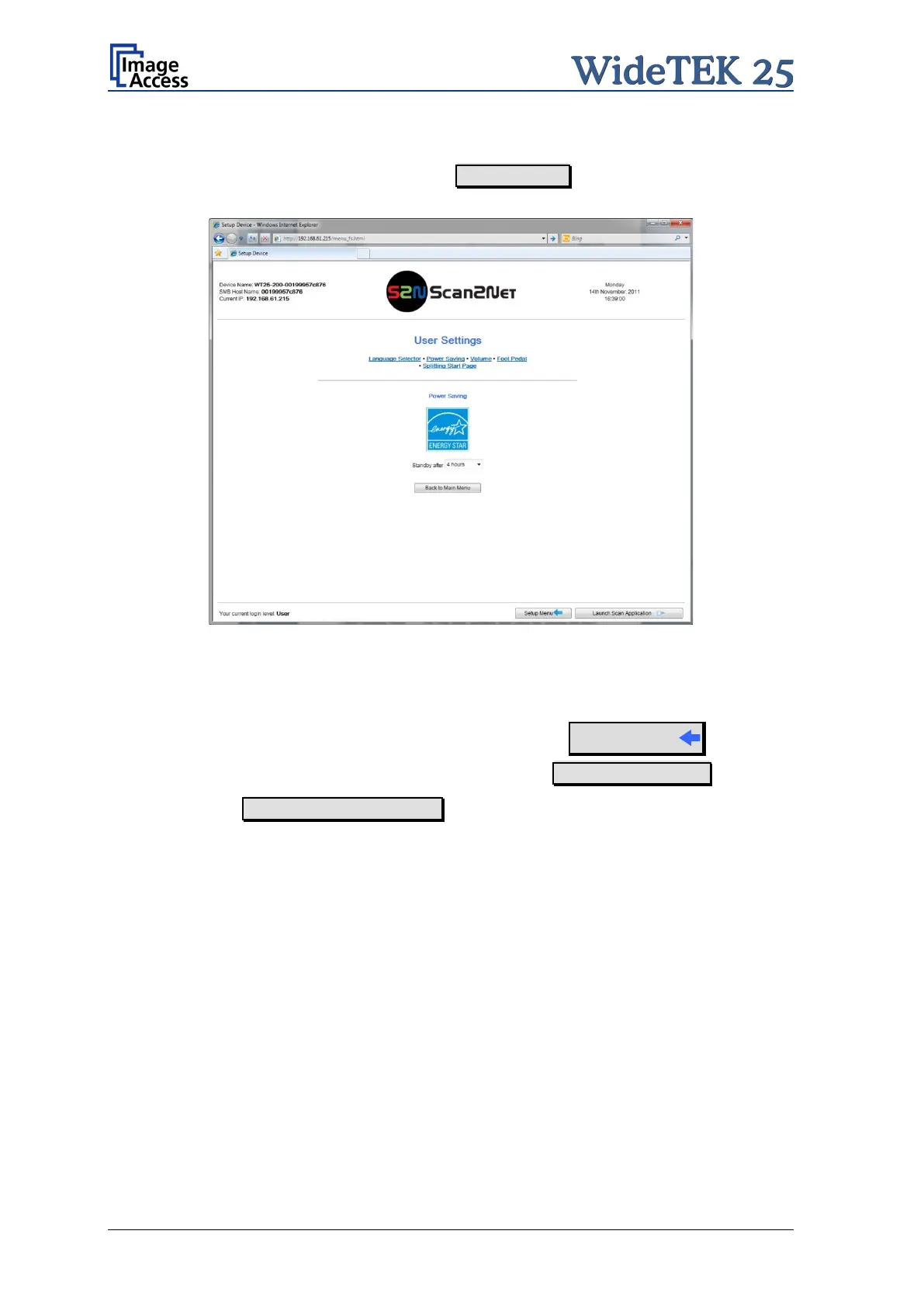Page 94 Manual
B.5.2.3 User Settings Screen
In the section User Settings click the button User Settings and the following screen will
be displayed.
Picture 87: User Settings start screen
Click onto the links below the headline to set the respective parameters.
To return to the Login screen (Picture 83) click the button
Setup Menu
To return to the USER screen (Picture 84) click the button Back to Main Menu .
Click the button Launch Scan Application to switch directly to the main screen of the
integrated S2N user interface.
