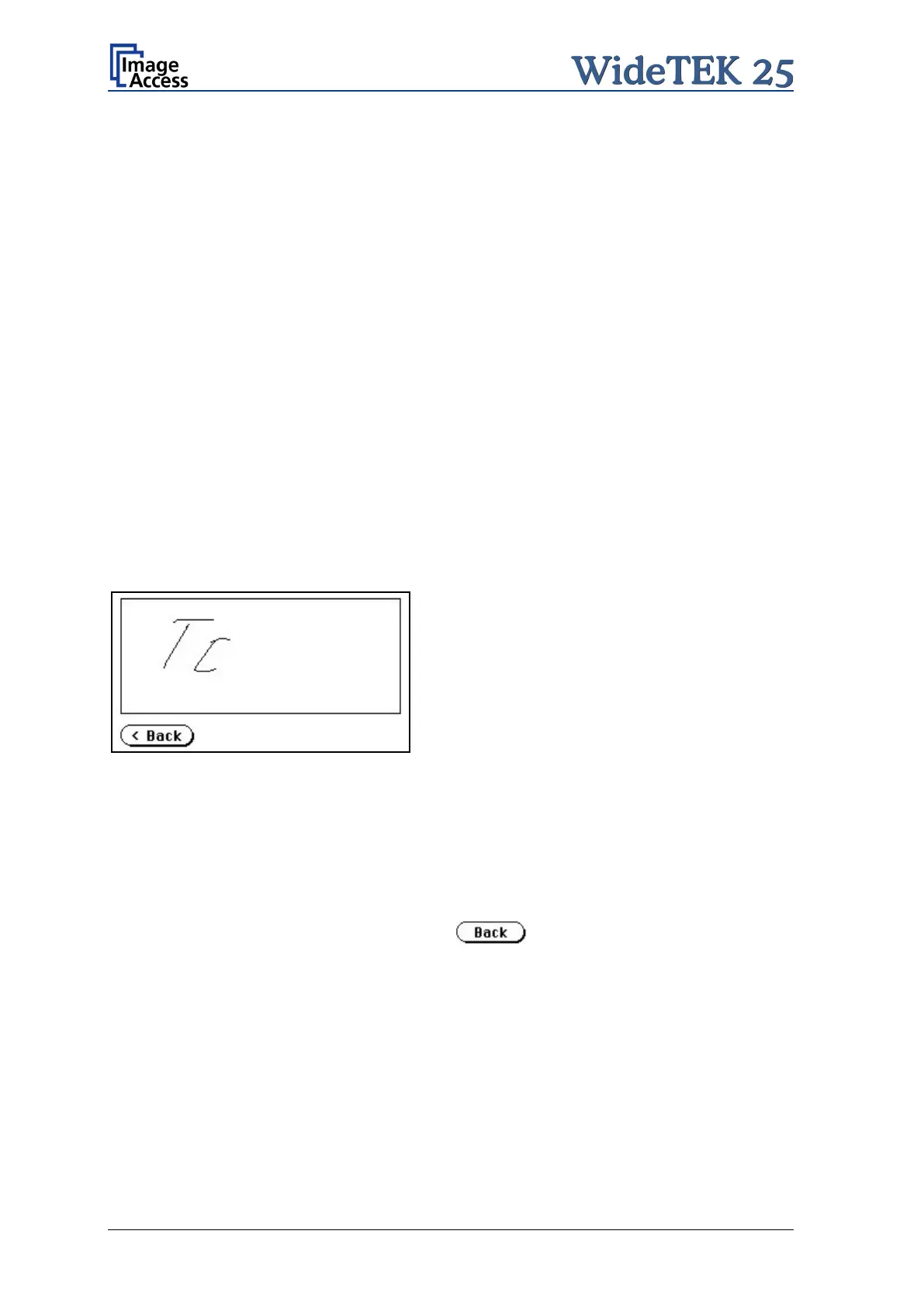Page 30 Manual
A.12.6.5 Touch Adjust
This function defines the dimension of the writing area of the touch panel. The first step
after selecting this function must be done very quickly to activate the adjustment
procedure.
Note: It is recommended to read first, then act. It is recommended to use for the
following adjustment steps an appropriate pen, e.g. as used with a PDA.
Touch the Touch Adjust button, then press and hold the touch panel. The first message
on the screen can be ignored.
After a short moment a blinking dot appears at the upper left corner of the touch panel and
the instruction Touch this blinking dot is displayed. Touch the blinking dot with the tip of
a suitable pen.
In the next step the instruction changes to the lower right corner. Repeat touching the
blinking dot in the lower right corner. After this, the touch panel returns to the Self Test 2
screen and the setup procedure is finished.
It is recommended to check the adjustment with the Touch Test function.
A.12.6.6 Touch Test
Touch Test is used to check the correct function of the touch panel.
Picture 19: Testing the touch panel
After selecting this function the display changes to a blank area.
By using an appropriate pen, e.g. as used with a PDA, write some symbols or lines on the
touch panel. While writing, check the correlation between the pen’s position and the
position of the signs that have been written.
If the difference is too large, repeat the adjustment as described in chapter A.12.6.5.
To return to the prior screen, touch the button
