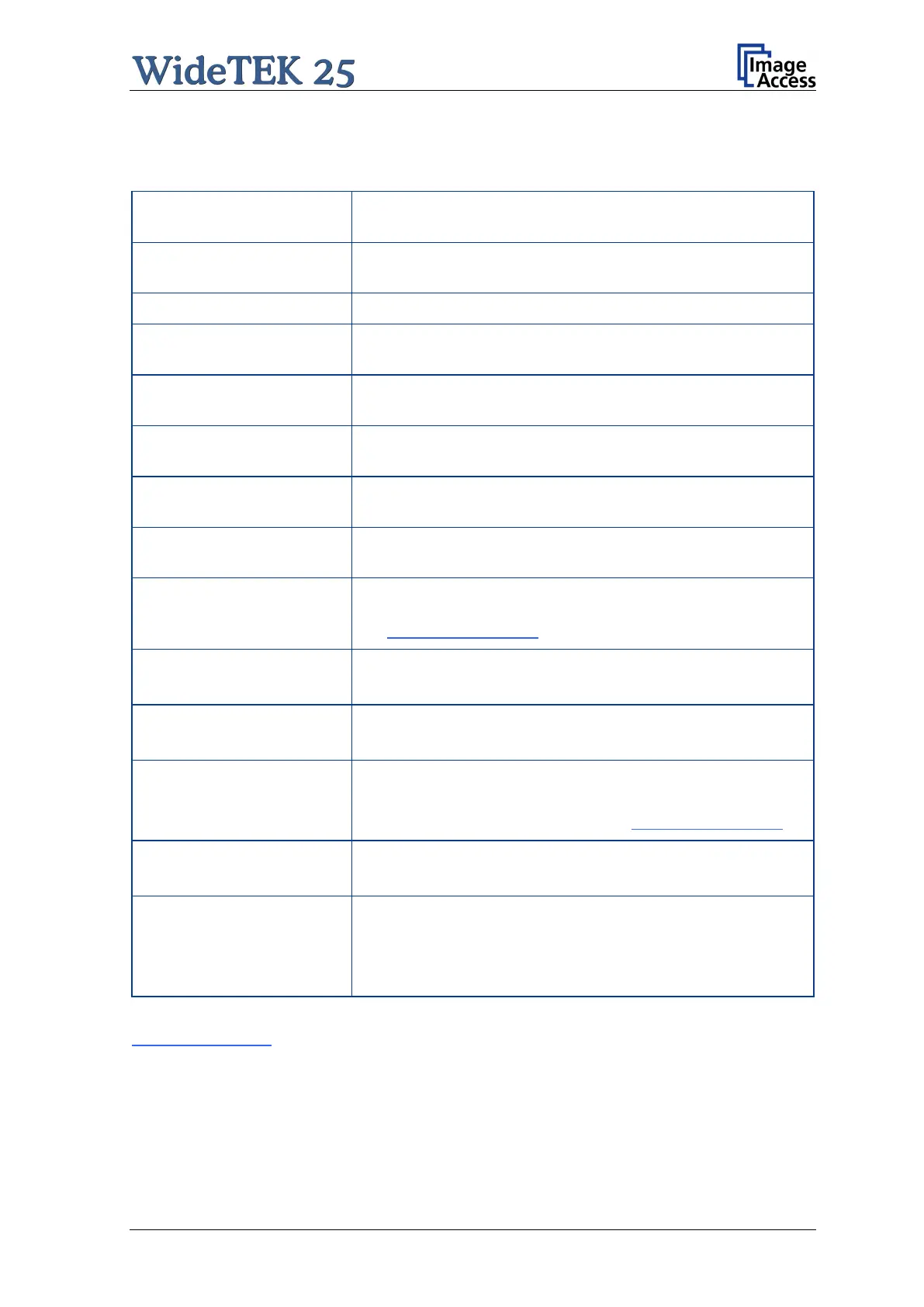Manual Page 81
Mail Server, continued
Parameter Description
Address
Enter the IP address of the outgoing
server.
Port (25) Enter the IP Port of the outgoing mail server.
Default: Port 25.
Set to YES if the mail server requires an authentication.
(if Server Authentication is set to Yes)
Enter the user name for authentication at the outgoing mail
server.
Password Enter the password for authentication at the outgoing mail
server. The password is stored using encryption.
Protocol
Choose the connection protocol. SMTP is the most
common protocol.
Choose the timeout for connecting to the outgoing mail
server before the connection is aborted.
Service
Select Yes to use the LDAP function of the network where
the scanner is installed.
File Name
(only with automatic)
Enter the file name. Variables can be used to complete the
file name. To learn more about the variables, click on the
link Wildcard characters.
Recipient
(only with automatic)
Type in the recipient of the e-mail.
Format: fully qualified e-mail address.
(only with automatic)
Type in the sender of the e-mail.
Format: fully qualified e-mail address.
(only with automatic)
Type in the e-mail subject. (Optional)
Variables can be added to the mail subject. To learn more
about the variables, click on the link Wildcard characters.
Reply To
(only with automatic)
Type in a reply address for answers. (Optional)
Format: fully qualified e-mail address.
Force disposition
notification?
(only with automatic)
Request for a notification when the recipient has opened
the mail.
Note:
This feature is not supported by all mail servers or
clients.
Configuration Test: Click on this link to test the settings. A separate window will open
and shows the test results.
Note: Each change to an entry field is transferred to the scanner immediately.
