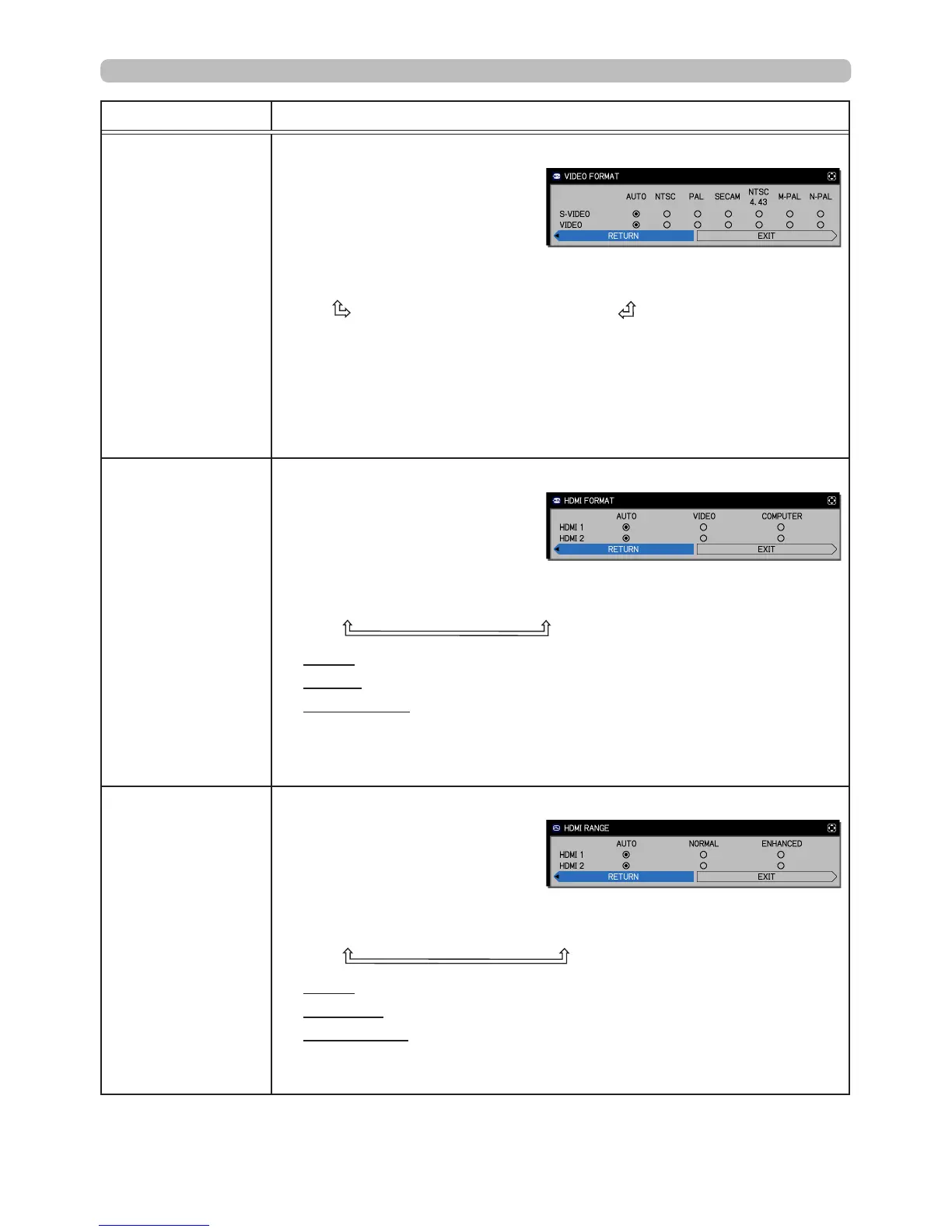51
INPUT menu
Item Description
VIDEO FORMAT
You can choose the video format for the
S-VIDEO
and
VIDEO
ports.
(1) Use the ▲/▼ buttons to
select the input port.
(2) Using the ◄/► buttons
switches the video
format
mode.
AUTO
ó
NTSC
ó
PAL
ó
SECAM
N-PAL
ó
M-PAL
ó
NTSC4.43
• This item only affects video signals from the
VIDEO
and
S-VIDEO
ports.
• The AUTO mode automatically selects the optimum mode.
• The AUTO operation may not work well with some signals. If the
picture becomes unstable (e.g. an irregular picture, lack of color),
select the mode appropriate for the input signal.
HDMI FORMAT
You can choose the HDMI
TM
input signal video format for the
HDMI
1
and
2
ports.
(1) Use the ▲/▼ buttons to
select the
HDMI
port to be
set.
(2) Use the ◄/►buttons to select the video format.
AUTO
ó
VIDEO
ó
COMPUTER
AUTO: automatically sets the optimum mode.
VIDEO: sets the suitable mode for DVD signals.
COMPUTER: sets the suitable mode for computer signals.
• When COMPUTER is selected, the functions COLOR (PICTURE
menu), TINT (PICTURE menu) and OVER SCAN (IMAGE menu)
are unavailable.
HDMI RANGE
You can choose the HDMI
TM
input signal digital range for the
HDMI
1
and
2
ports.
(1) Use the ▲/▼ buttons to
select the
HDMI
port to be
set.
(2) Use the ◄/►buttons to select the digital range.
AUTO
ó
NORMAL
ó
ENHANCED
AUTO: automatically sets the optimum mode.
NORMAL: s
ets the suitable mode for DVD signals. (16-
235)
ENHANCED: s
ets the suitable mode for computer signals. (0-255)
• If the screen image contrast is too strong or too weak, try a differ-If the screen image contrast is too strong or too weak, try a differ-
ent mode.
(continued on next page)
