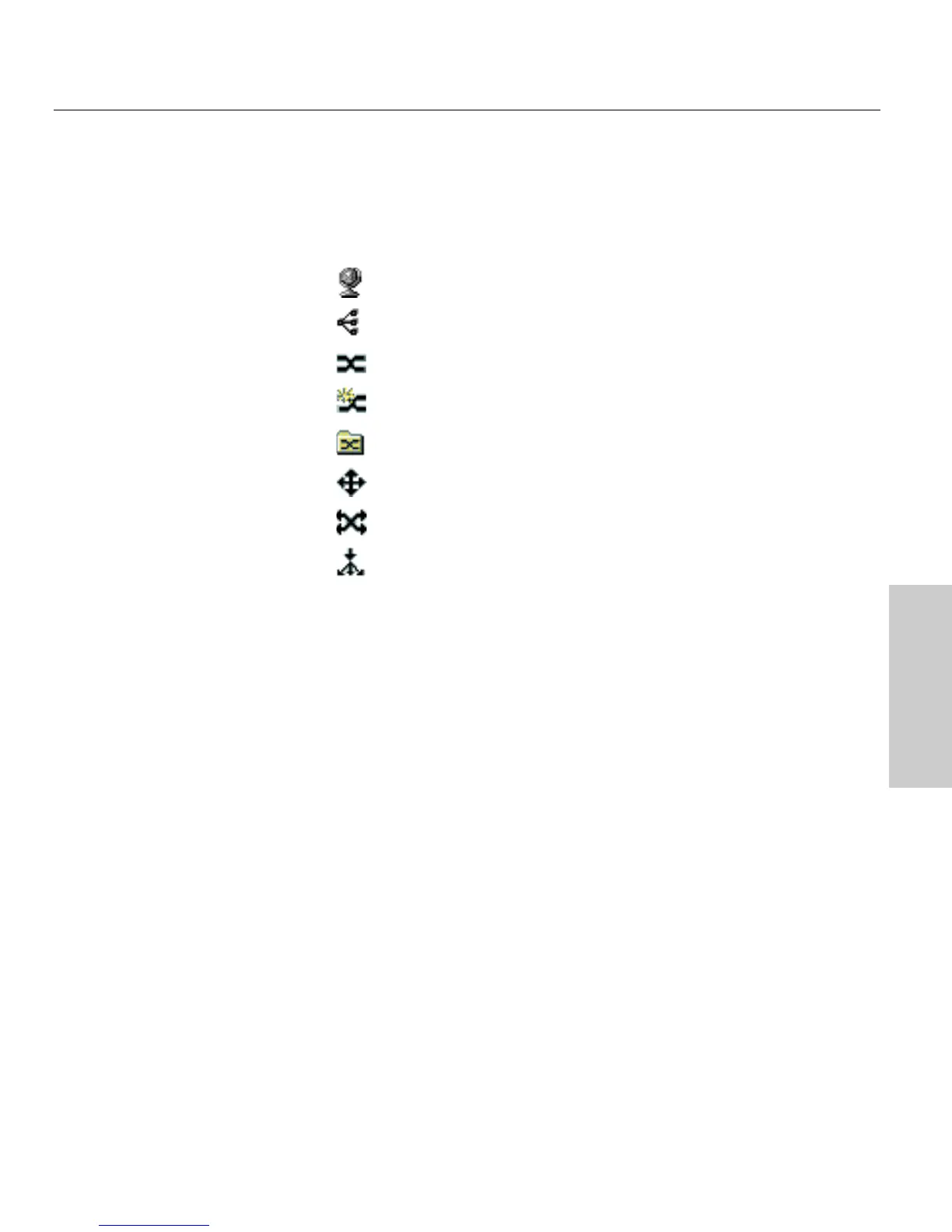27
Intel Device View
CHAPTER 3
Intel Device View
Different states of the 460T switch are represented by icons in the Device
Tree.
Device Tree icons
Device Tree root
Subnet
Intel Express Switch (if non-responding the icon is red)
Unconfigured Intel Express Switch
Group of Intel Express Switches
Intel Express Router
Intel Express Switch (Layer 3 capable)
Intel Express Stackable Hub
The Device Tree works much like Windows Explorer. To expand the root or
a subnet, click the (+) next to the icon. To collapse the view, click the (-)
next to the icon. Double-click a device icon to view the device image.
To add a device to the Device Tree
Use this procedure if the device does not automatically appear after
installation.
1 Right-click anywhere on the Device Tree.
2 Click Add Device on the menu that appears.
3 In the Add Device dialog box, type the IP address of the switch you
want to add.
4 Fill in the other fields, as appropriate.
5 Click OK.
The icon for the new switch appears in the Device Tree.
