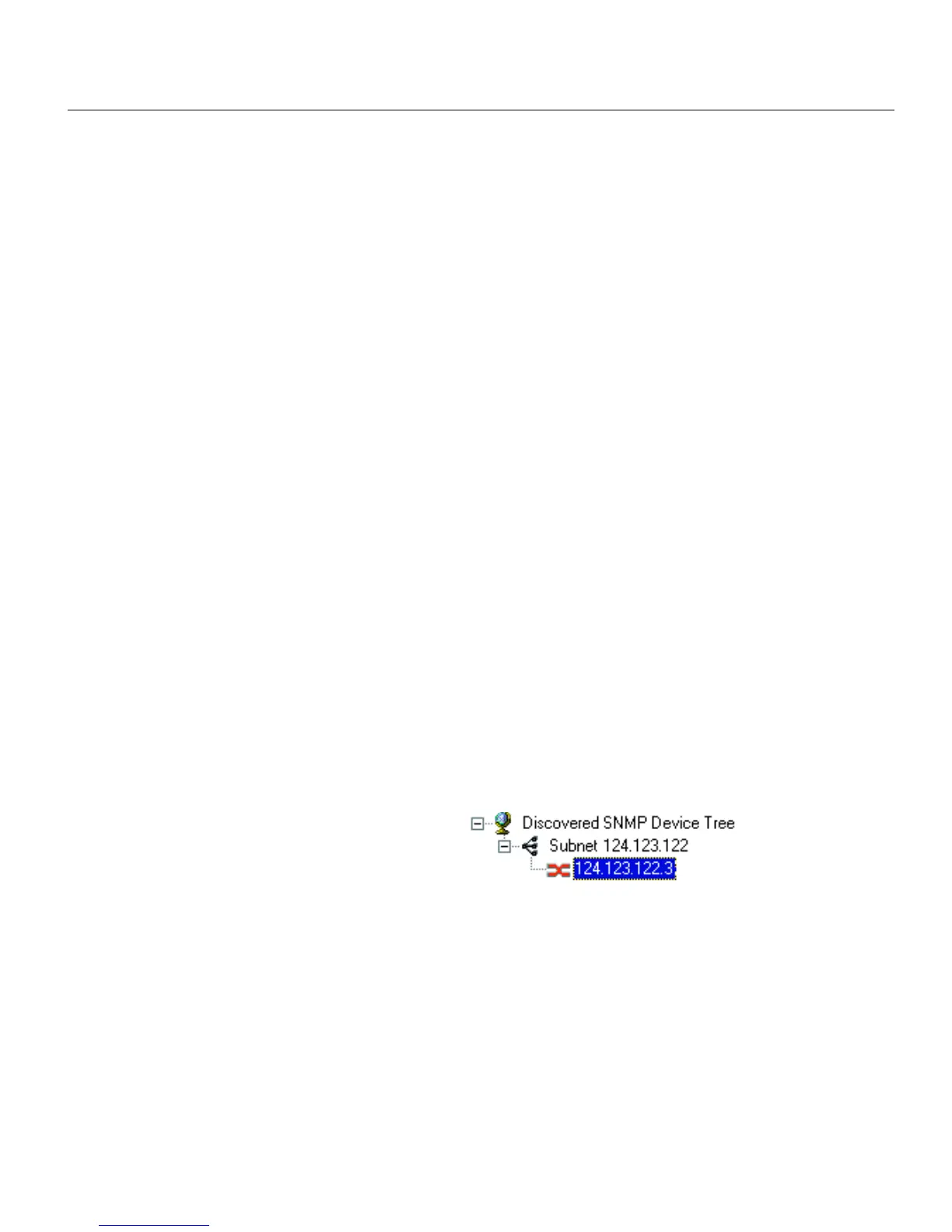28
CHAPTER 3
Intel Express 460T Standalone Switch Users Guide
To refresh the Device Tree
Refreshing the Device Tree updates it to show any newly discovered
devices and changes in device status.
1 Right-click anywhere on the Device Tree.
2 Click Refresh on the menu that appears.
To delete a device from the Device Tree
1 Right-click the device you want to remove from the Device Tree.
2 Click Delete on the menu that appears.
Deleting a device from the Device Tree does not affect the actual device.
To find a device in the Device Tree
1 Right-click anywhere on the Device Tree.
2 Click Find on the menu that appears.
3 In the Find Device dialog box, type the IP address of the device you
want to find in the tree.
4 Click OK.
The device’s icon is highlighted in the Device Tree.
Losing contact with a device
If Intel Device View loses contact with a switch, it replaces the switch icon
with the non-responding switch icon, which is red.
If the non-responding switch icon appears, you cannot manage the device in
Intel Device View. If you cannot ping the device or start a Telnet session, try
accessing the switch’s Local Management.
