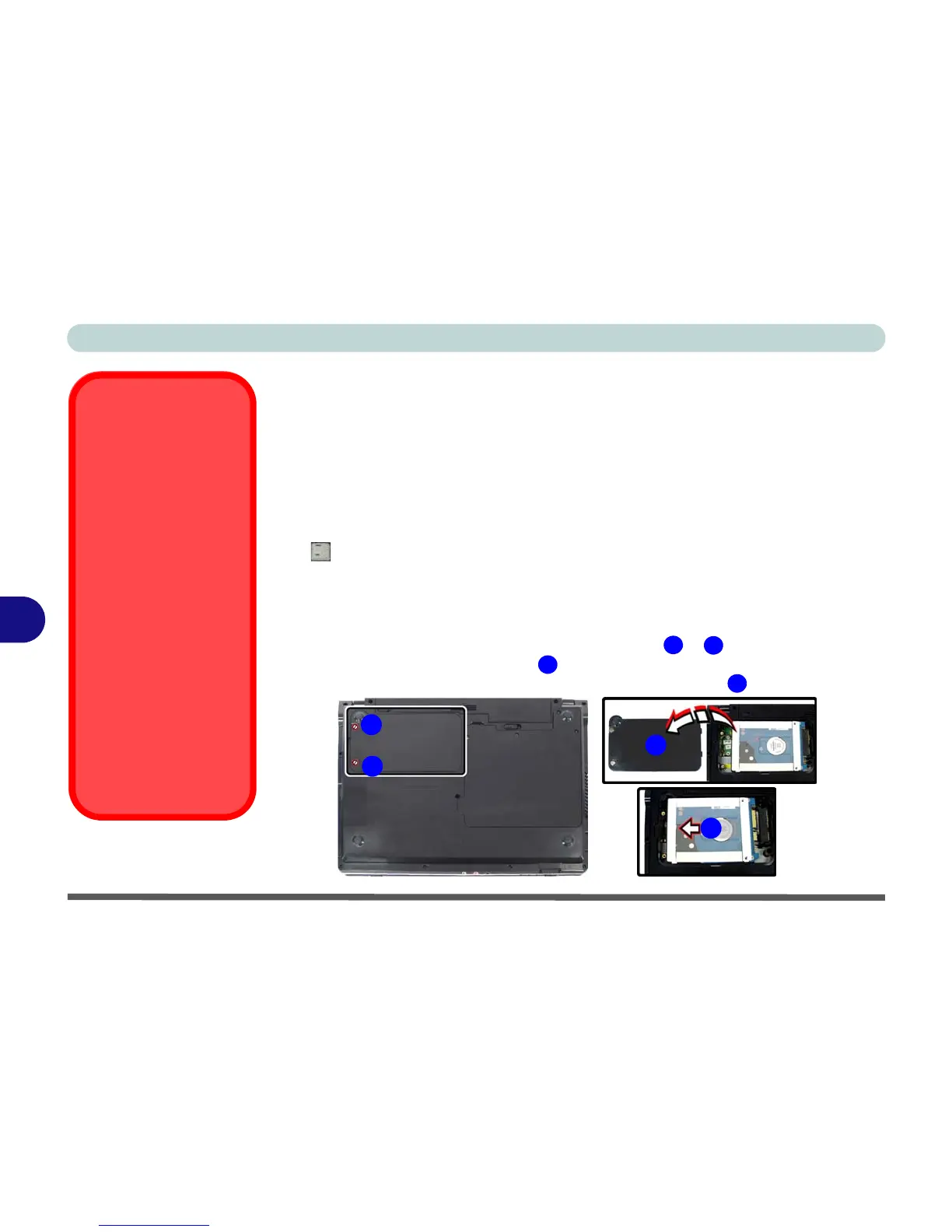Modules & Options
7 - 20 3.5G Module
7
3.5G Module
If you have included an optional 3.5G module (see “Communication” on page A -
4 for specification details) in your purchase option, you will have the appropriate
software provided for your module. Follow the instructions below to install the
USIM card (which will be provided by your service provider), and then install the
application.
Before installing the application, make sure that the 3.5G module is on. Use the
Fn+() key combination (see “Function/Hot Key Indicators” on page 1 - 14) to
toggle power to the 3.5G module. Make sure you install the drivers in the order in-
dicated in Table 4 - 1, on page 4 - 3.
1. Turn off the computer, and turn it over and remove the battery.
2. Locate the hard disk bay cover and loosen screws & .
3. Remove the hard disk bay cover .
4. Grip the tab and slide the hard disk in the direction of arrow to remove it.
Power Safety
Warning
Before you undertake
any installation proce-
dures, make sure that
you have turned off the
power, and disconnect-
ed all peripherals and
cables (including tele-
phone lines). It is advis-
able to also remove your
battery in order to pre-
vent accidentally turning
the machine on.
Picture Note
These are generic pic-
tures; your computer
may appear slightly dif-
ferent.
Figure 7 - 14
Hard Disk Removal
1
2
3
4
3
2
1
4
