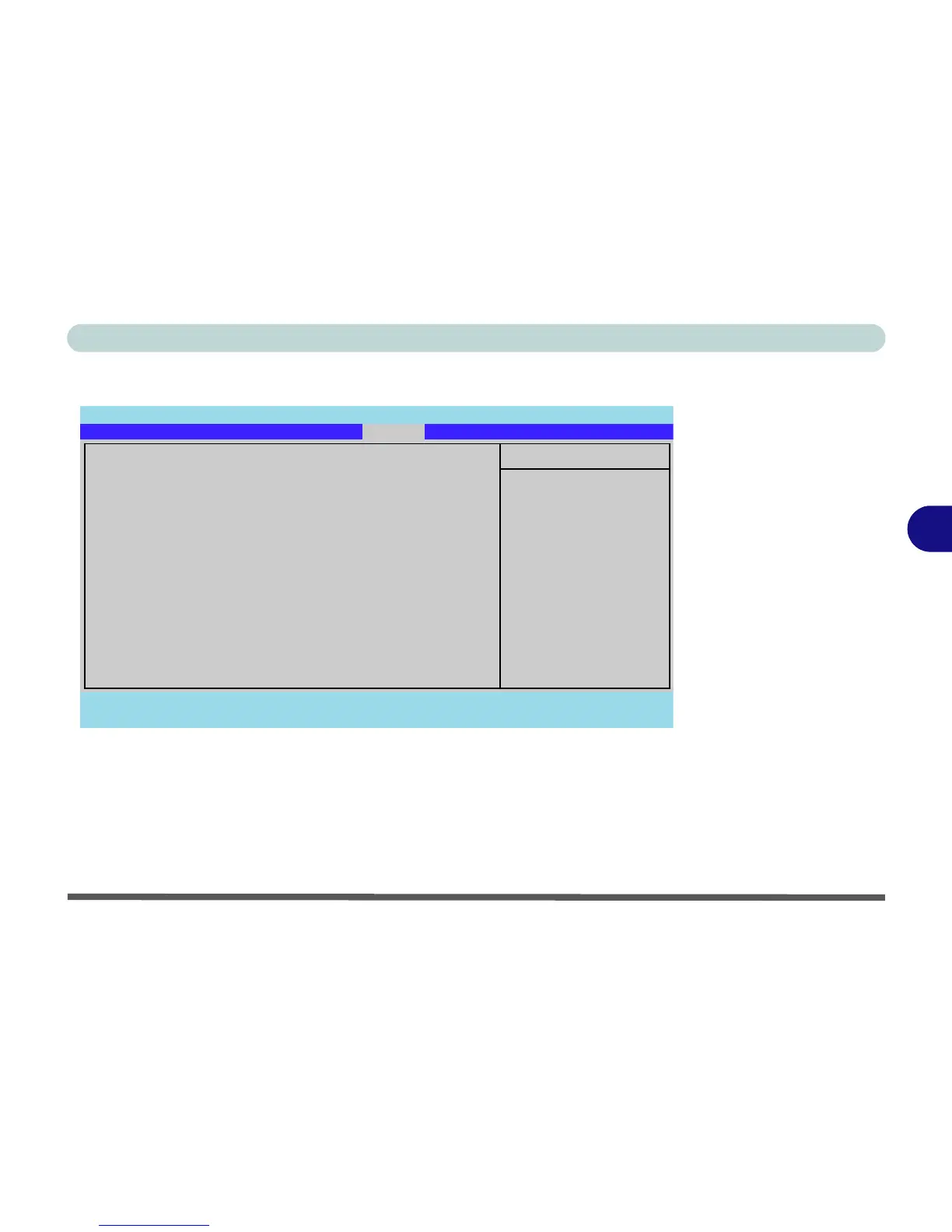BIOS Utilities
Boot Menu 5 - 13
5
Boot Menu
When you turn the computer on it will look for an operating system (e.g. Windows
Vista) from the devices listed in this menu, and in this priority order. If it cannot
find the operating system on that device, it will try to load it from the next device in
the order specified in the Boot priority order. Item specific help on the right is
available to help you move devices up and down the order.
Figure 5 - 5
Boot Menu
Phoenix SecureCore(tm) Setup Utility
F1 Help Select Item -/+ Change Values F9 Setup Defaults
Esc Exit Select Menu Enter Select Sub-Menu F10 Save and Exit
Item Specific Help
Keys used to view or
configure devices:
Up and Down arrows
select a device.
<+> and <-> moves
the device up or down.
<f> and <r> specifies
the device fixed or
removable.
<x> exclude or include
the device to boot.
<Shift + 1> enables or
disables a device.
<1 - 4> loads default
boot sequence.
Boot priority order:
1: USB KEY:
2: IDE FDC:
3: IDE CD: Optiarc CDRWDVD CRX890S-(P
4: USB CDROM:
5: IDE HDD: FUJITSU MHY2080BH-(PM)
6: PCI BEV: Realtek Boot Agent
7:
8:
Excluded from boot order:
: USB HDD:
: USB ZIP:
: USB LS120:
: PCI SCSI:
: Other USB:
:PCI:
: Legacy
Main Advanced Security
Boot
Exit
