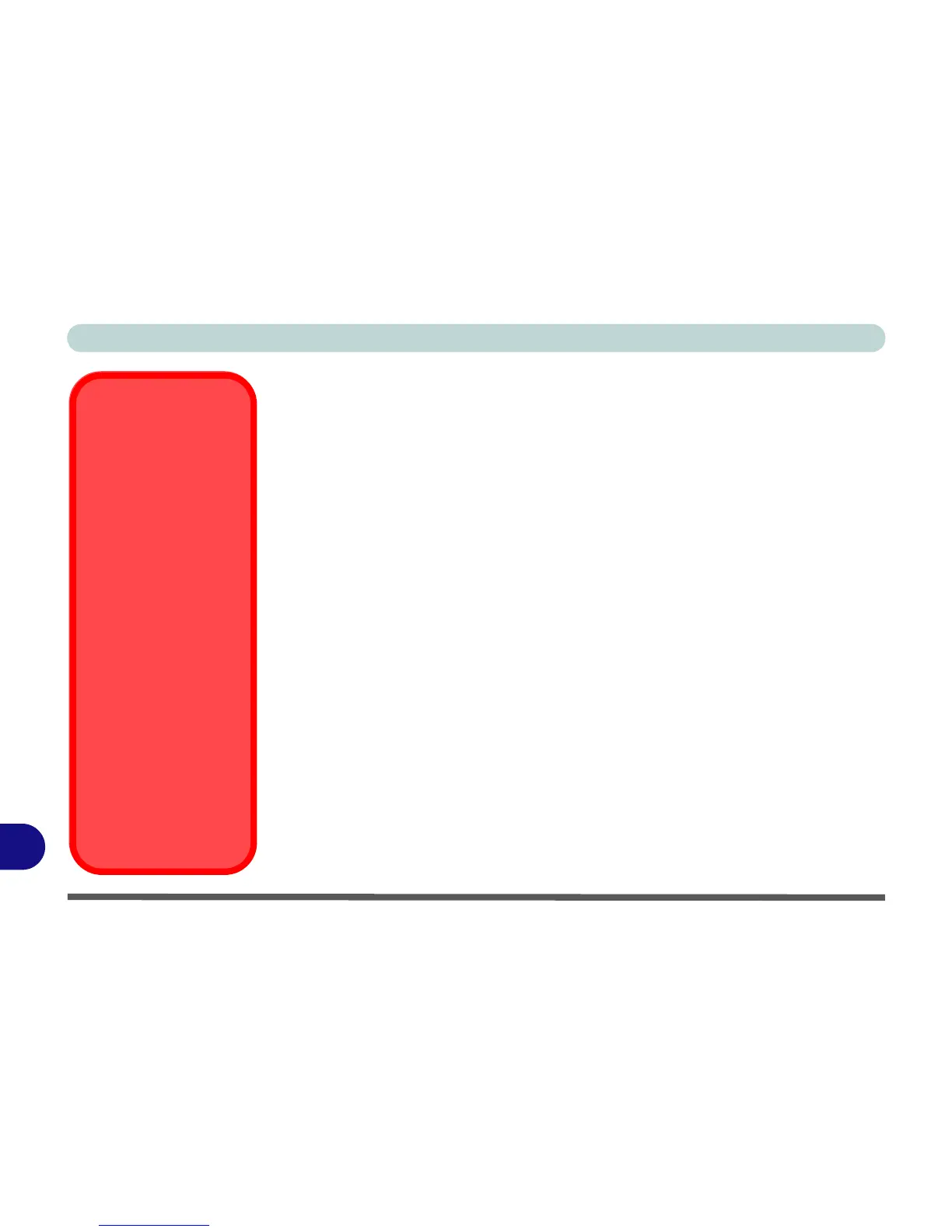Windows XP Information
D - 20 System Power Options
D
System Power Options
You can use the system power options to stop the computer’s operation and restart
where you left off. This system features Stand by and Hibernate sleep mode levels
(Hibernate mode will need to be enabled by clicking the option in the Hibernate tab
in the Power Options control panel - see “Hibernate” on page D - 21).
Hibernate Mode vs. Shutdown
Hibernate mode and Shutdown are the same in that the system is off and you need to
press the power button to turn it on. Their main difference is:
When you come back from hibernation, you can return to where you last left off
(what was on your desktop) without reopening the application(s) and file(s) you last
used.
You can use either method depending on your needs.
Stand by Mode vs. Hibernate Mode
If you want to stay away from your work for just a while, you can put the system on
Stand by instead of in hibernation. It takes a longer time to wake up the system from
Hibernate mode than from Stand by mode.
Stand by/Hibernate
or Shutdown Error
The computer may stop
responding when you
put it into (or resume
from) Stand By or Hiber-
nate, or when you shut
down.
This error is caused by
power management
within Windows XP,
when applied to a PC
Camera attached to the
internal USB hub.
Microsoft has posted a
Hotfix for this error on its
website (search for Hot-
fix KB909667).
Download and install the
Hotfix to correct this er-
ror.
