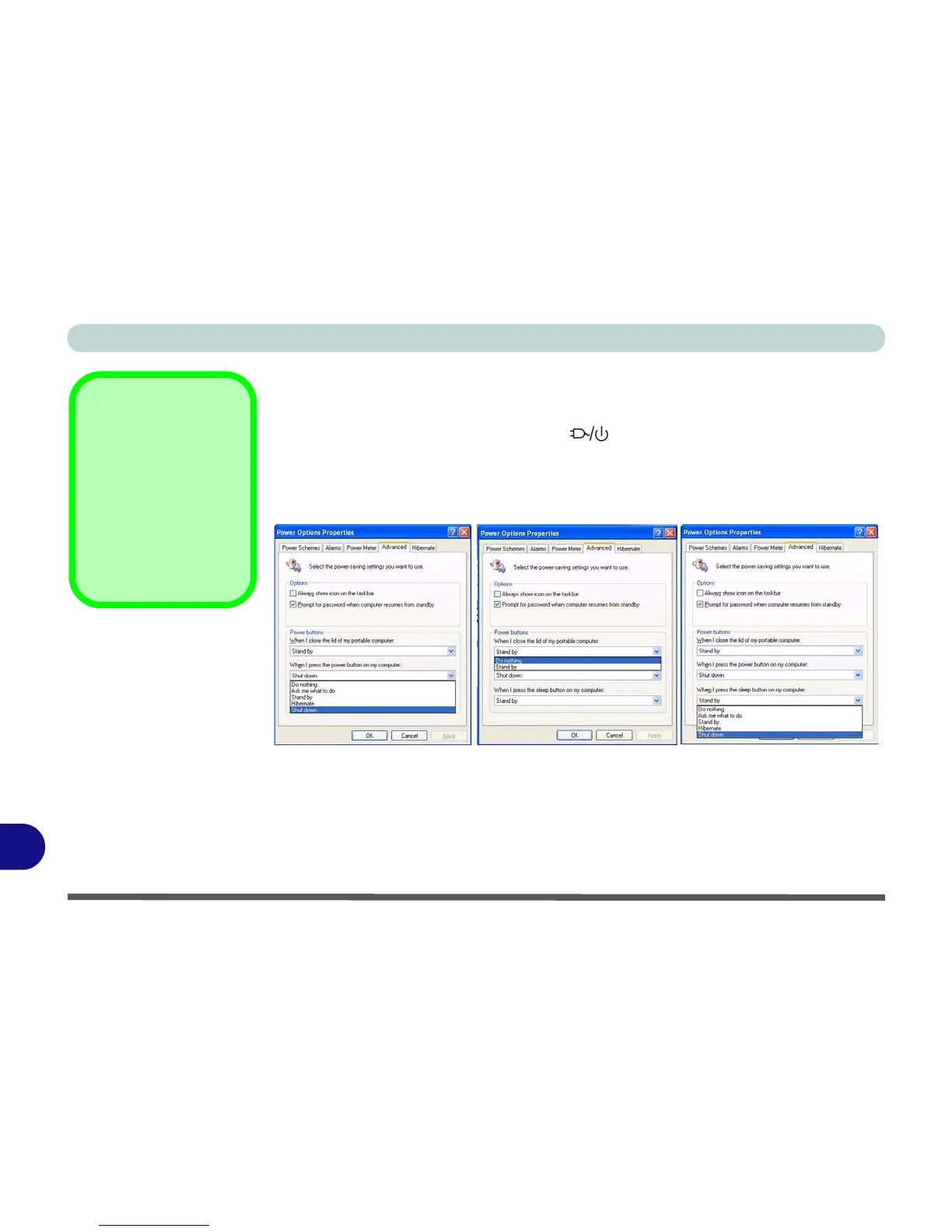Windows XP Information
D - 22 Configuring the Power Button
D
Configuring the Power Button
The power button may be set to send the computer in to either Stand by or Hiber-
nate mode. In Stand by mode, the LED will blink green. In Hibernate mode
the LED will be off (battery) or orange (AC/DC adapter). If you are in a power saving
mode set to save power through individual components (e.g. hard disk, monitor), the
LED will remain green.
Sleep Button
You may also configure
the Sleep/Resume key
combination (Fn + F4)
from the menu illustrat-
ed. In Windows this is
referred to as the Sleep
button.
Figure D - 13
Power Options
(Advanced - Power
Buttons)
(Sleep) Button
Power Button Sleep/ResumeLid
