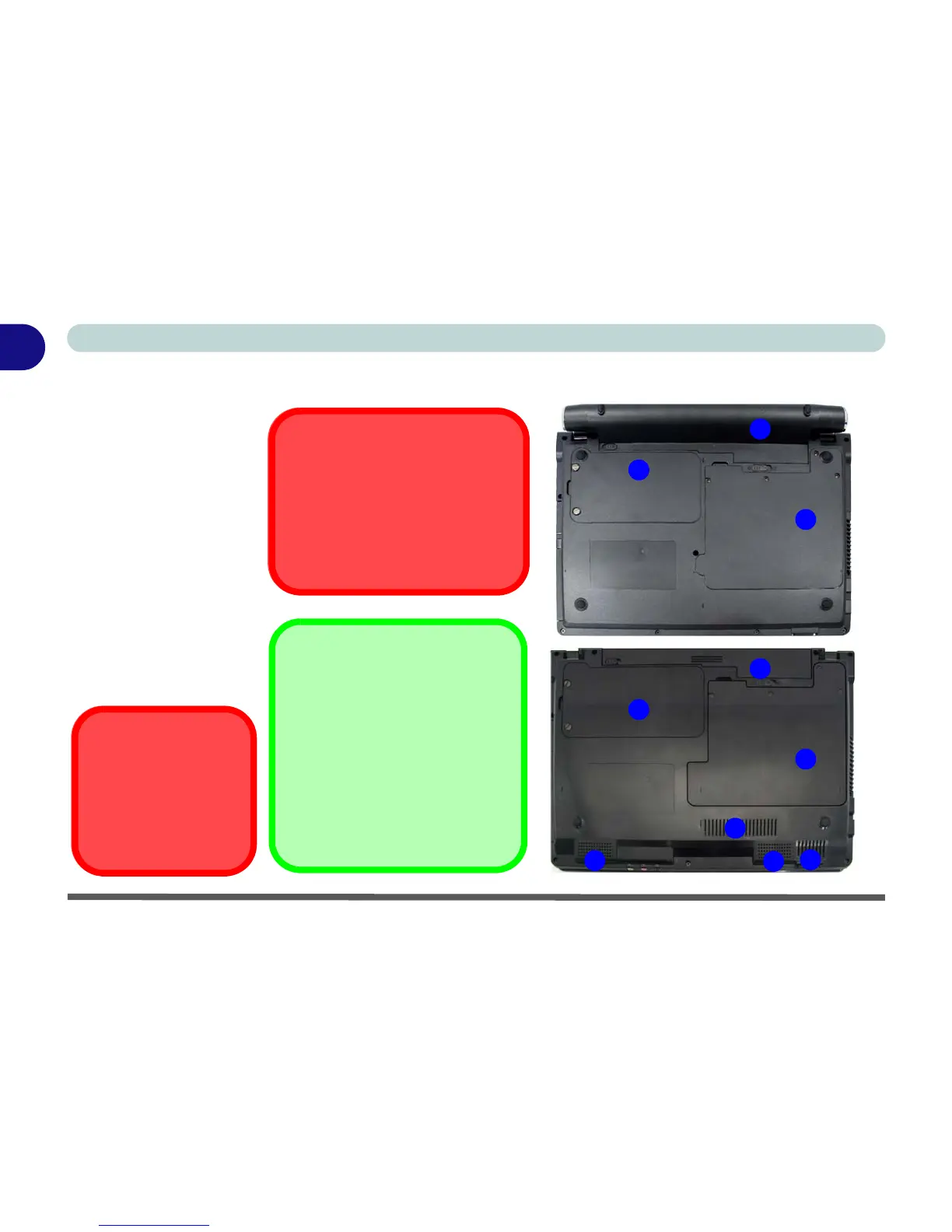1 - 18 System Map: Bottom View
Quick Start Guide
1
System Map: Bottom View
Figure 1 - 9
Bottom View
1. Battery (Model B
8 Cell Battery
Pictured)
2. Hard Disk Bay
Cover
(3.5G Module
Location)
3. RAM & CPU Bay
Cover
4. Vent/Fan Intake/
Outlet
(Model B Only)
5. Speakers
(Model B Only)
CPU
The CPU is not a user ser-
viceable part. Accessing
the CPU in any way, may vi-
olate your warranty.
2
3
1
Battery Information
Always completely discharge, then
fully charge, a new battery before
using it. Completely discharge and
charge the battery at least once
every 30 days or after about 20
partial discharges. See “Battery
Information” on page 3 - 10 for
full instructions.
Overheating
To prevent your computer from
overheating make sure nothing
blocks the Vent/Fan Intake while
the computer is in use.
Model A
Model B
2
3
1
4
5
4
5
