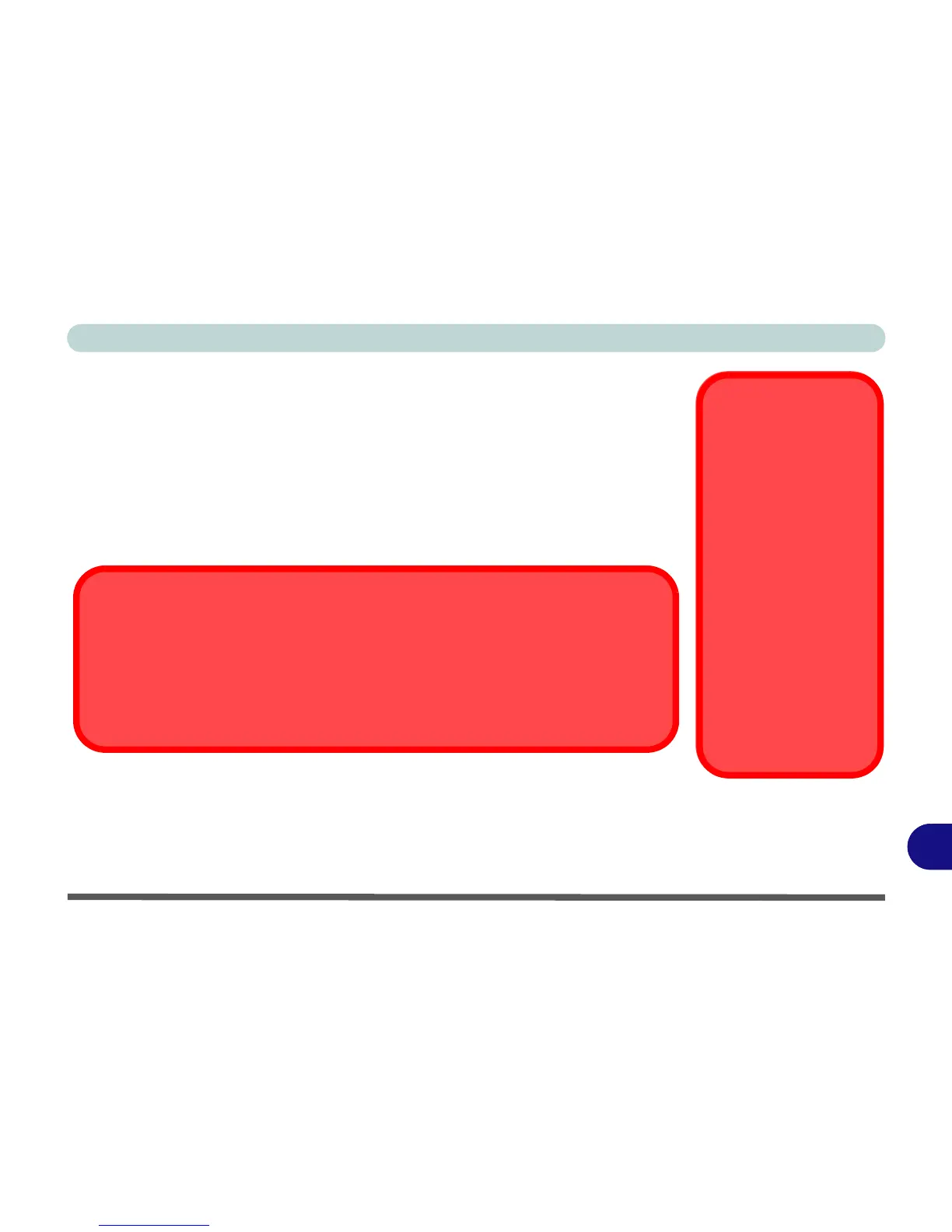Windows XP Information
Wireless LAN Module D - 37
D
Wireless LAN Module
If you have included an
Intel
®
Wi-Fi Link 5100/5300 Series (802.11 a/g/n) WLAN
or
3rd Party 802.11 b/g WLAN
module in your purchase option, make sure that the
Wireless LAN module is on b
efore installing the driver.
Use the
Fn + F11 key combination
(see
“Function/Hot Key Indicators” on page D
- 5
)
to toggle power to the Wireless LAN module
. Make sure you install the drivers
in the order indicated in
Table 5, on page D - 28
.
Note: The I
ntel
®
Wi-Fi Link 5300 Series WLAN module
is not available as an op-
tion for
Model B
computers with an LED Backlight LCD.
Wireless Device
Operation Aboard
Aircraft
The use of any portable
electronic transmission de-
vices aboard aircraft is usu-
ally prohibited. Make sure
the module(s) are OFF if
you are using the computer
aboard aircraft.
Use the Fn + F11 key com-
bination button to toggle
power to the WLAN mod-
ule, and check the LED in-
dicator to see if the module
is powered on or not (see
Table D - 2, on page D - 5/
Table 1 - 3, on page 1 -
11).
Download Prerequisite Files for Intel WLAN
Before beginning the Intel® Wi-Fi Link 5100/5300 Series driver installation process for
Windows XP it is necessary to make sure you have a working internet connection. You will
then be pointed to download the required Windows Installer 3.1 and Microsoft MSXML 6.0
files.
