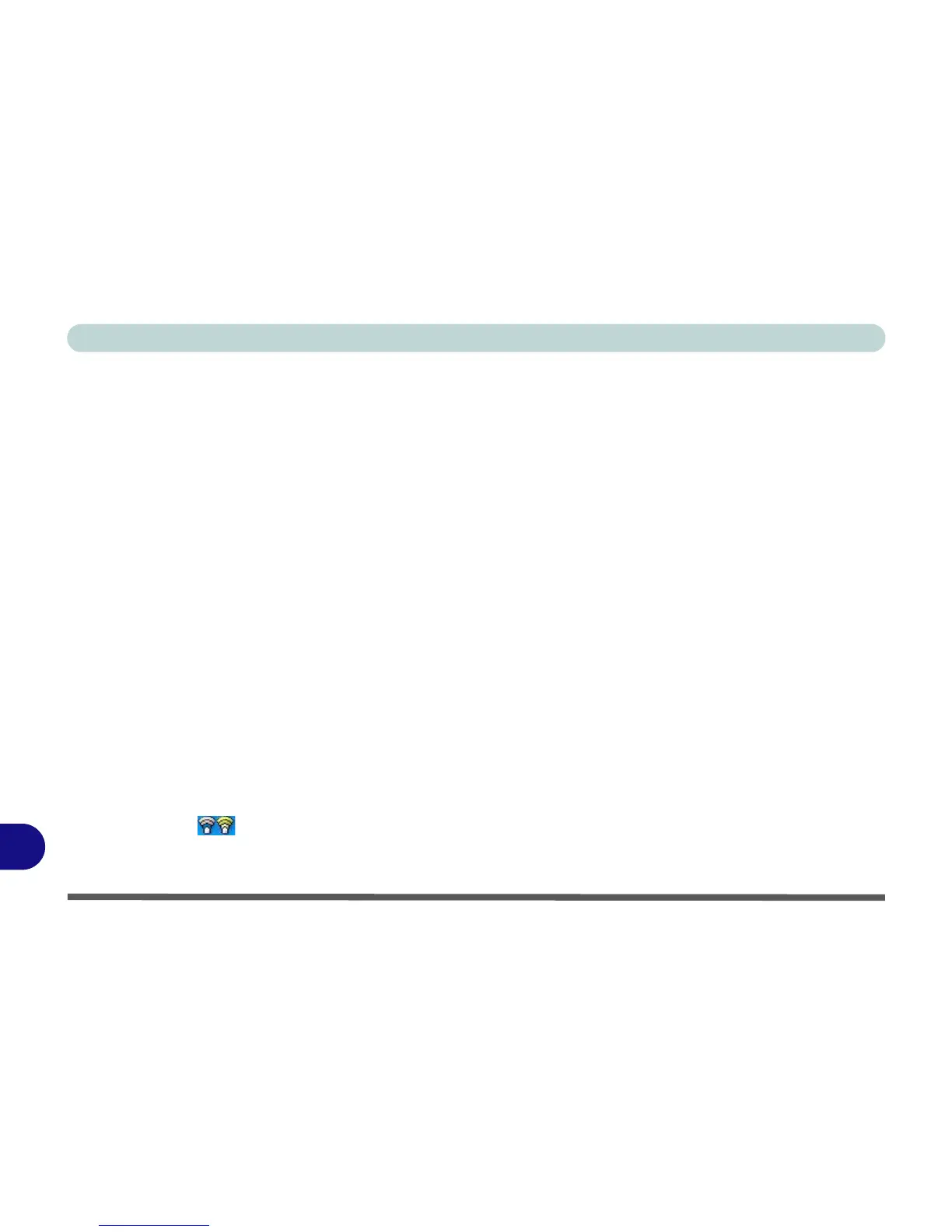Windows XP Information
D - 38 Wireless LAN Module
D
Intel WLAN Driver Installation
1. Make sure the module is powered on, then insert the Device Drivers & Utilities + User’s Manual disc
into the CD/DVD drive.
2. Option Drivers (button).
3. Click 1.Install WLAN Driver > Yes.
4. Click Next > Next to link to the required prerequisites on the internet.
5. Click Download (button) to download the Windows Installer executable (.exe) file to the computer’s
hard disk.
6. Double-click (or click the Run button) to install the Windows Installer file and follow the on-screen
instructions for file installation.
7. You will be required to restart the computer to complete the file installation.
8. Repeat steps 1 to 4 to get to the appropriate download location.
9. Click Download (button) to download the Microsoft MSXML file to the computer’s hard disk (if you
are unsure of which file to download for you processor you can click Run instead of acknowledging
the file, and you will be informed if the file is appropriate or not).
10. Follow the on-screen instructions for file installation.
11. After the files have been installed click Next > Next.
12. Click the button to accept the license and click Next > Next > Next.
13. Click Finish to complete the installation.
14. Configure the settings by going to the Intel PROSet Wireless WiFi Connection Utility (Start > Pro-
grams/All Programs > Intel PROSet Wireless WiFi Connection Utility), or by double-clicking the
taskbar icon .
15. Click to select any available network, and click Connect to establish a connection.
16. If you do not see your Wireless Access Point click Refresh (button).
