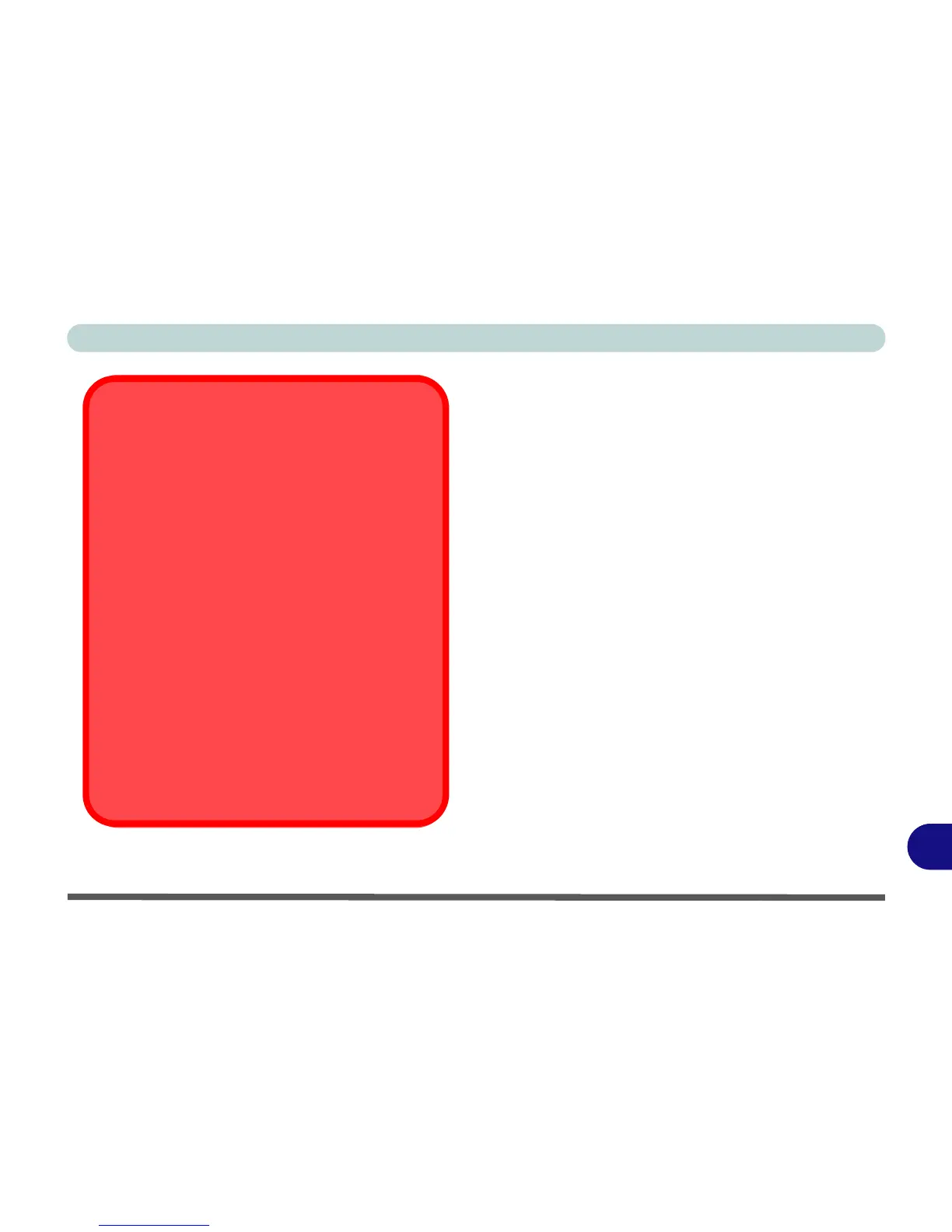Windows XP Information
Driver Installation D - 29
D
Driver Installation Procedure
Insert the Device Drivers & Utilities + User’s Manual
disc, click Install Drivers/Option Drivers (button) and
then click the appropriate driver name from the Drivers
Installer menu.
Chipset
1. Click 1.Install Chipset Driver > Yes.
2. Click Next > Yes > Next > Next.
3. Click Finish.
Video
1. Click 2.Install Video Driver > Yes.
2. Click Next > Yes > Next > Next.
3. Click Finish to restart the computer.
Audio
1. Click 3.Install Audio Driver > Yes.
2. Click Next.
3. Click Finish to restart the computer.
Windows XP Service Pack 2
Make sure you install Windows XP Service Pack 2 (or a
Windows XP version which includes Service Pack 2) be-
fore installing any drivers. Service Pack 2 includes sup-
port for USB 2.0.
If you have upgraded the system by installing Service
Pack 2 (i.e. your Windows XP version does not include
Service Pack 2) then follow these instructions:
1.Click Start (menu), point to Settings and click Con-
trol Panel (or click Control Panel).
2.Double-click System (icon); System (icon) is in Per-
formance and Maintenance (category).
3.Click the Hardware (tab) > Device Manager (button).
4.Click “+” next to Other Devices (if its sub-items are
not shown).
5.Right-click Universal Serial Bus (USB) Controller
and select Uninstall > OK (if you don’t see the item
then there is no need to take any further action).
6.Restart the computer and it will find the USB 2.0 con-
troller.
