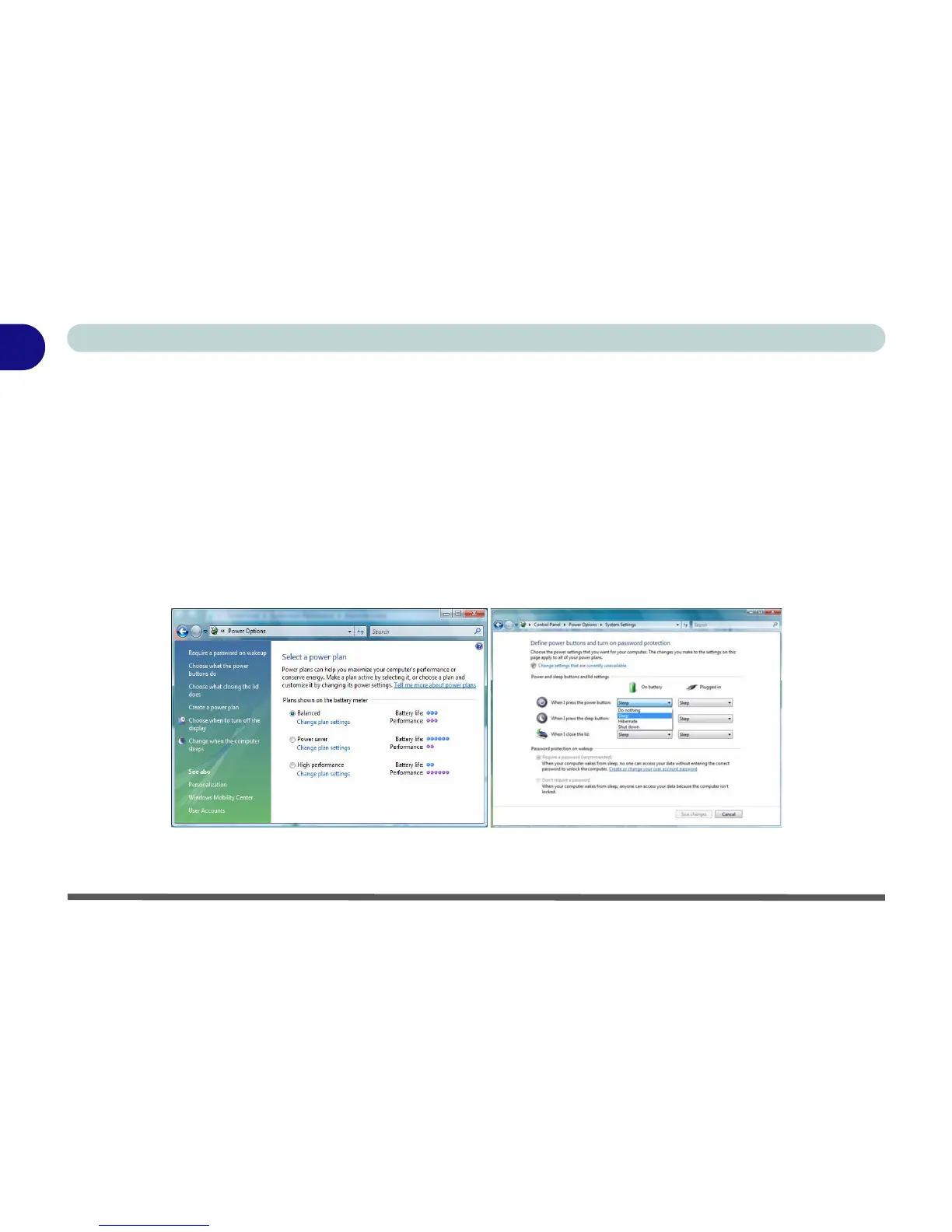1 - 22 Power Options
Quick Start Guide
1
Power Options
The Power Options (Hardware and Sound menu) control panel icon in Windows (see page 1 - 19) allows you
to configure power management features for your computer. You can conserve power by means of power plans
and configure the options for the power button, sleep button, computer lid (when closed), display and sleep
mode from the left menu. Note that the Power saver plan may have an affect on computer performance.
Click to select one of the existing plans, or click Create a power plan in the left menu and select the options to
create a new plan. Click Change Plan Settings and click Change advanced power settings to access further con-
figuration options.
Pay attention to the instructions on battery care in “Battery Information” on page 3 - 10.
Figure 1 - 12 - Power Options
Note: Sleep is the default power saving state in Windows Vista
