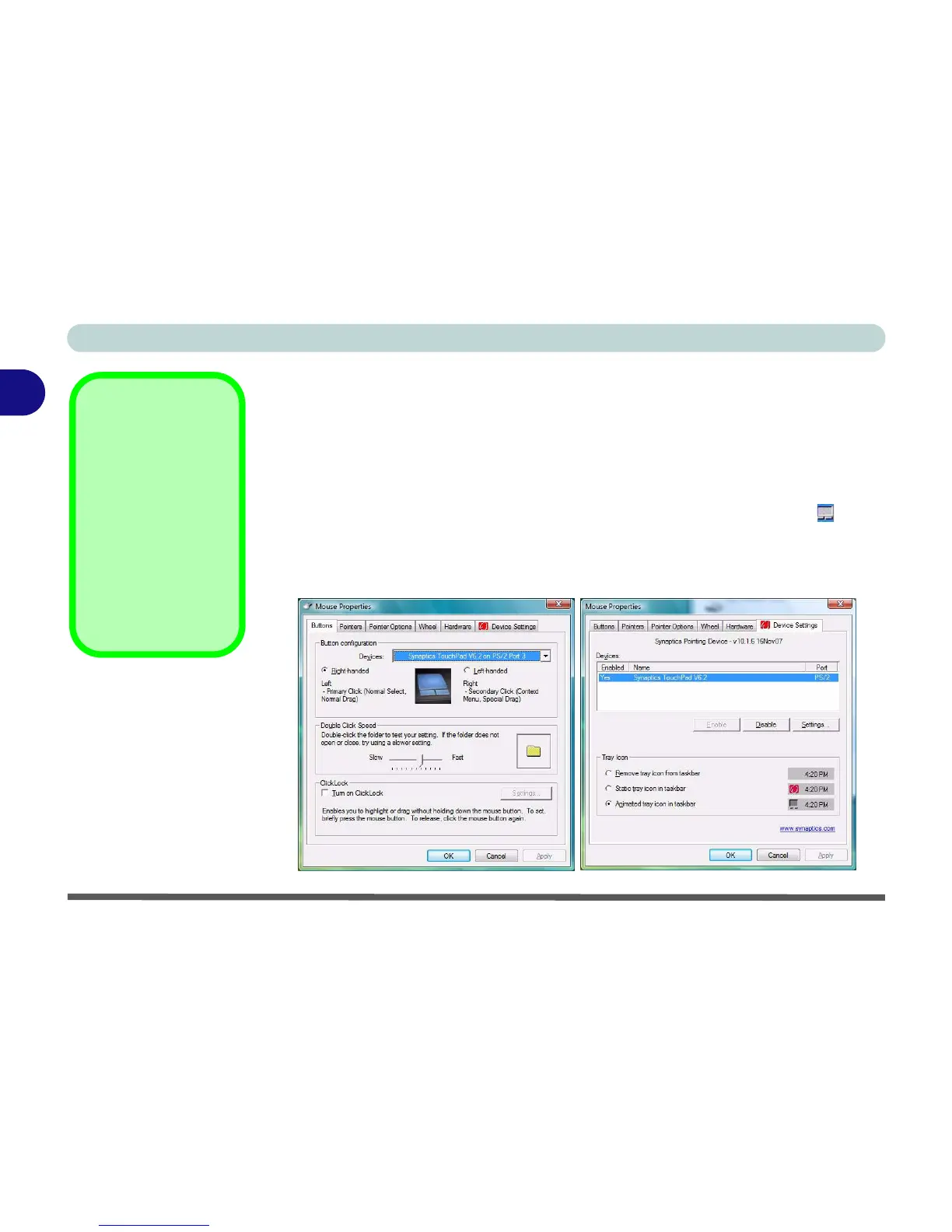Features & Components
2 - 8 TouchPad and Buttons/Mouse
2
TouchPad and Buttons/Mouse
The TouchPad is an alternative to the mouse; however, you can also add a mouse to
your computer through one of the USB ports. The TouchPad buttons function in
much the same way as a two-button mouse.
Once you have installed the TouchPad driver (see “TouchPad” on page 4 - 6) you
can configure the functions by double-clicking the TouchPad driver icon on the
taskbar. You may then configure the TouchPad tapping, buttons, scrolling, pointer
motion and sensitivity options to your preferences. You will find further information
at www.synaptics.com.
Mouse Driver
If you are using an ex-
ternal mouse your op-
erating system may be
able to auto-configure
your mouse during its
installation or only en-
able its basic functions.
Be sure to check the
device’s user docu-
mentation for details.
Figure 2 - 6
Mouse Properties
