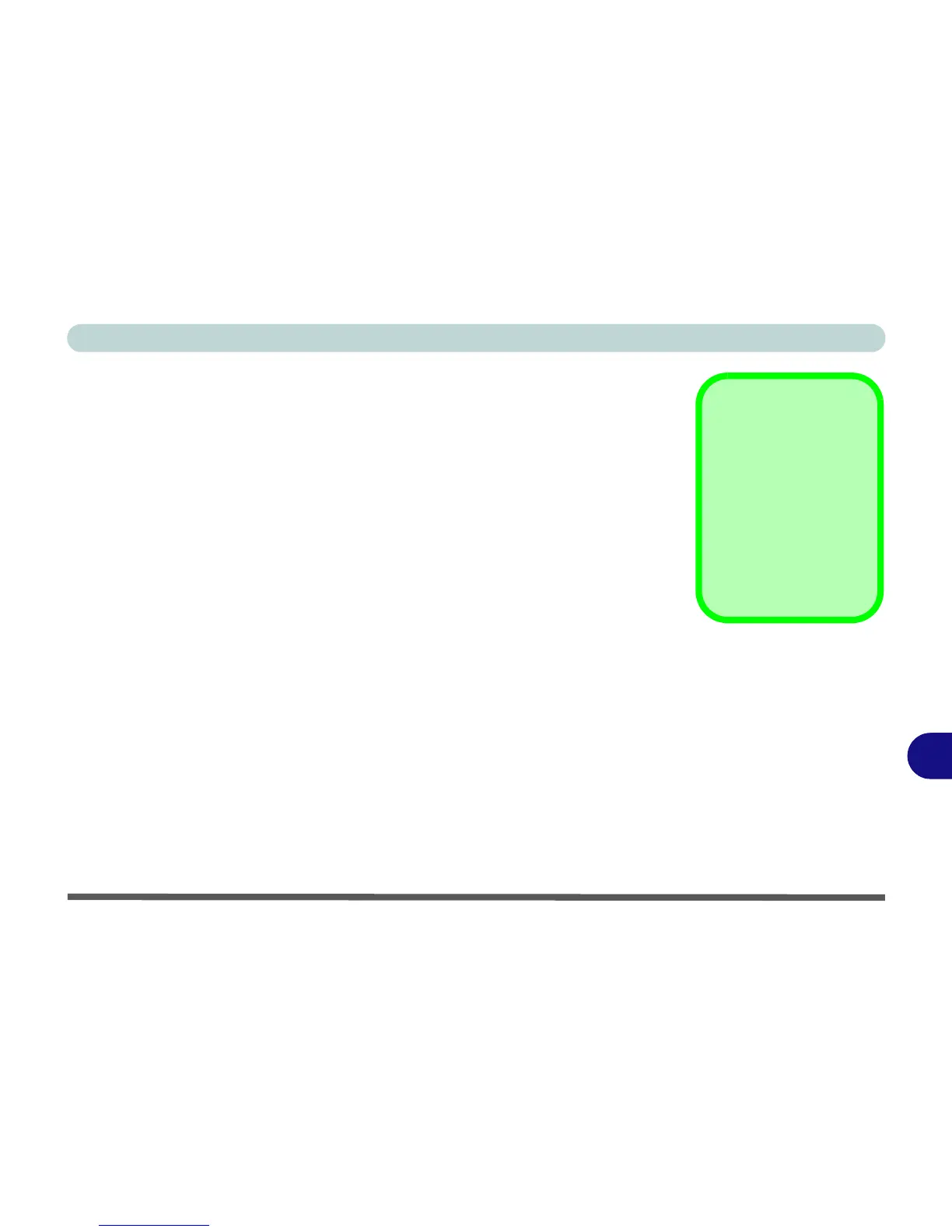Intel Video Driver Controls
Display Modes B - 7
B
Display Modes
Single Display
Only one of your attached displays is used.
Intel(R) Dual Display Clone (mirrored)
This mode will drive multiple displays with the same content. Each device may be
configured independently for different resolutions, refresh rates, color quality etc.
Use this feature to display the screen through a projector for a presentation.
Extended Desktop (extended)
This mode allows a desktop to span multiple displays and acts as a large workspace.
This creates a lot more screen area for display. Use the Display Properties control
panel to drag the monitors to match the physical arrangement you wish to use, or you
may also use the Extended Desktop Settings control panel tab in Graphics Prop-
erties to configure the relative size and position.
Video Settings
Click Video Settings
(button) in the Intel(R)
GMA Driver for mobile
control panel to access
settings for Video Qual-
ity, Color Control and
Video Scaling.
