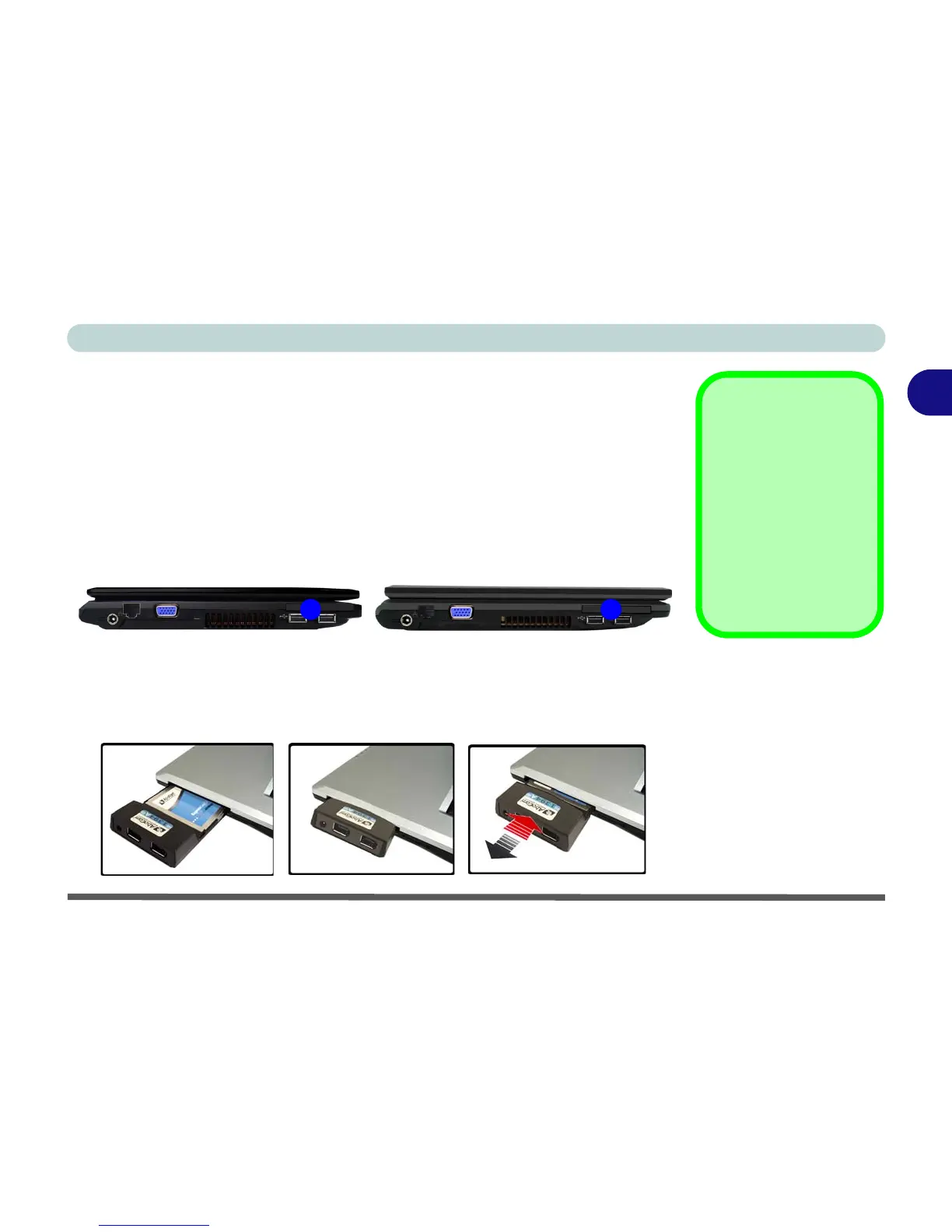Features & Components
ExpressCard Slot 2 - 7
2
ExpressCard Slot
The computer is equipped with an ExpressCard/34/54 slot that reads Express Card/
34 and ExpressCard/54 formats. ExpressCards are the successors to PCMCIA (PC
Cards). Make sure you install the Card Reader driver
(see
“CardReader” on page 4
- 6
).
ExpressCard/54 is used for applications which require a larger interface slot, e.g.
CompactFlash card reader. The number denotes the card width; 54mm for the Ex-
press Card/54 and 34mm for the ExpressCard/34.
Inserting and Removing ExpressCards
• Align the ExpressCard with the slot and push it in until it locks into place (as
pictured in the generic figure below).
• To remove an ExpressCard, simply press the card to eject it.
ExpressCard
Slot Cover
Make sure you keep the
rubber cover provided in
the ExpressCard slot
when not in use. This
will help prevent foreign
objects and/or dust get-
ting in to the Express-
Card Slot.
Figure 2 - 4
Left View
1. Express Card
Slot
Figure 2 - 5
Inserting &
Removing Express
Cards
11
Model A
Model B
