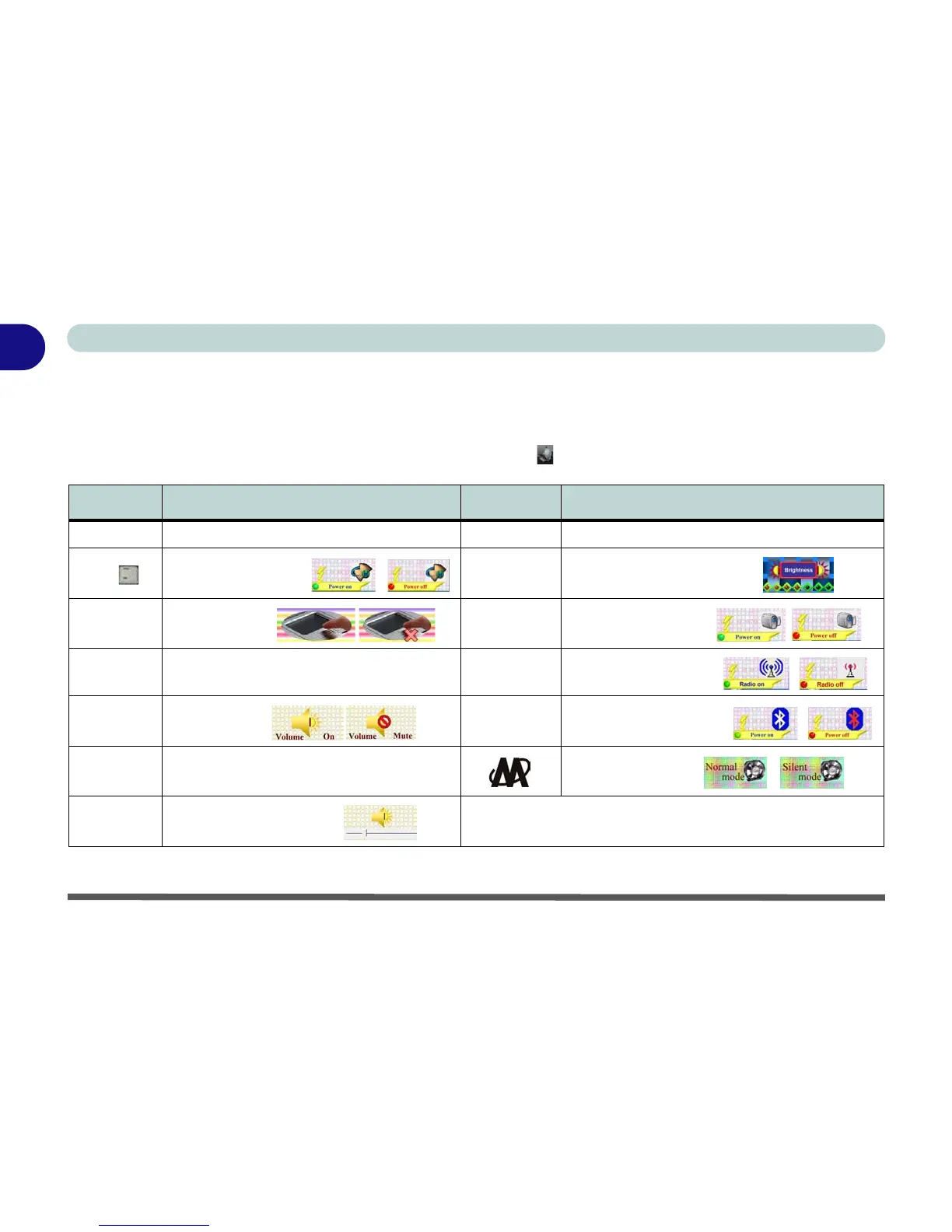1 - 14 Function/Hot Key Indicators
Quick Start Guide
1
Function/Hot Key Indicators
The function keys (F1 - F12 etc.) will act as hot keys when pressed while the Fn key is held down. In addition
to the basic function key combinations; visual indicators are available when the hot key utility is installed (see
“Hot Key” on page 4 - 6). When the driver is installed, an icon will appear in the taskbar.
Table 1 - 5 - Function & Hot Key Indicators
Keys Function Keys Function
Fn + ~ Play/Pause (in Audio/Video Programs) Fn + F7 Display Toggle
Fn +
3.5G Module Power Toggle
Fn + F8/F9
Brightness Decrease/Increase
Fn + F1
TouchPad Toggle
Fn + F10
PC Camera Power Toggle
Fn + F2
Turn LCD Backlight Off
(Press a key to or use TouchPad to turn on)
Fn + F11
WLAN Module Power Toggle
Fn + F3
Mute Toggle
Fn + F12
Bluetooth Module Power Toggle
Fn + F4 Sleep Toggle
*Silent Mode Toggle
Fn + F5/F6
Volume Decrease/Increase
*When enabled, Silent Mode will reduce fan noise and save power consumption.
Note this may reduce computer performance.
