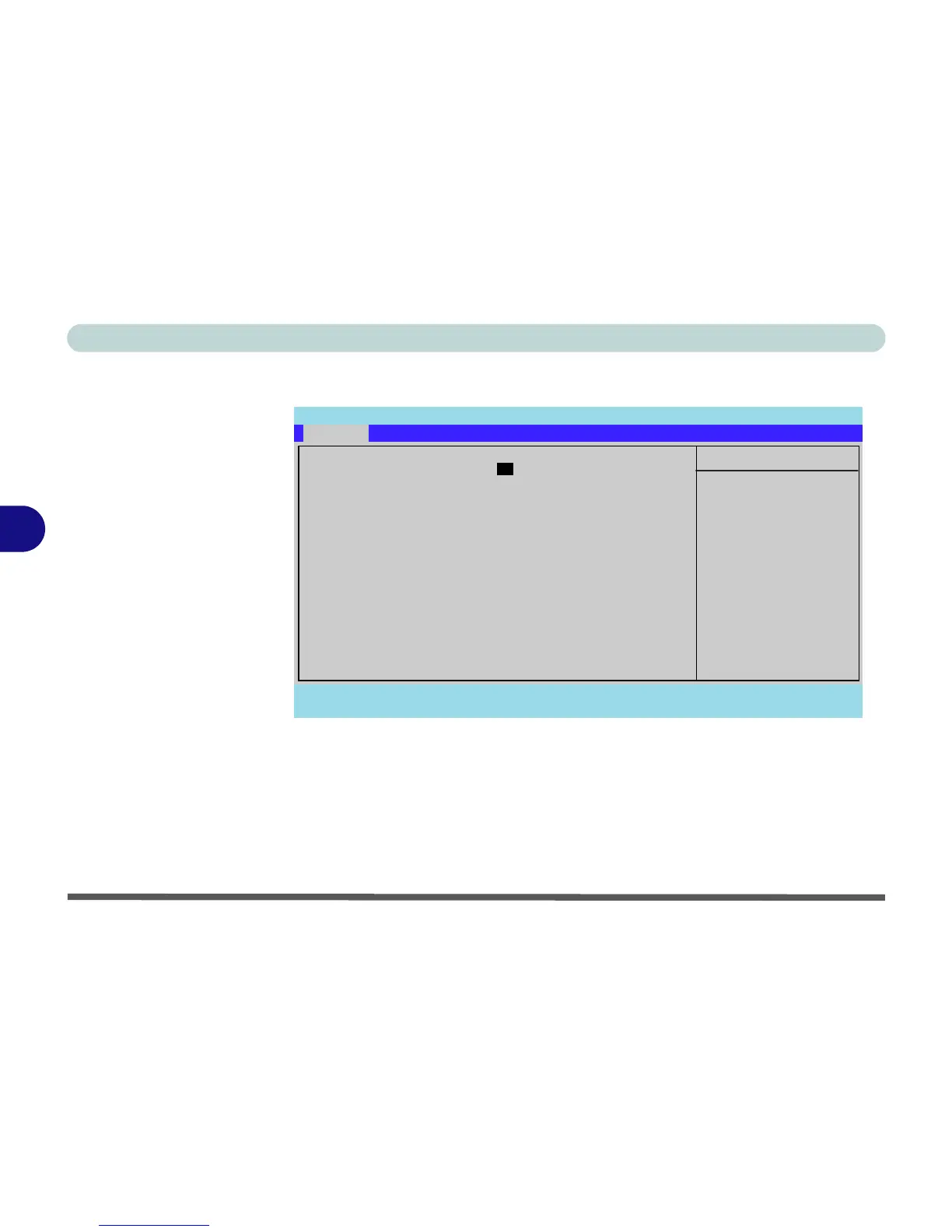BIOS Utilities
5-6Main Menu
5
Main Menu
System Time & Date (Main Menu)
The hour setting uses the 24-hour system (i.e., ØØ = midnight; 13 = 1 pm). If you
can change the date and time settings in your operating system, you will also change
these settings. Some applications may also alter data files to reflect these changes.
Figure 5 - 2
Main Menu
Main Advanced Security Boot Exit
F1 Help Select Item -/+ Change Values F9 Setup Defaults
Esc Exit Select Menu Enter Select Sub-Menu F10 Save and Exit
Item Specific Help
<Tab>, <Shift Tab>, or
<Enter> selects field.
Main
System Time: [22:12:05]
System Date: [04/20/2008]
SATA Port 1 [FUJITSU MHY2080BH-(PM)]
SATA Port 2 [TSSTcorp CDDVDW TS-L633A-]
System Memory 640 KB
Extended Memory 2035 MB
BIOS Revision ********
KBC/EC Firmware Revision ********
Phoenix SecureCore(tm) Setup Utility
