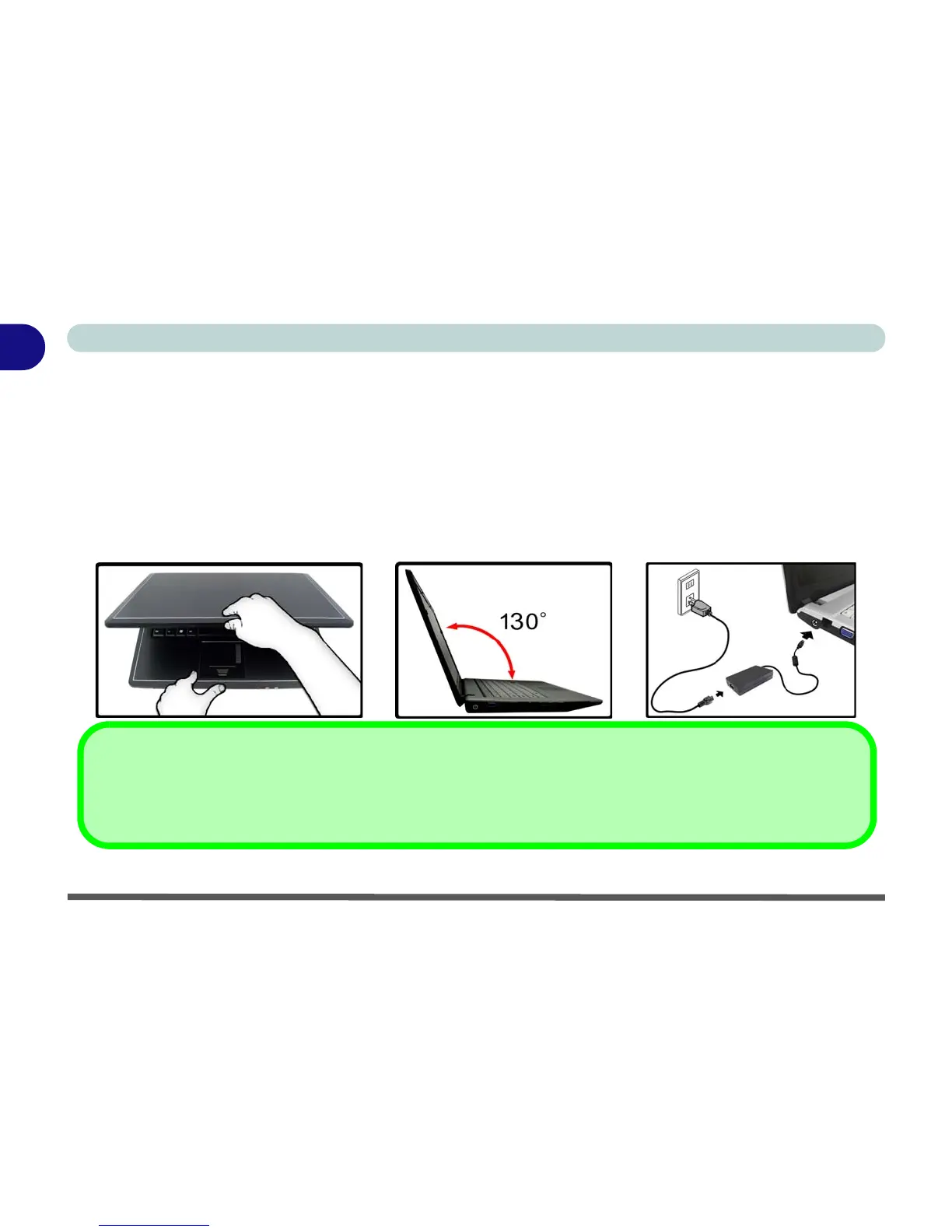1 - 6 System Startup
Quick Start Guide
1
System Startup
1. Remove all packing materials, and place the computer on a stable surface.
2. Securely attach any peripherals you want to use with the notebook (e.g. keyboard and mouse) to their ports.
3. Attach the AC/DC adapter to the DC-In jack on the left of the computer (see over), then plug the AC power cord
into an outlet, and connect the AC power cord to the AC/DC adapter.
4.
Use one hand to raise the
lid/LCD to a comfortable viewing angle (do not exceed 130 degrees) while
using the
other hand (as illustrated in
Figure 1 - 1
below) to support the base of the computer (Note: Never lift the
computer by the lid/LCD)
.
5. Press the power button to turn the computer “on”.
Figure 1 - 1 - Opening the Lid/LCD/Computer with AC/DC Adapter Plugged-In
Shutdown
Note that you should always shut your computer down by choosing the Shut Down command from the Lock Button
Menu in Windows Vista. This will help prevent hard disk or system problems.
