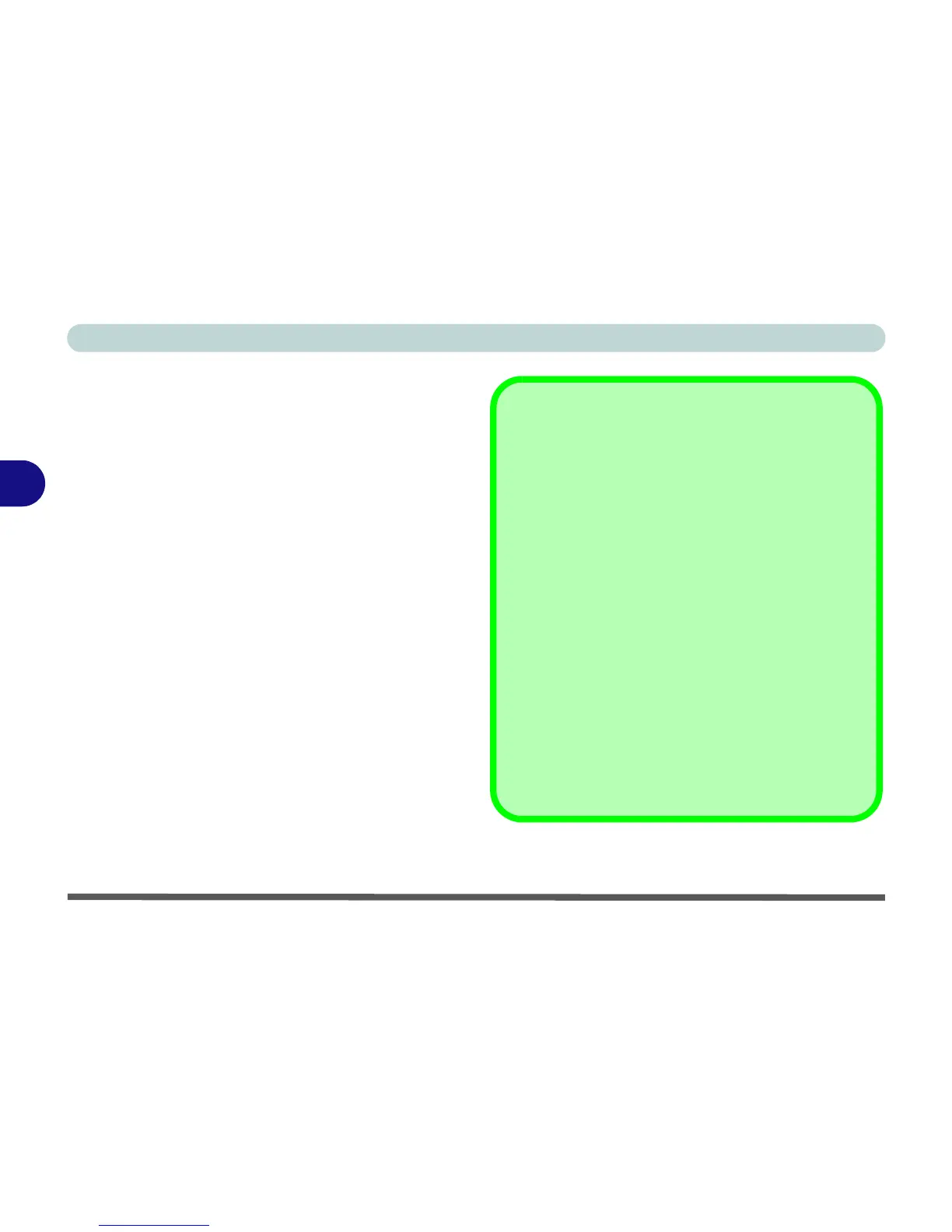Drivers & Utilities
4 - 6 Driver Installation
4
TouchPad
1. Click 6.Install Touchpad Driver > Yes.
2. Click Next.
3. Click Finish > Restart Now to restart the com-
puter.
CardReader
1. Click 7.Install CardReader Driver > Yes.
2. Click Next > Install.
3. Click Finish.
Hot Key
1. Click 8.Install Hotkey Driver > Yes.
2. Click Next > Install.
3. Click Finish > Finish to restart the computer.
Windows Update
After installing all the drivers make sure you enable Win-
dows Update in order to get all the latest security up-
dates etc. (all updates will include the latest hotfixes
from Microsoft).
To enable Windows Update make sure you are con-
nected to the internet:
1. Click Start, and click Control Panel (or point
to Settings and click Control Panel).
2. Click Check for updates (Security), or
double-click Security Center and click
Windows Update.
3. Double-click Check for updates (button).
4. The computer will now check for updates
(you need to be connected to the internet).
5. Click Install now (button) to install the
updates.
