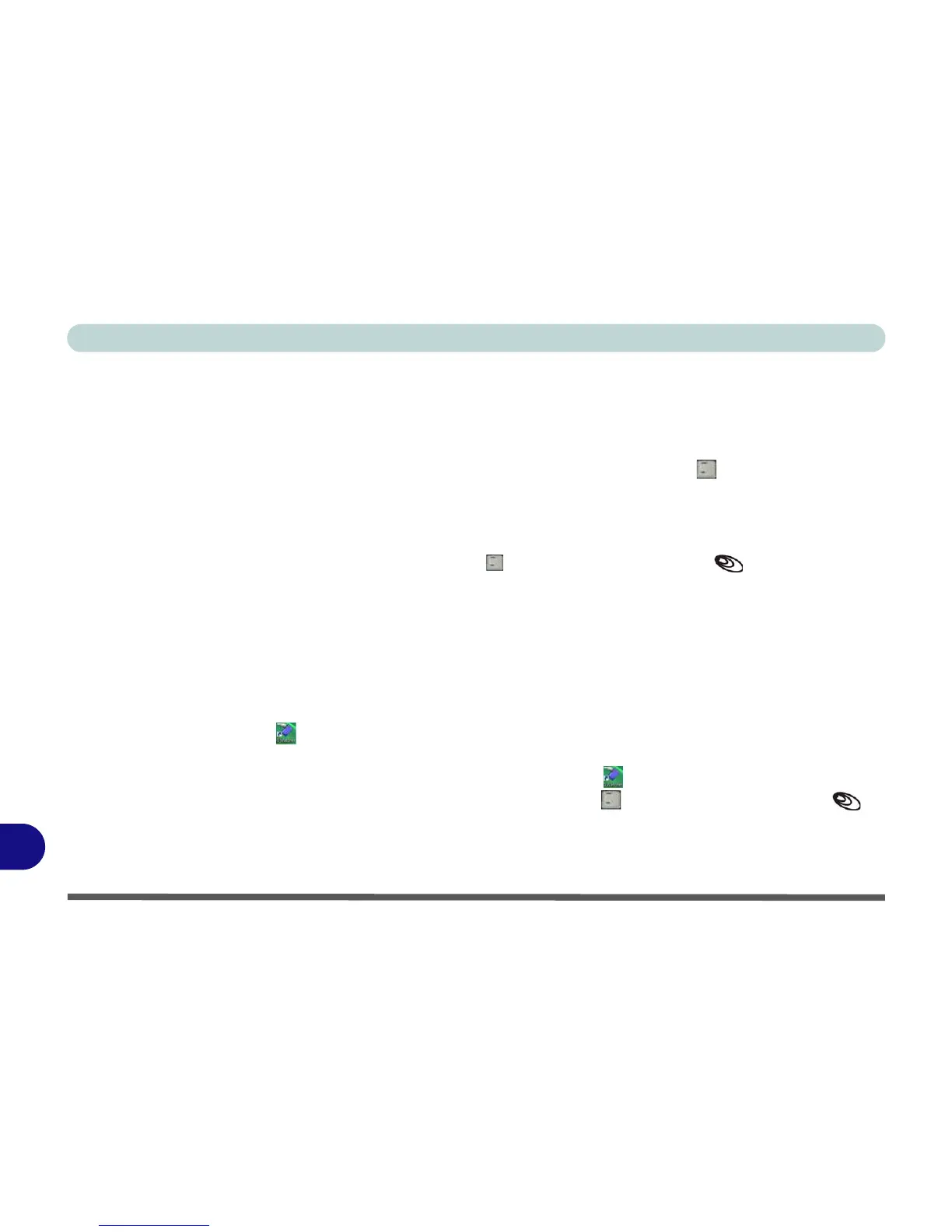Windows XP Information
D - 48 3.5G Module
D
3.5G Module
If you have included an optional 3.5G module in your purchase option follow the instructions on page 7 - 20 to
install the USIM card (which will be provided by your service provider), and then install the application.
Before installing the application, make sure that the 3.5G module is on. Use the Fn + key combination (see
“Function/Hot Key Indicators” on page 1 - 14) to toggle power to the 3.5G module.
3G Watcher Application Installation
1. Enable power to the module by pressing the Fn + key combination (the icon will be green).
2. If a Found New Hardware Wizard appears, click Cancel.
3. Insert the Device Drivers & Utilities + User’s Manual disc into the CD/DVD drive.
4. Click Option Drivers (button).
5. Click 3.Install 3G Driver > Yes.
6. Click Next, click the button to accept the license agreement, and then click Install.
7. When the next screen appears wait about 2 minutes before clicking Finish (to allow the hardware
to detect the 3.5G module).
8. The 3G Watcher icon will appear on the desktop.
9. You can access the 3G Watcher application from the Start menu (Start > Programs/All Programs >
Sierra Wireless > 3G Watcher), or by clicking the desktop icon .
10. Make sure you enable power to the module by pressing the Fn + key combination (the icon
will be green).
11. See “Setting Up a Carrier Profile” on page 7 - 24 and “Connecting to the Service Provider” on
page 7 - 26 for instructions on using the 3G Watcher application.
