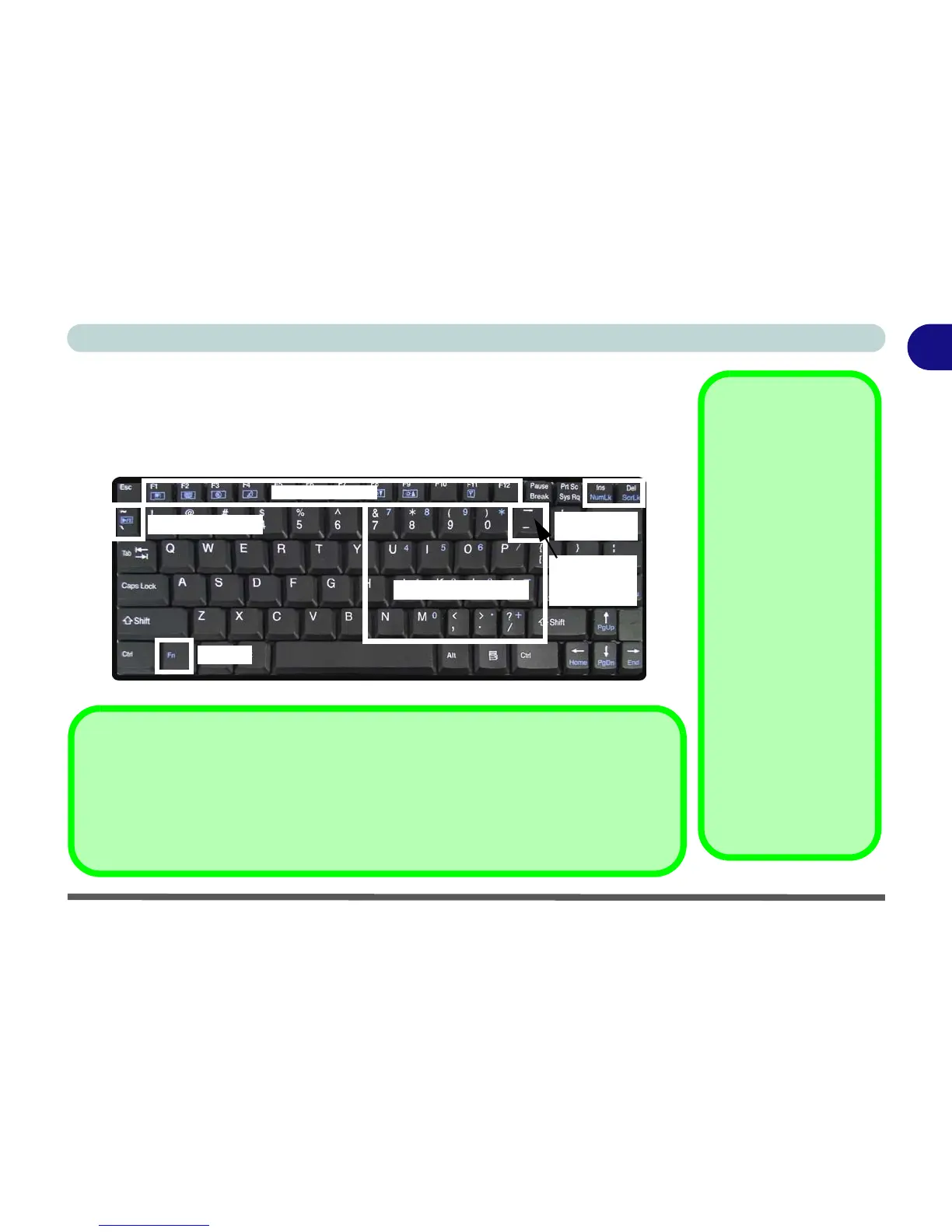Keyboard 1 - 13
Quick Start Guide
1
Keyboard
The keyboard has a numerical keypad for easy numeric data input, and features func-
tion keys to allow you to change operational features instantly. See Table 1 - 5, on
page 1 - 14 for full function key combination details.
Figure 1 - 6 - Keyboard
Other Keyboards
If your keyboard is
damaged or you just
want to make a
change, you can use
any standard USB key-
board. The system will
detect and enable it
automatically. Howev-
er special functions/
hot-keys unique to the
system’s regular key-
board may not work.
NumLk & ScrLk
Hold down the Fn Key
and either NumLk or
ScrLk to enable num-
ber or scroll lock, and
check the LED indica-
tor for status.
Numerical Keypad
Play/Pause Key
Function Keys
Toggle Key
3.5G Module
Power
NumLk &
ScrLk Keys
Fn Key
Special Characters
Some software applications allow the number-keys to be used with Alt to produce special
characters. These special characters can only be produced by using the numeric keypad.
Regular number keys (in the upper row of the keyboard) will not work. Make sure that Num-
Lk is on.
