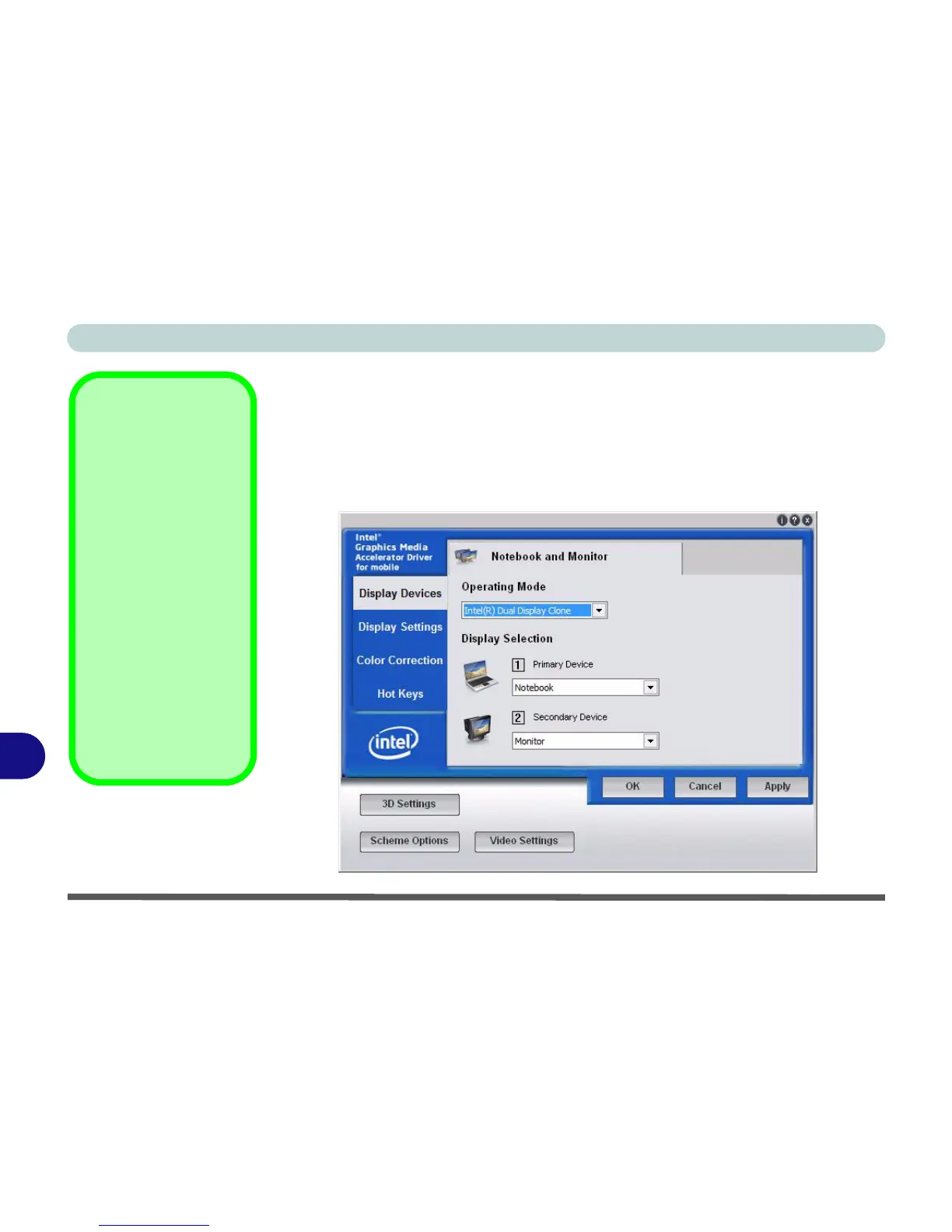Intel Video Driver Controls
B - 6 Attaching Other Displays
B
Configuring Other Displays from Intel
®
GMA Driver for Mobile
1. Go to the Intel(R) GMA Driver for mobile control panel (see “Intel Graphics
Properties” on page B - 2) and click Display Devices.
2. Click to choose the display mode from the Operating Mode menu.
3. Choose which device is to be the Primary Device/Secondary Device from the
Display Selection menu.
4. Click Apply (and OK to confirm the settings change) and OK (button).
Display Selection
At least one other dis-
play must be attached in
order to view multiple
Display Selection op-
tions.
BIOS Setting
Make sure that you have
not disabled external
display detection in the
BIOS if attempting to
connect external dis-
plays (see “Advanced
Chipset Control (Ad-
vanced Menu)” on
page 5 - 8).
Figure B - 5
Display Devices
