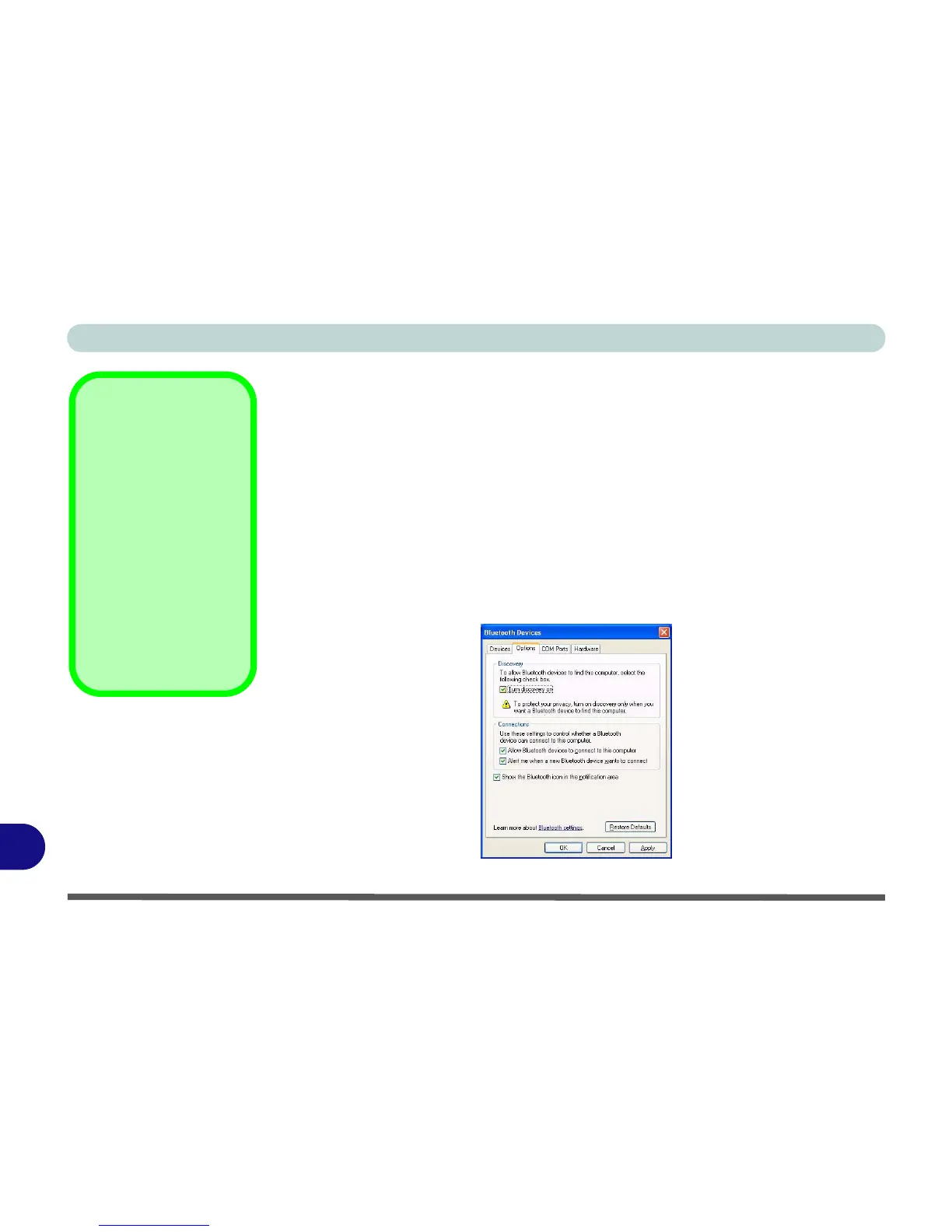Windows XP Information
D - 36 Bluetooth Module
D
To Change Settings for the Bluetooth Device
1. Access the Bluetooth Devices control panel.
2. Click on the device you want to change and click Properties to:
• Change the name of the device (click General, type a new name and click OK).
• Enable/Disable a service (click Services, clear/tick the check box next to the service and click OK).
To Make your Computer Discoverable to Bluetooth Devices
1. Access the Bluetooth Devices control panel.
2. Click Options, and make sure that Turn discovery on check box (Discovery) has
a tick inside it.
3. Make sure that Alert me when a new Bluetooth device wants to connect check
box (Connections) has a tick inside it, if you want to be notified when a Bluetooth
device wants to connect.
Bluetooth Module &
Resuming From
Sleep Mode
The Bluetooth module’s
default state will be off
after resuming from the
Sleep power-saving
state. Use the key com-
bination (Fn + F12) to
power on the Bluetooth
module after the com-
puter resumes from
Sleep.
Figure D - 22
Bluetooth Devices
Options
