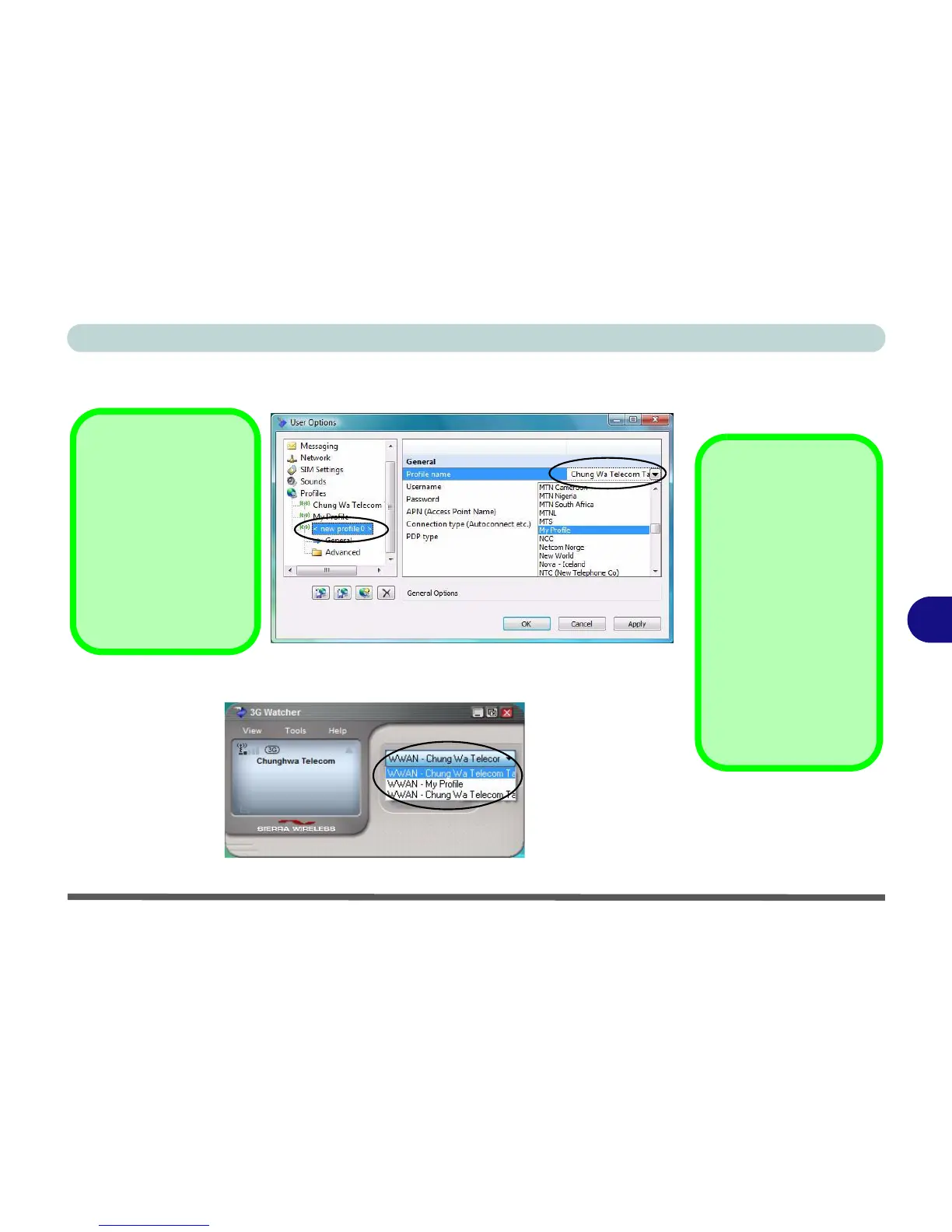Modules & Options
3.5G Module 7 - 25
7
5. You can then enter a new profile name or choose a profile from the drop-down list
provided by the software (see the sidebars for information on the profile details).
6. Click Apply > OK to save the information.
7. You can choose the profile from the pull-down menu.
Figure 7 - 21
User Options
Profile Details
If you have chosen the
profile from the drop-
down list then most of the
information in the
Gener-
al
and
Advanced
tabs
should be automatically
filled in for you (however
check with your service
provider for the latest in-
formation as you may at
least need to add in your
Username
and
Pass-
word
).
Figure 7 - 22
Choose Profile
Profile Information
Click
General
and/or
Ad-
vanced
(and the
sub-
menus
under
Advanced
)
in the left menu, and then
click in any of the fields to
add the appropriate infor-
mation supplied by your
service provider.
