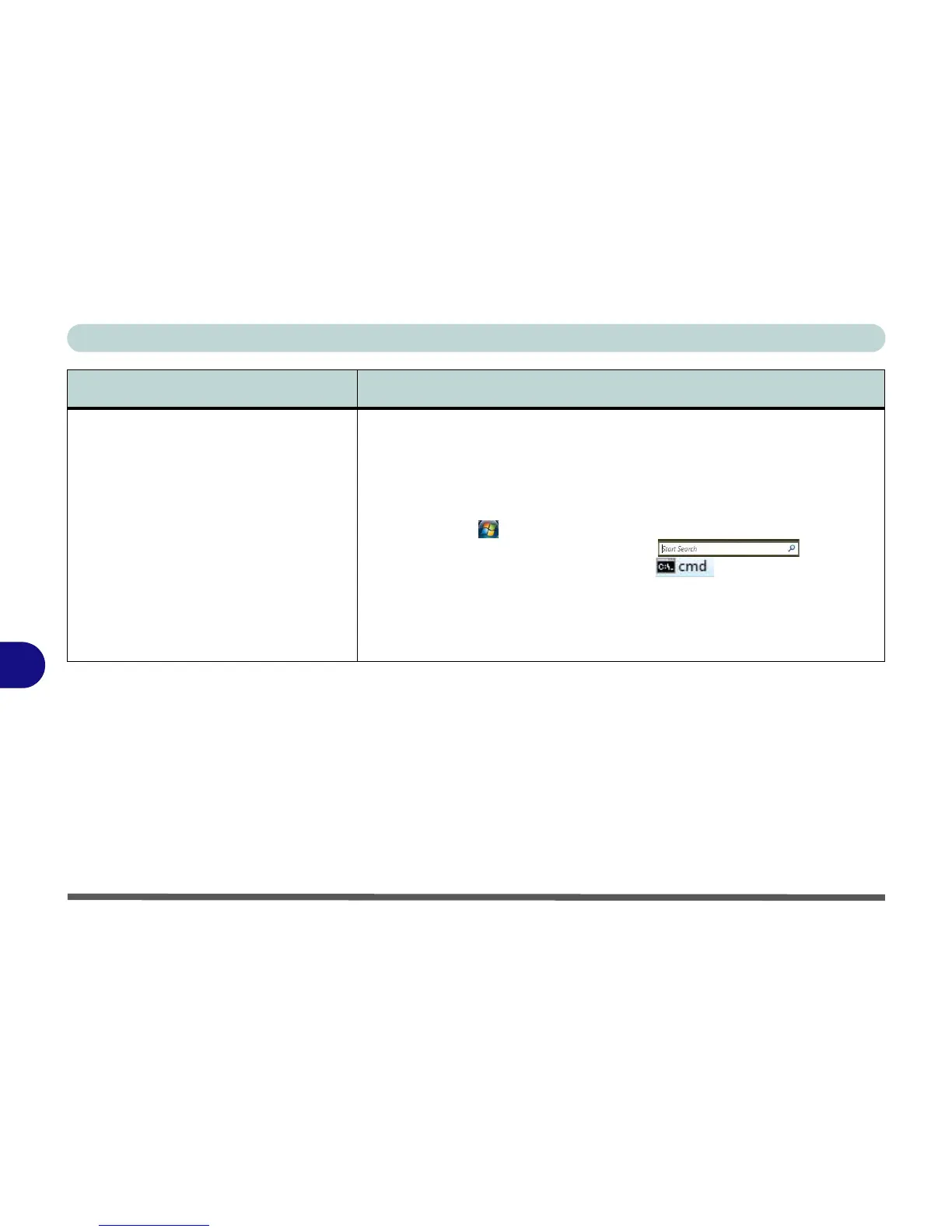Troubleshooting
8 - 12 Problems and Possible Solutions
8
The Hibernate function has disappeared. You have a computer with 4GB of RAM and have installed Windows Vista Serv-
ice Pack 1. This is a known issue if your computer has 4GB of RAM and is run-
ning Windows Vista Service Pack 1. To re-enable Hibernate mode go to the
Command Prompt and type the command “powercfg -h on” (make sure you
are logged on as an Administrator):
1. Click Start (menu button).
2. Type “cmd” in the Start Search box .
3. Double click the Command Prompt when it appears in the
menu.
4. Type “powercfg -h on” in the Command Prompt window.
5. Close the Command Prompt window.
6. The Hibernate function will now be enabled.
Problem Possible Cause - Solution
