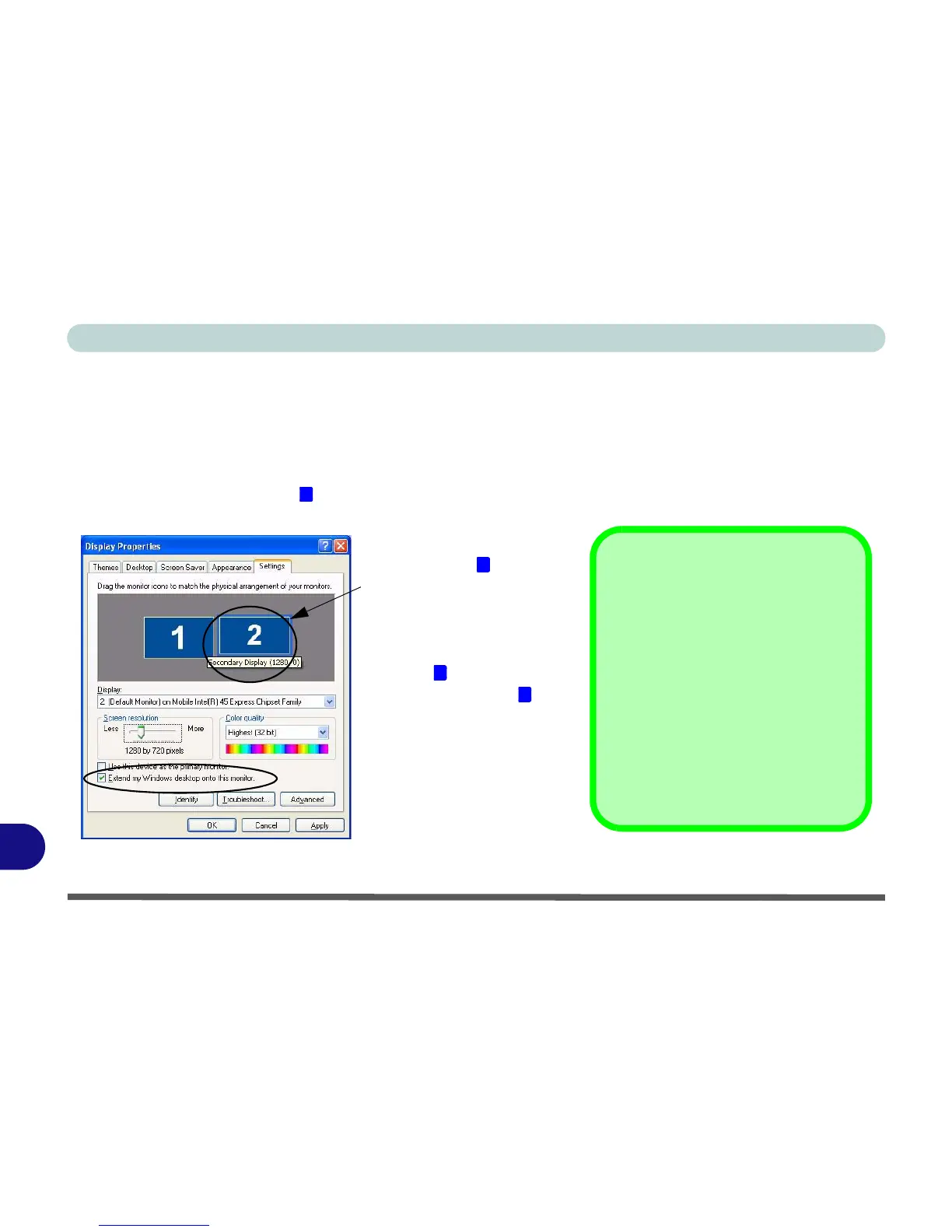Windows XP Information
D - 14 Attaching Other Displays
D
To Enable Extended Desktop (Windows Display Properties)
1. Attach your external monitor to the external monitor port, and turn it on.
2. Click Start, point to Settings (or click Control Panel) and click Control Panel (if you are in Category View
choose Appearance and Themes).
3. Double-click Display (icon).
4. In the Display Properties dialog box, click Settings (tab).
5. Click the monitor icon (e.g. ), and make sure you have checked “Extend my Windows desktop onto this
monitor.” and click Apply.
Figure D - 10 - Display Properties (Extended Desktop)
2
Click the appropriate mon-
itor icon (e.g. ) to be able
to select the option to ex-
tend the desktop on to it.
In this example the Primary
Display is on the left, the
Secondary Display is on
the right.
2
1
2
Display Settings Extended
Desktop
Use the control panel to drag the mon-
itors to match the physical arrange-
ment you wish to use.
You can drag any icons or windows
across to either display desktop,
which makes it possible to have one
program visible in one of the displays,
and a different program visible in the
other display.
