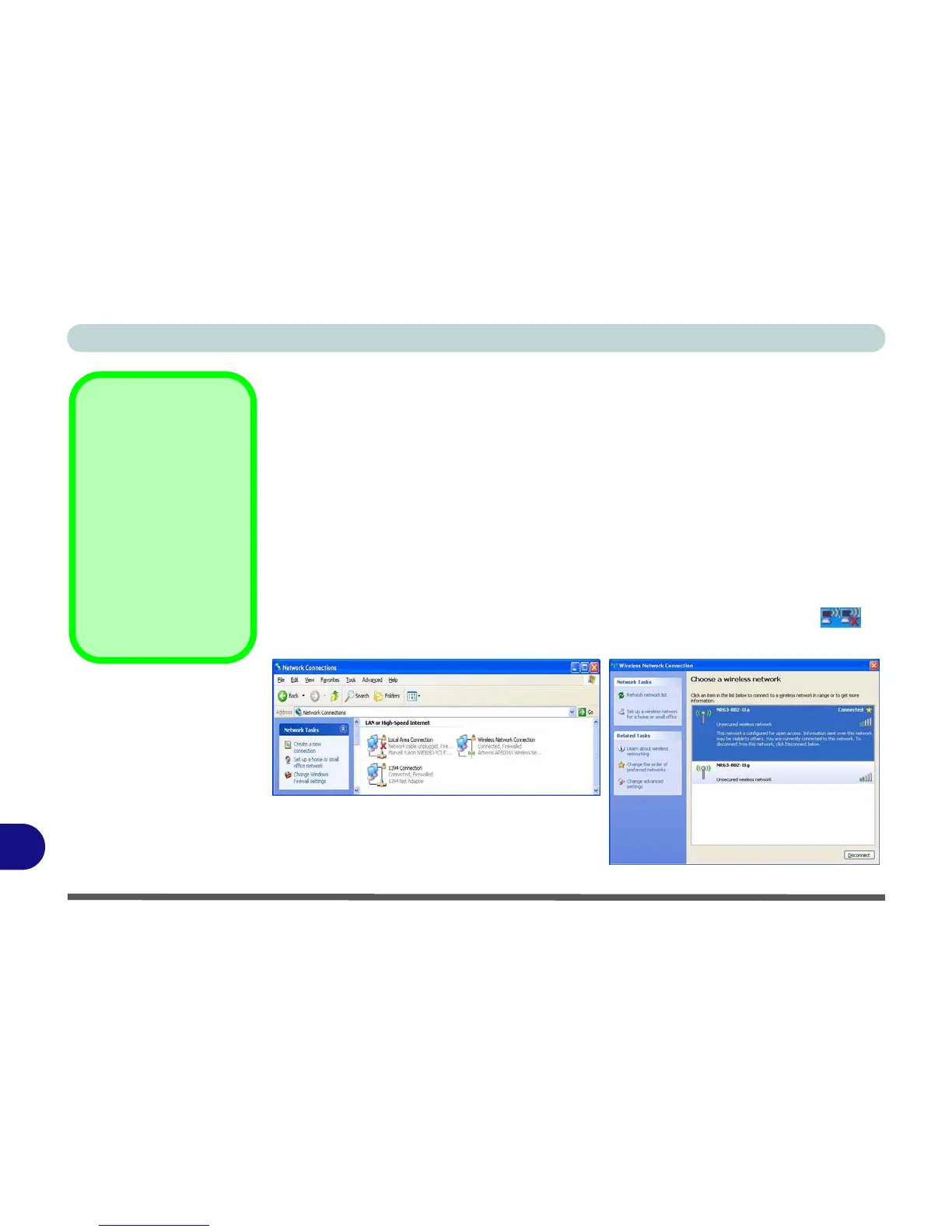Windows XP Information
D - 40 Wireless LAN Module
D
802.11b/g WLAN Driver Installation
1. Make sure the module is powered on, and then insert the Device Drivers &
Utilities + User’s Manual disc into the CD/DVD drive.
2. Click Option Drivers (button).
3. Click 1.Install WLAN Driver > Yes.
4. Choose the language you prefer and click Next.
5. Click Next > Install.
6. Click Finish to restart the computer.
7. The operating system is the default setting for Wireless LAN control in Win-
dows XP.
8. Access any available wireless networks from Network Connections >
Wireless Network Connection menu in Windows (or click the icon in
the taskbar), and click View Wireless Connections.
Network
Connection
Use the Windows Net-
work Connections
control panel to access
available wireless net-
works (Start > Settings
> Network Connec-
tions or Start > Con-
nect To > Show all
Connections).
Figure D - 24
Wireless Network
Control Panels
