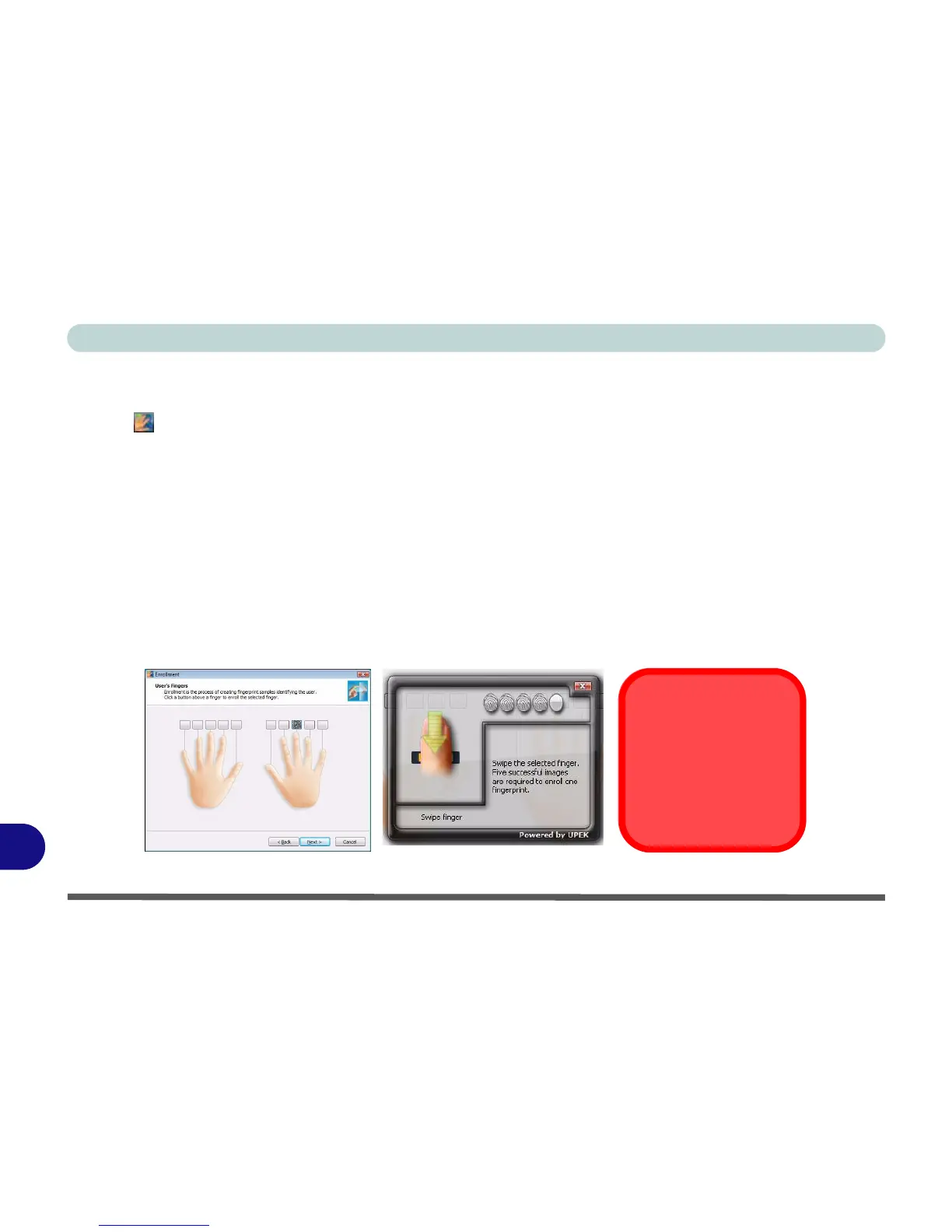Windows XP Information
D - 50 Fingerprint Reader Module
D
User Enrollment
1. Click Start > Programs/All Programs > Protector Suite QL > User Enrollment, or double-click the taskbar
icon .
2. Click Initialize.
3. On the first run of the program you will be asked to click the button to accept the license, and then click OK.
4. Click Next and select “Enrollment to the hard disk”, and click Finish.
5. If you have not set a Windows password you will be prompted to do so (note: If you have not set a password
Protector Suite QL cannot secure access to your computer).
6. Click Next, and you will then be prompted to enter your Windows password and click Next.
7. Select either to use the fingerprint reader alone for authentication, or choose both the fingerprint reader and the
Windows password, and then click Next.
8. Click Next > Next (if you have the “Run interactive tutorial” tickbox selected you will run through the
Fingerprint Tutorial).
9. Click Next for each window of the tutorial (you can click the button to “skip tutorial” at any time).
10. Click the button above any of the fingers to begin the enrollment process for that finger.
Figure D - 27 - Fingerprint Enrollment
Fingerprint
Enrollment
Note that it is strongly rec-
ommended that you enroll
more than one finger in
case of injury etc.
