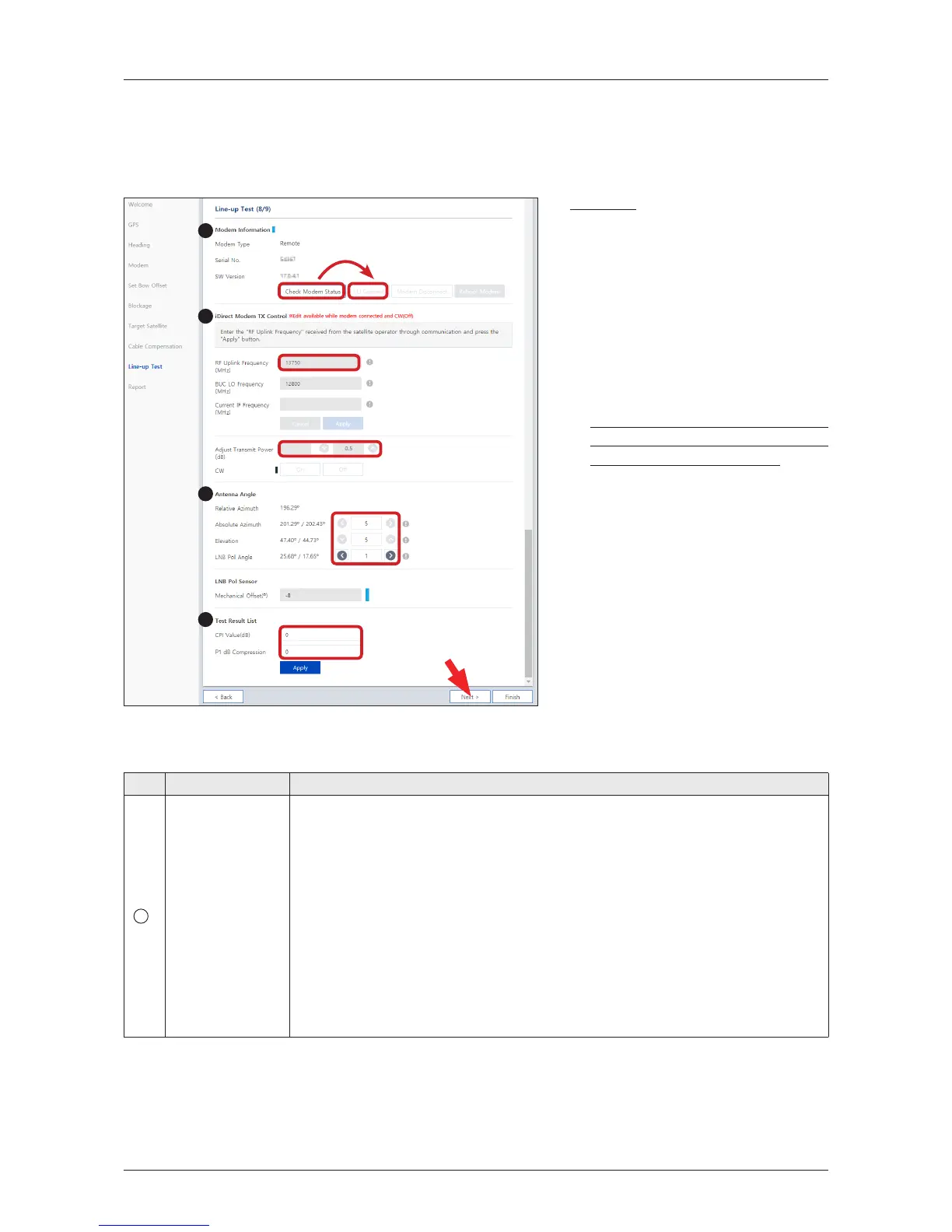ü
Step 8: Line-up Test
Perform a line-up test by the satellite operator to conrm antenna performance and operation status.
(Option 1: Using iDirect Open AMIP Modem)
Description
1. Check the modem status which is
ready for a connection by clicking
the "Check Modem Status" button.
Then connect to iDirect Open
AMIP modem by clicking the "CLI
Connect" button.
2. Enter the "RF Uplink Frequency"
received from the satellite
operator through communication
and click the "Apply" button.
This menu can be edited when the
antenna is connected to iDirect Open
AMIP modem and the CW is off.
3. Adjust the "Transmit Power" of
the frequency using the arrow keys
which increases or decreases by
0.5dBm.
4. Adjust the "Antenna Angle".
5. Enter the "Test Result" value
received from the satellite operator
and click the "Apply" button.
If you have no problems, click the
"Next" button.
No. Item Description
1
Modem
Information
Checks the iDirect Open AMIP modem information. The indicator right of the
title shows the device connection status. (Blue: a iDirect Open AMIP modem is
connected. Black: a iDirect Open AMIP modem is not connected.)
• Modem Type: displays the iDirect Open AMIP modem type.
• Serial No.: displays the iDirect Open AMIP modem's serial number.
• SW Version: displays the iDirect Open AMIP modem's sw version.
- Check Modem Status: before the CLI connection, check the modem status
which is ready for a connection by clicking the "Check Modem Status"
button.
- CLI Connect : connects to iDirect Open AMIP modem by clicking the "CLI
Connect" button.
- CLI Disconnect: disconnects to iDirect Open AMIP modem by clicking the
"CLI Disconnect" button.
Refer to the following table for a detailed explanation of each menu.
1
2
3
5
